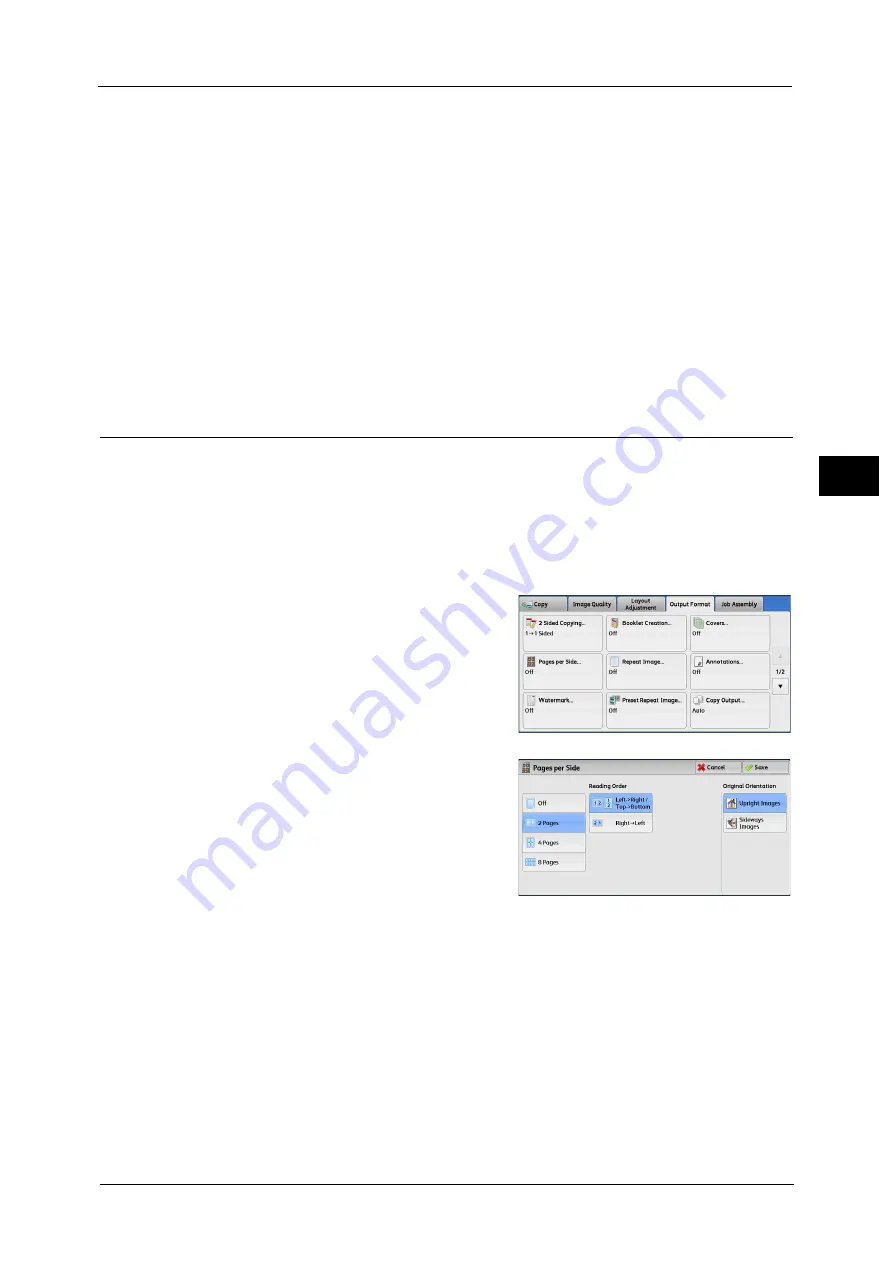
Output Format
127
Co
py
3
Select the tray used for back covers.
Main Body Tray
Select the tray used for the body pages of the document.
When you use the bypass tray, select [Bypass] on the [Covers - Paper Supply] screen. When [Bypass] is selected, the [Tray 5]
screen is displayed. For more information, refer to "[Tray 5] Screen" (P.99).
Front Cover Quantity
This option is displayed when you select [Blank Covers] in [Front Cover]. Specify the number
of blank sheets to be used as front covers.
Back Cover Quantity
This option is displayed when you select [Blank Covers] in [Back Cover]. Specify the number
of blank sheets to be used as back covers.
Pages per Side (Copying Multiple Pages onto One Sheet)
This feature allows you to copy two, four, or eight pages of a document together onto a
single sheet of paper.
Note
•
When you deselect [Auto %] in [Reduce/Enlarge] (when you select another copy ratio), image loss
may occur depending on the image size of the document.
•
When [Image Shift] is set, the image shift amounts are applied to the whole document. For this
reason, image loss may occur depending on the image size of the document.
•
When [Edge Erase] is set, the edge erase amounts are applied to each document page.
1
Select [Pages per Side].
2
Select any option.
Off
Disables this feature.
2 Pages
Copies two document pages onto one side of a
single sheet of paper.
4 Pages
Copies four document pages onto one side of a single sheet of paper.
8 Pages
Copies eight document pages onto one side of a single sheet of paper.
Reading Order
Allows you to select how to lay out images on a page.
Summary of Contents for ApeosPort-V C3320
Page 1: ...User Guide ApeosPort V C3320 DocuPrint CM415 AP...
Page 12: ...12...
Page 58: ...1 Before Using the Machine 58 Before Using the Machine 1...
Page 80: ...2 Product Overview 80 Product Overview 2...
Page 316: ...5 Scan 316 Scan 5...
Page 348: ...8 Stored Programming 348 Stored Programming 8...
Page 368: ...10 Media Print Text and Photos 368 Media Print Text and Photos 10...
Page 394: ...11 Job Status 394 Job Status 11...
Page 416: ...12 Computer Operations 416 Computer Operations 12...
Page 417: ...13 Appendix This chapter contains a glossary of terms used in this guide Glossary 418...
Page 428: ...Index 428 Index...
















































