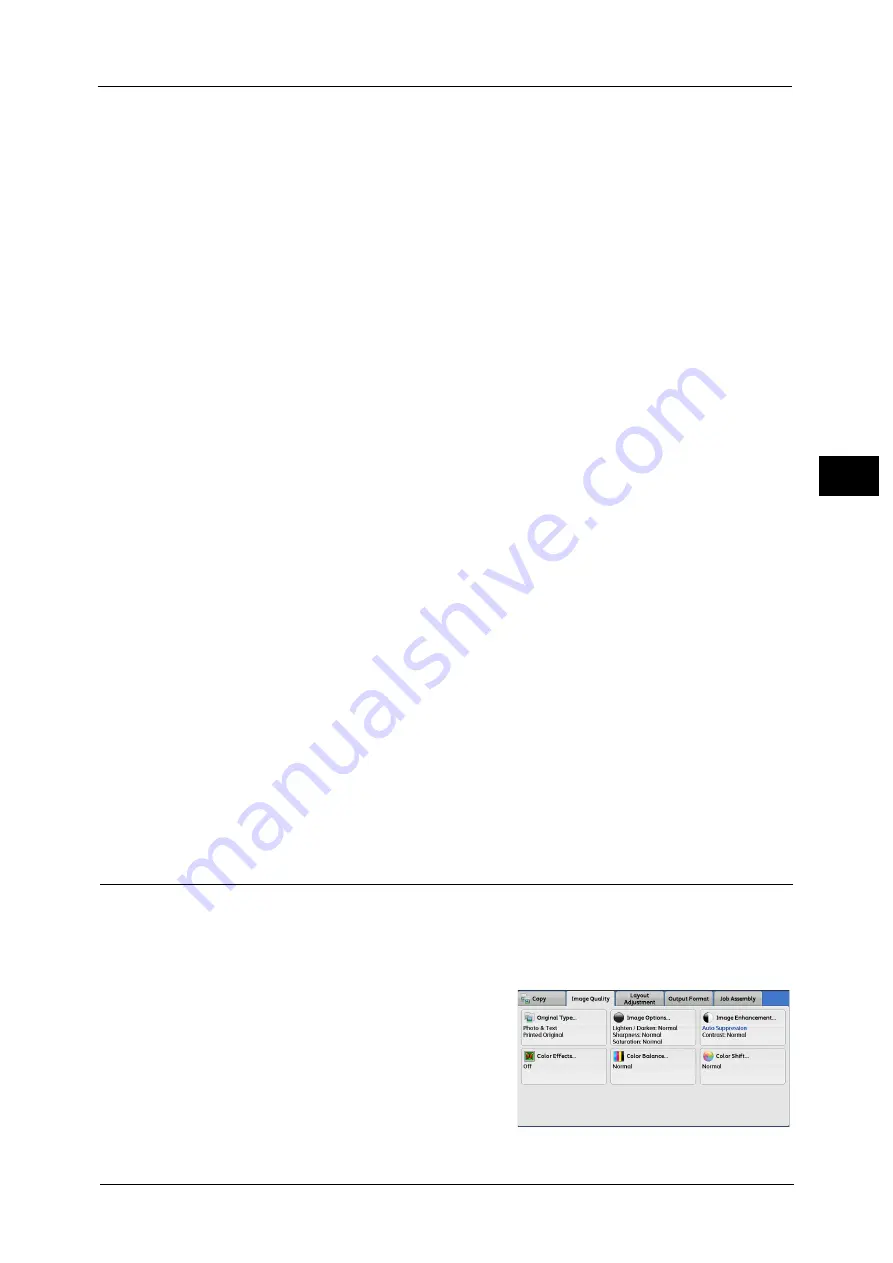
Image Quality
107
Co
py
3
appropriate image quality for each area. To process photo areas, select the photo type from
[Printed Original], [Photograph], and [Photocopied Original].
Printed Original
Select this option when the document contains printed photos, such as a brochure.
Photograph
Select this option when the document contains pasted photos. This option prevents the
copy from being reproduced bluish.
Photocopied Original
Select this option when the document is a copy or print made with a color copying
machine such as this machine. This option prevents the copy from being reproduced
faintly.
Text
Select this option to copy text areas of the document sharply. This option is suitable for
graphs and illustrations.
Normal Text
Select this option for printed documents, or for documents written with ink.
Light Text
Select this option for text that requires enhancement, such as handwritten pencil text.
Text on See-Through Paper
Select this option to reduce blurs of tracing-paper documents or to suppress background
shadows of lightweight documents.
[Text on See-Through Paper] may not be displayed depending on the setting in the System Administration mode. For
information on how to display [Text on See-Through Paper], refer to "5 Tools" > "Copy Service Settings" > "Copy Control" >
"Original Type See-Through Paper" in the Administrator Guide.
Photo
Select this option to make copies of photos. Select the photo type from the same options as
[Photo & Text]: [Printed Original], [Photograph], and [Photocopied Original].
Map
Select this option to make copies of documents that have text placed on color backgrounds,
such as maps.
Image Options (Adjusting Copy Density/Sharpness/Saturation of Images)
This feature allows you to adjust the copy density, sharpness, and saturation levels.
Note
•
[Lighten/Darken] under [Image Options] is the same as [Lighten/Darken] on the [Copy] screen.
•
If [Lighten/Darken], [Sharpness], or [Saturation] is set concurrently with [Color Effects], the setting
made in [Color Effects] will be cleared.
1
Select [Image Options].
Summary of Contents for ApeosPort-V C3320
Page 1: ...User Guide ApeosPort V C3320 DocuPrint CM415 AP...
Page 12: ...12...
Page 58: ...1 Before Using the Machine 58 Before Using the Machine 1...
Page 80: ...2 Product Overview 80 Product Overview 2...
Page 316: ...5 Scan 316 Scan 5...
Page 348: ...8 Stored Programming 348 Stored Programming 8...
Page 368: ...10 Media Print Text and Photos 368 Media Print Text and Photos 10...
Page 394: ...11 Job Status 394 Job Status 11...
Page 416: ...12 Computer Operations 416 Computer Operations 12...
Page 417: ...13 Appendix This chapter contains a glossary of terms used in this guide Glossary 418...
Page 428: ...Index 428 Index...
















































