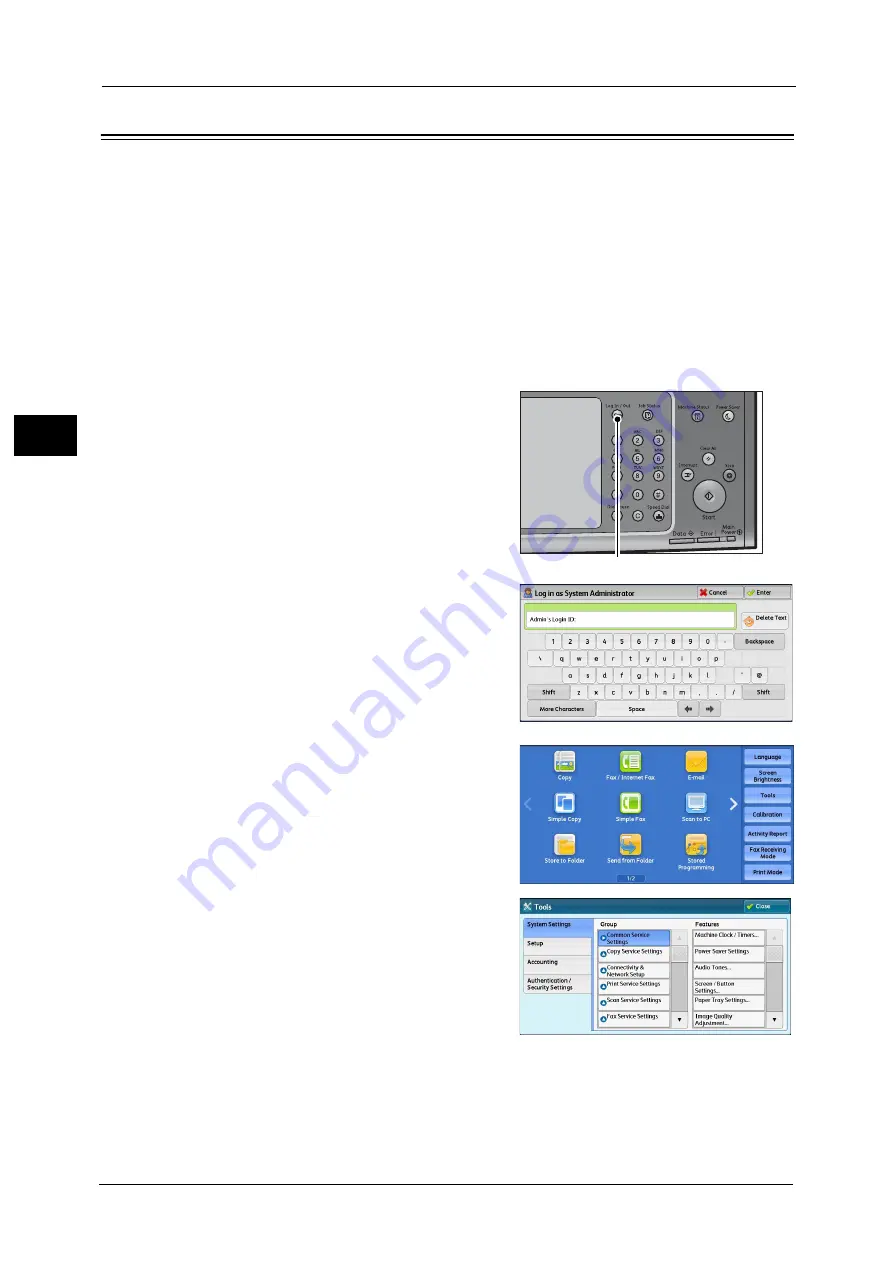
2 Paper and Other Media
72
P
a
p
e
r an
d Oth
e
r M
e
dia
2
Changing the Paper Settings
This section describes how to change the paper type for Trays and how to set image quality
processing by the individual paper type.
After loading paper in a tray, specify the type of paper loaded and select image quality for
the paper type. Setting image quality for each paper type enables you to print with the most
suitable image quality for the paper type.
For information on image quality processing for each paper type, refer to "Image Quality" (P.170).
Note
•
Users can name Custom 1 to Custom 5 displayed in the paper type settings. For information on how
to set names to Custom 1 to Custom 5, refer to "Custom Paper Name/Color" (P.167).
•
You can change the paper type setting without entering to the System Administration mode on the
[Setup] screen, which is displayed by selecting [Setup] in the Services Home screen if you configure
the settings in advance. For more information, refer to "Customize Paper Supply Screen" (P.168).
1
Press the <Log In/Out> button.
2
Enter the system administrator's user ID with
the numeric keypad or the keyboard displayed
on the screen, and select [Enter].
When a passcode is required, select [Next] and
enter the system administrator's passcode, and
select [Enter].
Note
•
The default user ID is "11111".
•
The default passcode is "x-admin".
3
Select [Tools] on the Services Home screen.
Note
•
When the Services Home screen is not
displayed on the touch screen, press the
<Services Home> button.
4
Select [System Settings] > [Common Service
Settings] > [Paper Tray Settings].
<Log In/Out> button
Summary of Contents for ApeosPort-V C2276
Page 14: ...14 ...
Page 42: ...1 Before Using the Machine 42 Before Using the Machine 1 ...
Page 334: ...5 Tools 334 Tools 5 ...
Page 356: ...7 Printer Environment Settings 356 Printer Environment Settings 7 ...
Page 388: ...9 Scanner Environment Settings 388 Scanner Environment Settings 9 ...
Page 396: ...10 Using IP Fax SIP 396 Using IP Fax SIP 10 ...
Page 408: ...12 Using the Server Fax Service 408 Using the Server Fax Service 12 ...






























