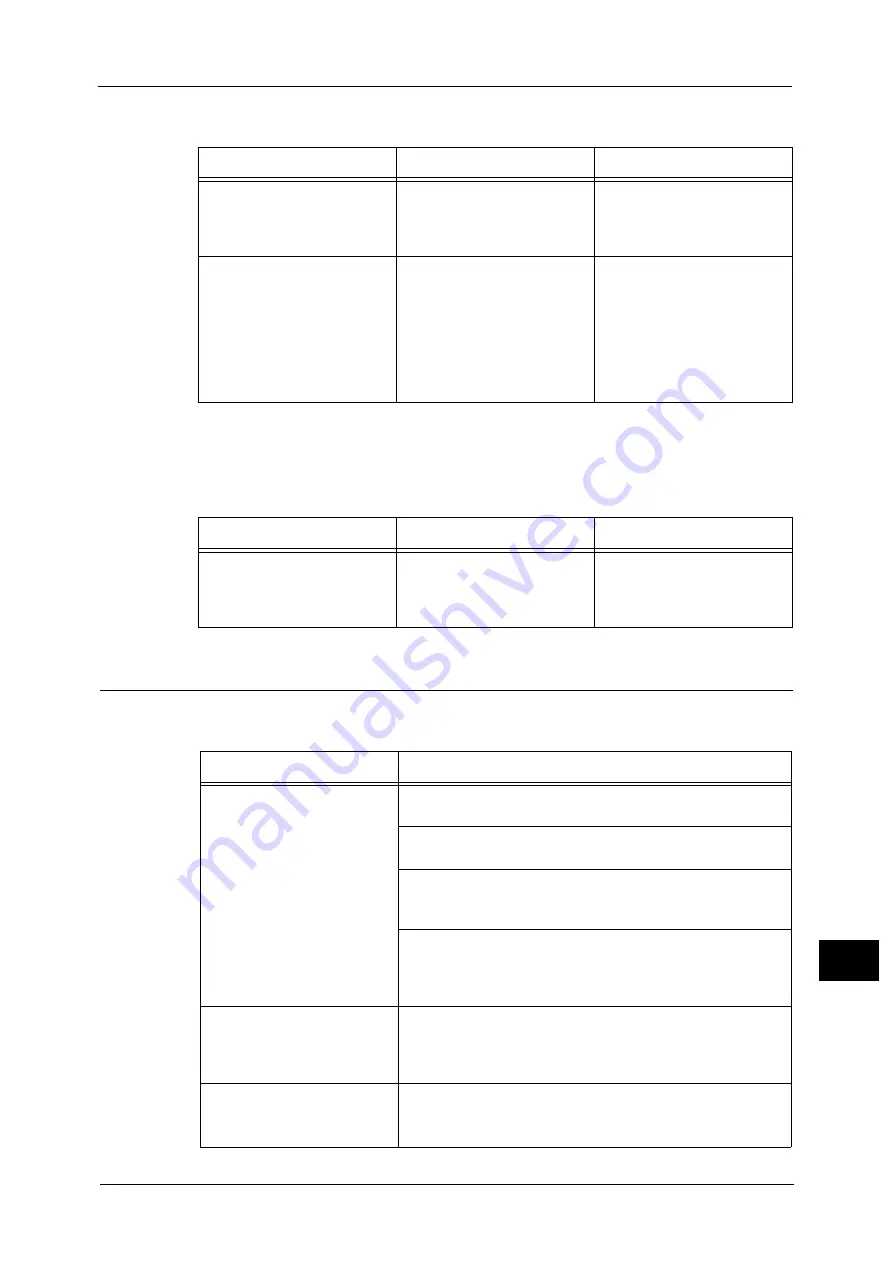
Network-related Problems
489
Pro
b
lem
So
lv
in
g
15
When print result is not what was expected
Mac OS X 10.5/10.6, Mac OS X 10.7 Lion, OS X 10.8 Mountain Lion, OS X 10.9 Mavericks,
and OS X 10.10 Yosemite
When you cannot print
CentreWare Internet Services Problems
The possible symptoms and remedies for problems when using CentreWare Internet
Services are as follows:
Cause
Check point
Remedy
Selected printer language on
the machine does not match
the printer language of the
print data.
Confirm the selected printer
language on the machine and
the printer language of the
print data.
Select the printer language on
the machine to match the print
data.
The computer is not using the
print driver supplied with the
machine (is using another
company's print driver).
Confirm whether the print
driver on the computer is the
one supplied with the machine.
On the computer, select the
print driver supplied with the
machine. If the print driver is
not listed for selection, install
the print driver and then select
it. Operation is not guaranteed
if another company's print
driver is used.
Cause
Check point
Remedy
The LPD port is not activated.
Confirm whether the LPD port
is activated.
When printing with a printer
detected by using Bonjour,
Select the [Enabled] check box
of [LPD] to activate the port.
Symptom
Remedy
Cannot connect to CentreWare
Internet Services.
Is the machine working properly?
Check whether the machine is turned on.
Is the Internet Services (HTTP) port activated?
Print a Configuration Report to confirm.
Is the Internet address correctly entered?
Confirm the Internet address again. If the problem persists,
enter an IP address to connect to CentreWare Internet Services.
Is a proxy server being used?
Depending on the proxy server, connections may not be
possible. Set the browser to [Not using proxy server] or set that
particular address to [Not using a proxy server].
The [Please wait] message is
continuously displayed.
Wait for a while as instructed.
If the status does not change, click the [Refresh] button.
If this does not impart any effect, confirm whether the machine
is operating correctly.
The [Refresh] button is not
functioning.
Are you using a specified browser?
Refer to "Installation of CentreWare Internet Services" (P.336) to confirm
whether your browser is supported.
Summary of Contents for ApeosPort-V C2276
Page 14: ...14 ...
Page 42: ...1 Before Using the Machine 42 Before Using the Machine 1 ...
Page 334: ...5 Tools 334 Tools 5 ...
Page 356: ...7 Printer Environment Settings 356 Printer Environment Settings 7 ...
Page 388: ...9 Scanner Environment Settings 388 Scanner Environment Settings 9 ...
Page 396: ...10 Using IP Fax SIP 396 Using IP Fax SIP 10 ...
Page 408: ...12 Using the Server Fax Service 408 Using the Server Fax Service 12 ...






























