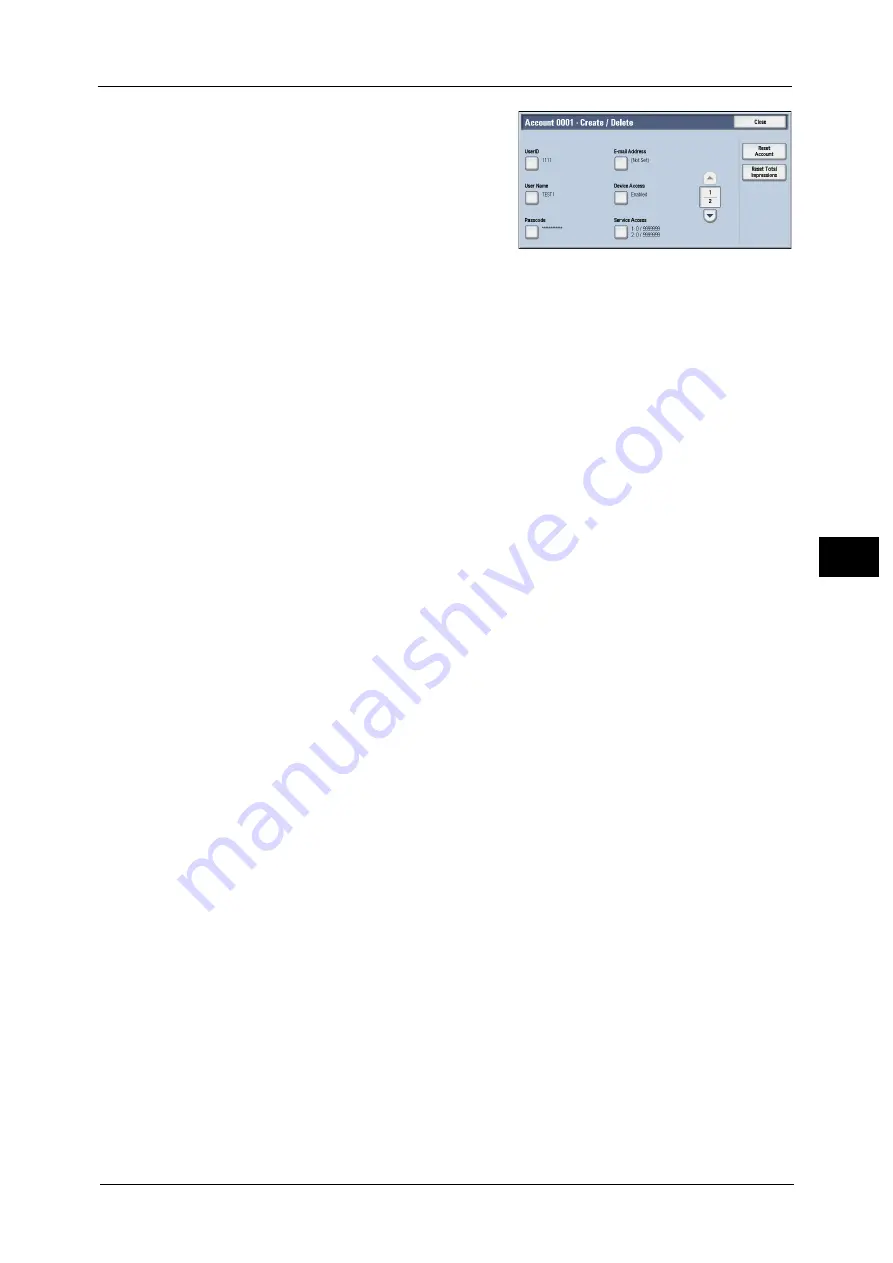
Accounting
313
To
ols
5
3
Select any item, and set it.
4
Select [Close].
User ID
Enter a user ID to use the machine. Up to 32 single-byte characters are allowed.
User Name
Set a user name. Up to 32 single-byte characters are allowed.
For information about how to enter characters, refer to "Entering Text" (P.41).
Passcode
Set a passcode. Setting a passcode is strongly recommended for security. Set a passcode
from 4 to 12 digits.
Note
•
When [Passcode Entry for Control Panel Login] is set to [On], a passcode entry is required upon user
authentication.
For information on how to change your passcode later, refer to "Changing Passcode" (P.454).
E-mail Address
Enter an e-mail address with up to 128 characters. The address set here will be set as [From]
under [E-mail].
For information about how to enter characters, refer to "Entering Text" (P.41).
Device Access
Set whether to allow the machine use.
Enabled
Allows the machine use. When the smart card reader is connected, you can select the
settings for each Login Type.
Disabled
Prohibits the machine use.
Service Access
You can place restrictions on the use and the maximum number of allowed pages for each
of the Copy, Fax, Scan, and Print services.
1
Select [Service Access].
Summary of Contents for ApeosPort-V C2276
Page 14: ...14 ...
Page 42: ...1 Before Using the Machine 42 Before Using the Machine 1 ...
Page 334: ...5 Tools 334 Tools 5 ...
Page 356: ...7 Printer Environment Settings 356 Printer Environment Settings 7 ...
Page 388: ...9 Scanner Environment Settings 388 Scanner Environment Settings 9 ...
Page 396: ...10 Using IP Fax SIP 396 Using IP Fax SIP 10 ...
Page 408: ...12 Using the Server Fax Service 408 Using the Server Fax Service 12 ...






























