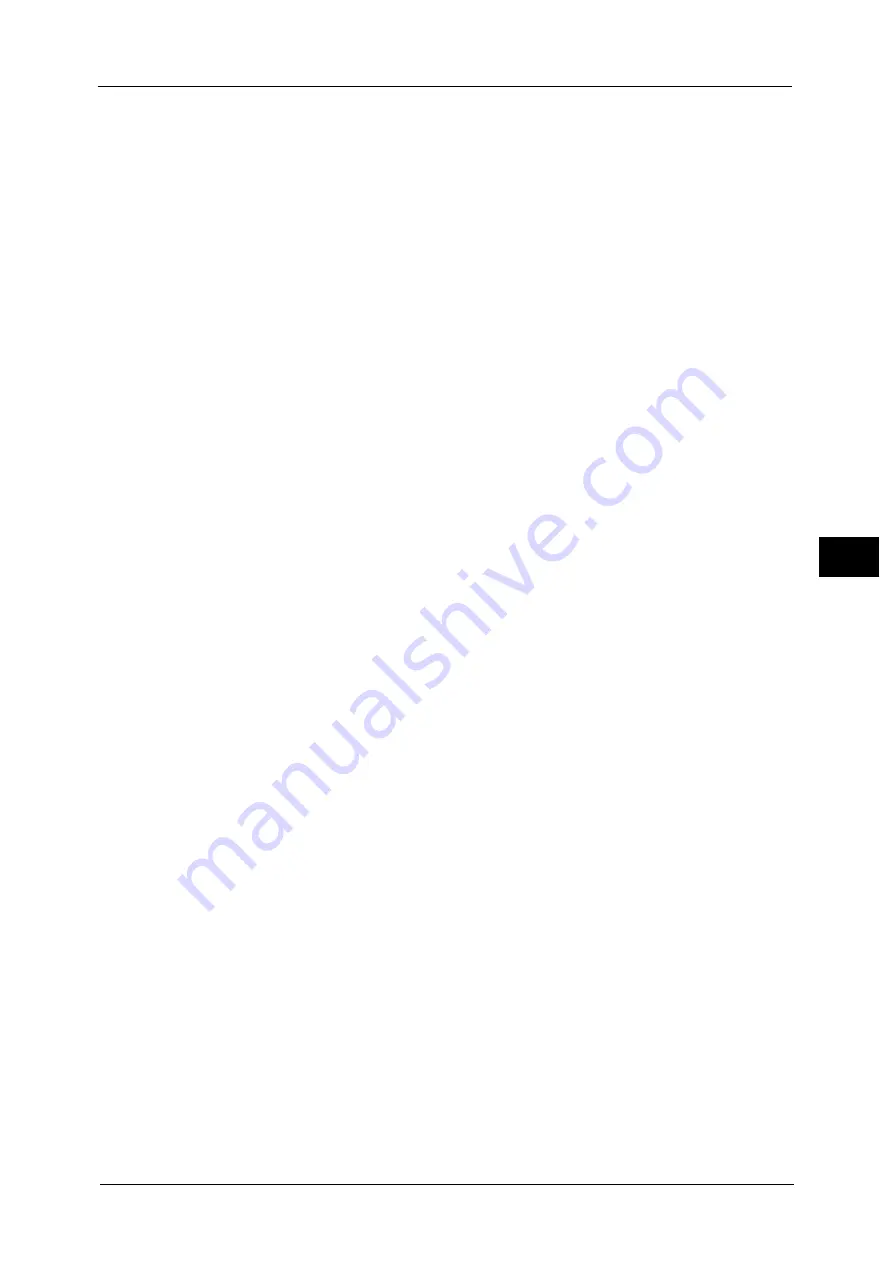
Setup
301
To
ols
5
Auto Select
A suitable paper tray is automatically selected.
Trays 1 to 4 and 6 (optional)
Select paper from five trays.
Bypass
Prints on paper loaded in Tray 5.
2 Sided Printing
Set the 2 sided printing option.
Output
Configure the stapling, hole punch, and output destination settings.
Staple
Set the position for stapling.
Hole Punch
Set the position for punching.
Output Destination
Set the output destination.
E-mail Notification
You can receive an e-mail notification when a file is saved in a folder or a job flow ends.
Name/E-mail Address
Set the recipient of the e-mail notification.
Message
Enter a message that is displayed in the e-mail message body.
When to Notify
Select the e-mail notification timing from [When file is stored] and [At the end of Job Flow].
Delete Recipient
Deletes all information for the selected recipient.
Edit
Allows you to check or change the recipient selected.
For more information on the [Edit Recipient] screen, refer to "5 Scan" in the User Guide.
Close Menu
Deselects the selected item.
Edit/Delete
You can check the content of a job flow sheet, and edit, copy, or delete it.
Note
•
Some operations may be restricted according to types of job flow owners, authentication settings,
and user types. For more information, refer to "Authentication for Job Flow Sheets and Folders"
(P.441).
Summary of Contents for ApeosPort-V C2276
Page 14: ...14 ...
Page 42: ...1 Before Using the Machine 42 Before Using the Machine 1 ...
Page 334: ...5 Tools 334 Tools 5 ...
Page 356: ...7 Printer Environment Settings 356 Printer Environment Settings 7 ...
Page 388: ...9 Scanner Environment Settings 388 Scanner Environment Settings 9 ...
Page 396: ...10 Using IP Fax SIP 396 Using IP Fax SIP 10 ...
Page 408: ...12 Using the Server Fax Service 408 Using the Server Fax Service 12 ...






























