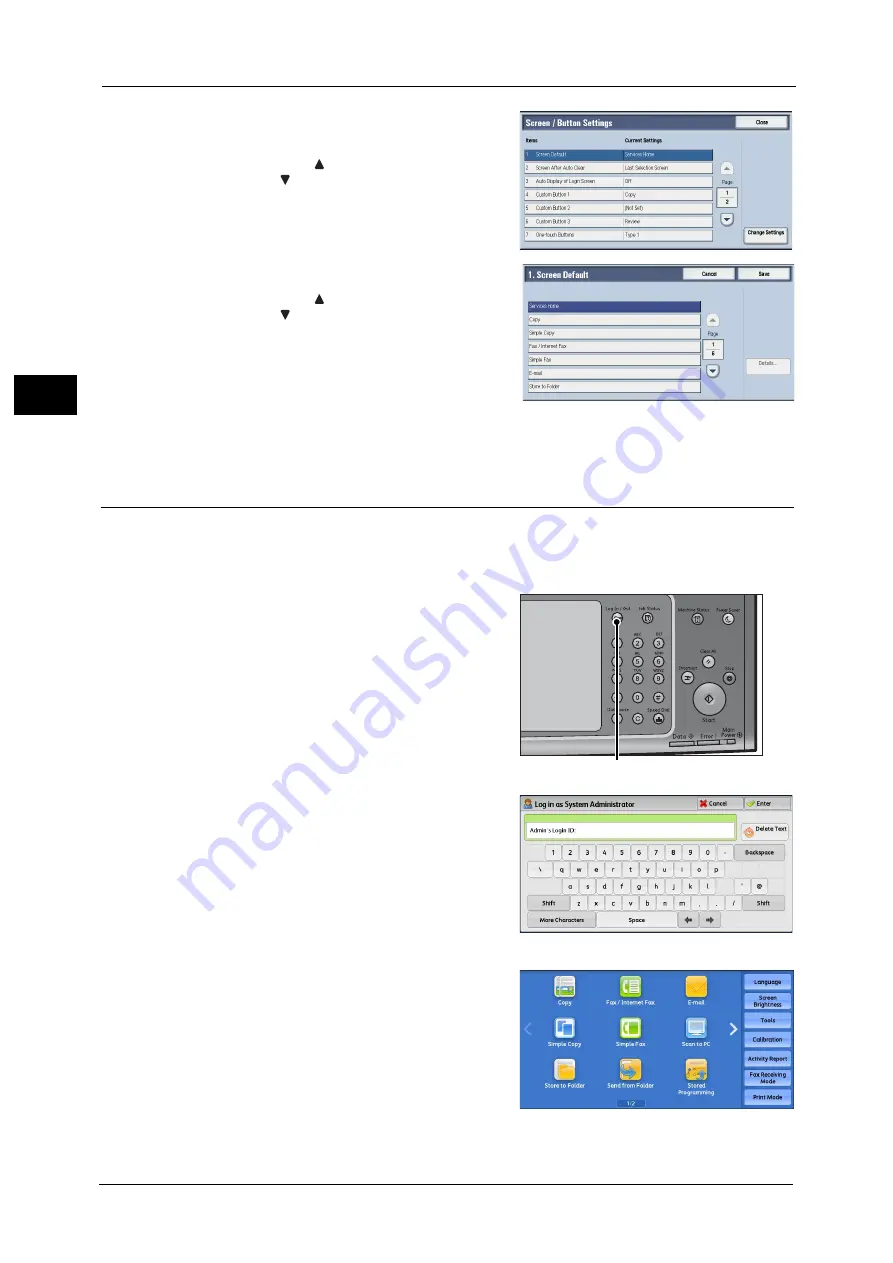
1 Before Using the Machine
30
Bef
ore
Us
ing
the
M
a
ch
ine
1
5
Select [Screen Default], and then select
[Change Settings].
Note
•
Select [
] to display the previous screen or
[
] to display the next screen.
6
Select a service you want to display.
Note
•
Select [
] to display the previous screen or
[
] to display the next screen.
7
Select [Save].
Setting the Screen After Auto Clear
You can select the screen to be displayed after Auto Clear from [Last Selection Screen] or
[Services Home] can be selected.
For information on Auto Clear, refer to "Auto Clear" (P.158).
1
Press the <Log In/Out> button.
2
Enter the system administrator’s user ID with
the numeric keypad or the keyboard displayed
on the screen, and select [Enter].
When a passcode is required, select [Next] and
enter the system administrator's passcode, and
select [Enter].
Note
•
The default user ID is "11111".
•
The default passcode is "x-admin".
3
Select [Tools] on the Services Home screen.
Note
•
When the Services Home screen is not
displayed on the touch screen, press the
<Services Home> button.
<Log In/Out> button
Summary of Contents for ApeosPort-V C2276
Page 14: ...14 ...
Page 42: ...1 Before Using the Machine 42 Before Using the Machine 1 ...
Page 334: ...5 Tools 334 Tools 5 ...
Page 356: ...7 Printer Environment Settings 356 Printer Environment Settings 7 ...
Page 388: ...9 Scanner Environment Settings 388 Scanner Environment Settings 9 ...
Page 396: ...10 Using IP Fax SIP 396 Using IP Fax SIP 10 ...
Page 408: ...12 Using the Server Fax Service 408 Using the Server Fax Service 12 ...






























