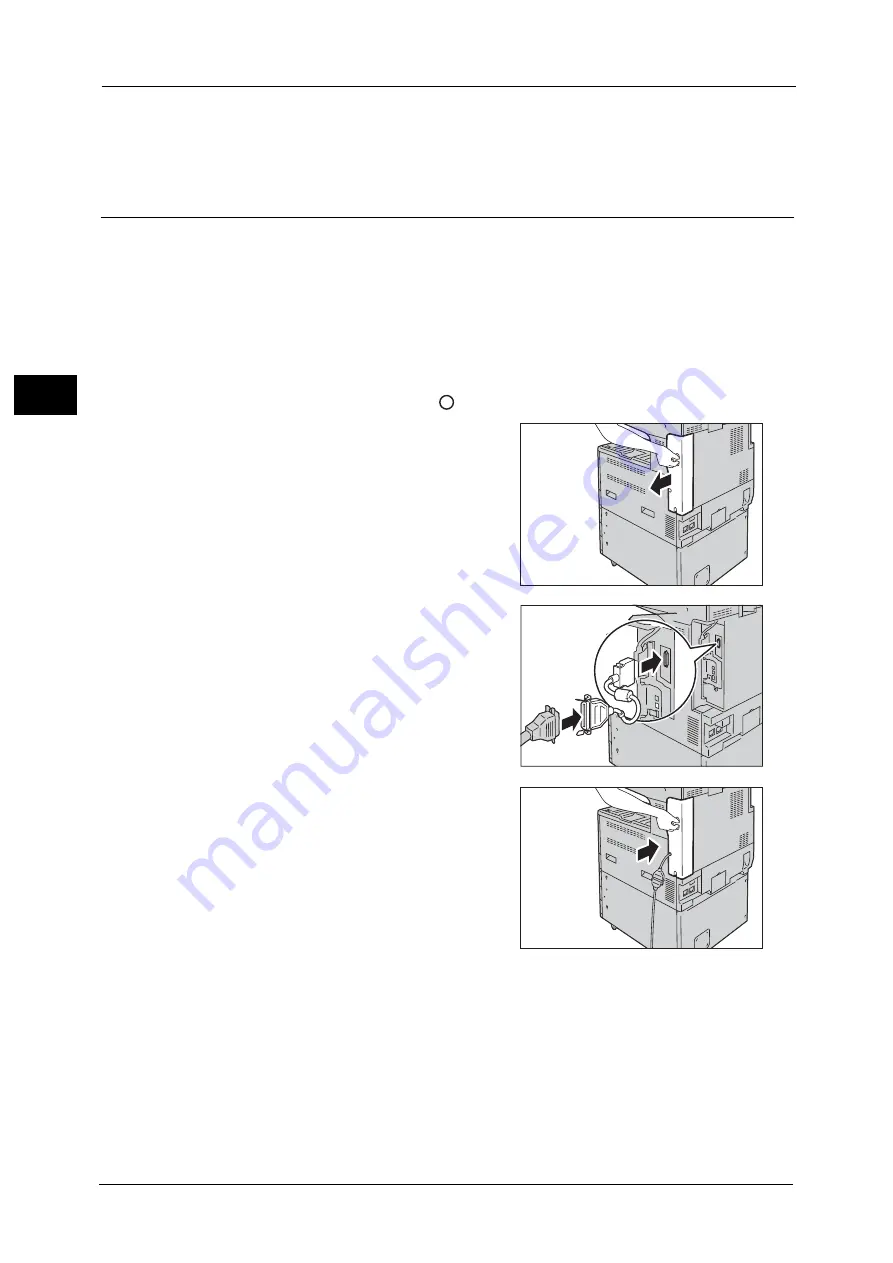
1 Before Using the Machine
22
Bef
ore
Us
ing
the
M
a
ch
ine
1
12
Restart the computer.
For more information on setting items, refer to "Printer Environment Settings" (P.343).
Using the Parallel Interface
This section describes the installation procedures for the Parallel interface.
Note
•
To connect your computer using a parallel port, the Parallel Port Kit (optional) is required. For more
information on the optional component, refer to "Optional Components" (P.664).
1
Press the push-button power switch to switch off the power.
2
Make sure that the touch screen is blank and the <Power Saver> button is not lit.
3
Open the front cover.
4
Press the main power switch to the [
] position to switch off the main power.
5
Remove the rear right cover.
6
Connect the converting adapter to the parallel
interface connector of the machine, and then
connect the adapter to the converting
connector of the interface cable and lock the
clasps on both sides.
7
Return the rear right cover to its original
position.
8
Connect the other end of the cable to the computer.
9
Press the main power switch to the [ | ] position to switch on the main power.
10
Close the front cover.
11
Press the push-button power switch to switch on the power.
12
Restart the computer.
For more information on setting items, refer to "Printer Environment Settings" (P.343).
Summary of Contents for ApeosPort-V C2276
Page 14: ...14 ...
Page 42: ...1 Before Using the Machine 42 Before Using the Machine 1 ...
Page 334: ...5 Tools 334 Tools 5 ...
Page 356: ...7 Printer Environment Settings 356 Printer Environment Settings 7 ...
Page 388: ...9 Scanner Environment Settings 388 Scanner Environment Settings 9 ...
Page 396: ...10 Using IP Fax SIP 396 Using IP Fax SIP 10 ...
Page 408: ...12 Using the Server Fax Service 408 Using the Server Fax Service 12 ...






























