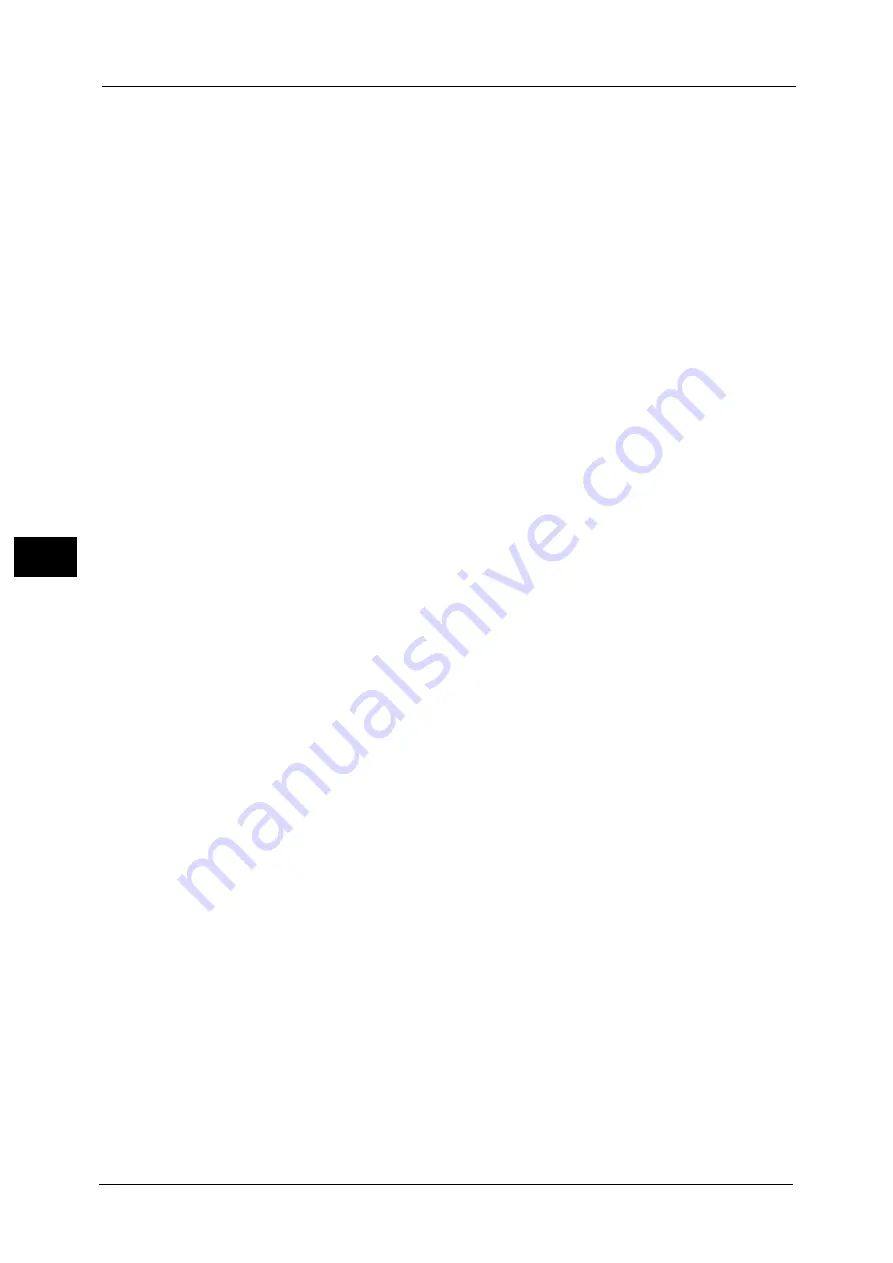
5 Tools
208
To
ols
5
Image Rotation
Set the default value for [Image Rotation] in the [Layout Adjustment] screen.
Image Rotation - Rotation Direction
Set the default value for [Image Rotation - Rotation Direction] of [Image Rotation] in the
[Layout Adjustment] screen.
Original Orientation
Set the default value for [Original Orientation] in the [Layout Adjustment] screen.
Pages per Side
Set the default value for [Pages per Side] in the [Copy] and [Output Format] screens.
Copy Output
This feature allows you to set the finishing options to output multiple copies. Select [Auto],
[Collated], [Uncollated], or [Uncollated with Separators].
Set the default value for [Copy Output] in the [Copy] and [Output Format] screens.
Note
•
To use the [Collated] feature, an optional component is required for some models. If the optional
component is not installed, the machine behaves as [Uncollated] is selected.
Uncollated - Default Separator Tray
Set the default value for [Separators Tray] under [Copy Output] > [Uncollated with
Separators] in the [Copy] and [Output Format] screens.
Output Destination
Set the default value for [Output/Offset] under [Copy Output] in the [Copy] and [Output
Format] screens.
Note
•
This feature does not appear for some models. An optional component is required. For more
information, contact our Customer Support Center.
Output Destination (Simple Copy)
Set the output destination when you start copying from the [Simple Copy] screen.
Note
•
If paper cannot be output to the tray you set, the destination may be changed automatically.
•
When the [Simple Copy] screen is displayed, you can confirm the output destination on the [Review]
screen, which can be displayed by pressing the <Review> button. For information on the <Review>
button, refer to "2 Product Overview" > "Control Panel" in the User Guide.
Sample Job
Set the default value for [Sample Job] in the [Job Assembly] screen.
Annotations - Stored Comment
Set the default value for [Stored Comments] displayed when [Comment] is selected for
[Annotations] in the [Output Format] screen.
You can select a comment type from eight preset types and custom text registered.
For information about how to set custom text, refer to "Annotations - Create Comments" (P.212).
Annotations - Comment on Side 1 and Side 2
Set the default value for [Position] displayed when [Comment] is selected for [Annotations]
in the [Output Format] screen.
Summary of Contents for ApeosPort-V C2276
Page 14: ...14 ...
Page 42: ...1 Before Using the Machine 42 Before Using the Machine 1 ...
Page 334: ...5 Tools 334 Tools 5 ...
Page 356: ...7 Printer Environment Settings 356 Printer Environment Settings 7 ...
Page 388: ...9 Scanner Environment Settings 388 Scanner Environment Settings 9 ...
Page 396: ...10 Using IP Fax SIP 396 Using IP Fax SIP 10 ...
Page 408: ...12 Using the Server Fax Service 408 Using the Server Fax Service 12 ...






























