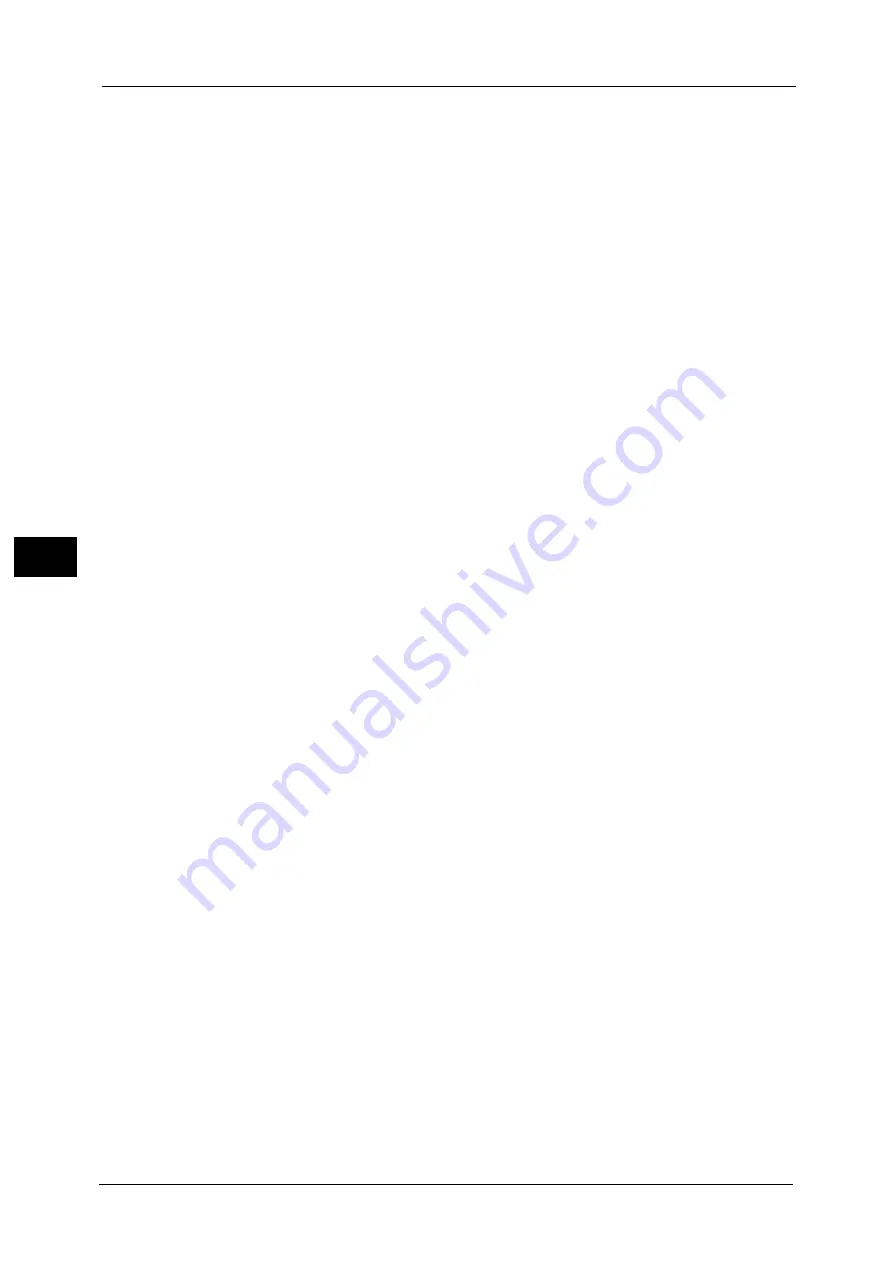
5 Tools
206
To
ols
5
Lighten/Darken
Set the default value for [Lighten/Darken] of [Image Options] in the [Image Quality] screen.
Contrast
Set the default value for [Contrast] of [Image Enhancement] in the [Image Quality] screen.
Sharpness
Set the default value for [Sharpness] of [Image Options] in the [Image Quality] screen.
Saturation
Set the default value for [Saturation] of [Image Options] in the [Image Quality] screen.
Background Suppression
This feature allows you to suppress the background color of documents.
Set the default value for [Suppress Background] of [Image Enhancement] in the [Image
Quality] screen.
[Background Suppression] is valid when [Original Type] is set to [Photo & Text], [Text], or
[Maps].
Color Balance - Yellow / Color Balance - Magenta / Color Balance - Cyan /
Color Balance - Black
Set the default density levels for the [Color Balance] in the [Image Quality] screen.
You can set density levels of each color for each of the [Highlights], [Midtones], and
[Shadows].
Note
•
Depending on the density level settings, [Color Balance] in the [Image Quality] screen is set as
follows:
- When the density levels of all colors are set to [0, 0, 0], [Color Balance] in the [Image Quality]
screen is set to [Normal].
- When the same value is set to all levels for each color (for example: [0, 0, 0,] or [1, 1, 1]), [Color
Balance] in the [Image Quality] screen is set to [Basic Color].
- When the settings other than the ones described above are applied, [Color Balance] in the [Image
Quality] screen is set to [Advanced Color].
Color Shift
Set the default value for [Color Shift] in the [Image Quality] screen.
2 Sided Copying
Set the default value for [2 Sided Copying] in the [Copy], [Layout Adjustment], and [Output
Format] screens.
Mixed Size Originals
Set the default value for [Mixed Size Originals] in the [Layout Adjustment] screen.
Edge Erase - Top Edge
When you copy a document with the document cover open or when you copy a book, the
edges and center margin of the document may be printed as black shadows. This feature
allows you to erase such shadows on the top edge.
Set the default value for the amount of edge erased from the original in the top directions
in [Edge Erase] in the [Layout Adjustment] screen. Set the value from 0 to 50 mm in 1 mm
increments.
Summary of Contents for ApeosPort-V C2276
Page 14: ...14 ...
Page 42: ...1 Before Using the Machine 42 Before Using the Machine 1 ...
Page 334: ...5 Tools 334 Tools 5 ...
Page 356: ...7 Printer Environment Settings 356 Printer Environment Settings 7 ...
Page 388: ...9 Scanner Environment Settings 388 Scanner Environment Settings 9 ...
Page 396: ...10 Using IP Fax SIP 396 Using IP Fax SIP 10 ...
Page 408: ...12 Using the Server Fax Service 408 Using the Server Fax Service 12 ...






























