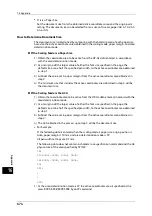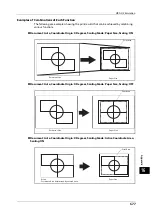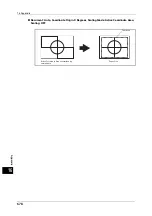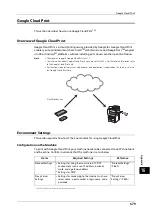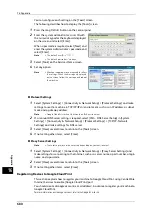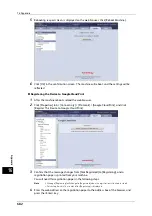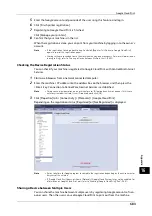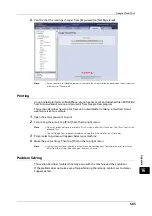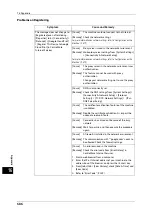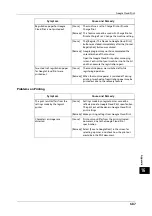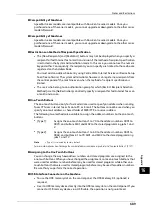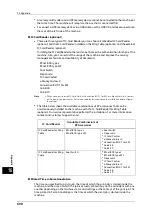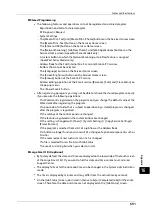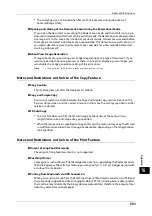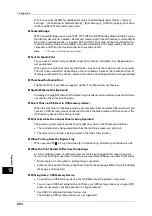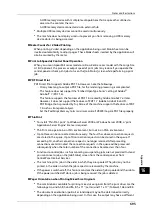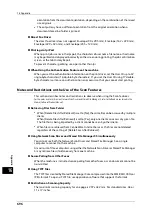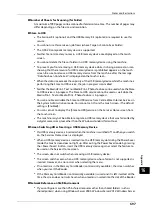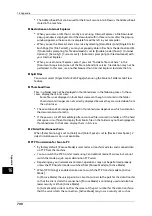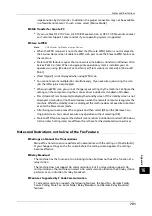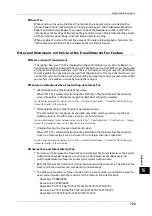16 Appendix
688
A
ppe
n
d
ix
16
Notes and Restrictions
This section describes the notes and restrictions to observe when using the machine.
Notes and Restrictions on the Use of the Machine
Notes on Switching Off the Main Power and Power
Power off processing is performed internally on the machine for a while after the power is
switched off. Therefore, do not switch the main power off immediately after switching the
power off. Do not switch the main power off while the touch screen displays a screen or the
<Power Saver> button blinks. Switching off the main power may damage the hard disk and
the memory or cause a machine malfunction. In addition, the machine will not be activated
soon if you switch on the power before the touch screen gets blank. Confirm that the touch
screen is blank before switching on the power.
Options
z
To use the machine as a PostScript printer, the Adobe PostScript 3 Kit (optional) is
required.
Switching the Power Off from Remote Location
Using CentreWare Internet Services, you can turn the machine off, but not on. To do this
operation, you are required to enter CentreWare Internet Services as system administrator.
Note
•
If there are any jobs in process, the request for powering off the machine will not be processed.
Installing and Moving the Machine
z
When moving the machine to another location, contact our Customer Support Center.
z
When the machine is operating, do not subject it to shock.
z
When closing the document cover, be careful not to pinch your fingers.
z
Do not place any objects near the ventilation openings of the machine's exhaust fan.
Character Code
In data transmission from a computer or read processing of data in a medium such as a USB
memory device, if characters that the machine does not support are included in folder and
file names, these characters may not be displayed correctly.
Scanning Documents to Copy during Warm-up
After turning on the machine, or after exiting the Energy Saver mode, the machine scans the
first document partially, and stops. This means that the machine does not accept any
documents to be copied unless it completes the warm-up cycle. This differs from the other
multifunctional machines of Fuji Xerox. For the Fax and Scan jobs, the machine accepts
documents during the warm-up cycle.
Output Destination
When you change the finisher to install, reconfigure the output destination under [Tools] >
[System Settings] > [Copy Service Settings] > [Copy Defaults] > [Output Destination].
You can also change the output destination for Print E-mail, Private Folder Printed Files, and
Fax Received as required.
Summary of Contents for ApeosPort-V 6080
Page 1: ...ApeosPort V 7080 ApeosPort V 6080 DocuCentre V 7080 DocuCentre V 6080 Administrator Guide ...
Page 13: ...13 Activity Report 727 EP System 731 Glossary 732 Index 735 ...
Page 14: ...14 ...
Page 62: ...2 Paper and Other Media 62 Paper and Other Media 2 ...
Page 88: ...3 Maintenance 88 Maintenance 3 ...
Page 110: ...4 Machine Status 110 Machine Status 4 ...
Page 296: ...5 Tools 296 Tools 5 ...
Page 346: ...9 Scanner Environment Settings 346 Scanner Environment Settings 9 ...
Page 354: ...10 Using IP Fax SIP 354 Using IP Fax SIP 10 ...
Page 366: ...12 Using the Server Fax Service 366 Using the Server Fax Service 12 ...
Page 382: ...13 Encryption and Digital Signature Settings 382 Encryption and Digital Signature Settings 13 ...
Page 734: ...16 Appendix 734 Appendix 16 ...
Page 744: ...Index 744 Index ...