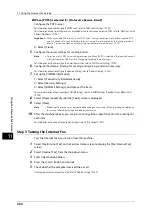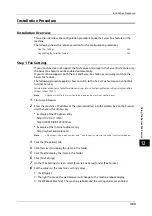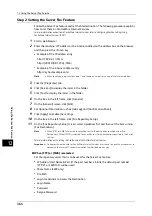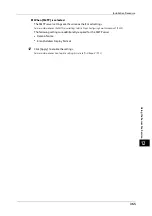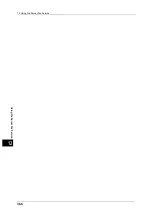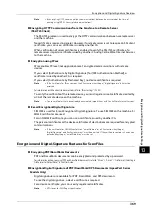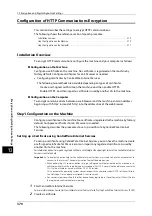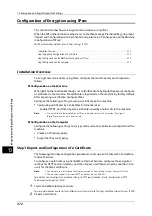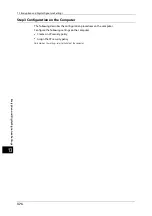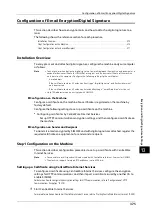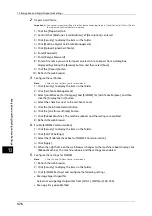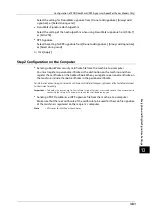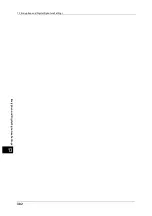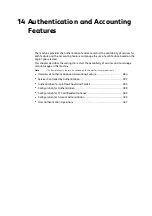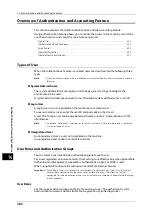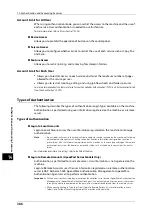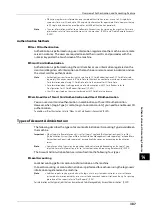Configuration of Encryption using IPsec
373
En
cr
yp
ti
o
n
a
n
d
D
ig
it
a
l
S
ign
at
ur
e
S
e
tt
in
gs
13
Important •
You cannot import a certificate that has been already registered in [Local Device] or [Others]. Delete
the registered certificate before importing.
•
If the certificate to be imported contains the V3 extension "keyUsage", "digitalSignature" must be
asserted.
1) Click the [Properties] tab.
2) Click [Security] to display the items in the folder.
3) Click [Machine Digital Certificate Management].
4) Click [Upload Signed Certificate].
5) Enter [Password].
6) Enter [Retype Password].
7) Enter a file name you want to import or select a file to import from a dialog box
displayed by clicking the [Browse] button, and then select [Save].
8) Click the [Import] button.
9) Refresh the web browser.
3
Configure the certificate.
1) Click [Security].
2) Click [Certificate Management].
3) Select [Local Device] for [Category] and [IPsec] for [Certificate Purpose], and then click
the [Display the list] button.
4) Select the check box next to the certificate to set.
5) Click the [Certificate Details] button.
6) Click the [Use this certificate] button.
7) Click [Reboot Machine]. The machine reboots and the settings are enabled.
Step2 Configuration on the Machine (Configuration of IPsec)
The following describes configuration procedures to set up IPsec on the machine.
1
Press the <Log In/Out> button.
2
Enter the system administrator's user ID with the numeric keypad or the keyboard
displayed on the screen, and select [Enter].
When a passcode is required, select [Next] and enter the system administrator's passcode,
and select [Enter].
Note
•
The default user ID is "11111".
•
The default passcode is "x-admin".
3
Select [Tools] on the Services Home screen.
4
Select [Connectivity & Network Setup].
5
Select [Security Settings].
6
Select [IPsec Settings].
7
Configure the required settings.
For details on the settings, refer to "IPsec Settings" (P.202).
8
Select [Close].
Summary of Contents for ApeosPort-V 6080
Page 1: ...ApeosPort V 7080 ApeosPort V 6080 DocuCentre V 7080 DocuCentre V 6080 Administrator Guide ...
Page 13: ...13 Activity Report 727 EP System 731 Glossary 732 Index 735 ...
Page 14: ...14 ...
Page 62: ...2 Paper and Other Media 62 Paper and Other Media 2 ...
Page 88: ...3 Maintenance 88 Maintenance 3 ...
Page 110: ...4 Machine Status 110 Machine Status 4 ...
Page 296: ...5 Tools 296 Tools 5 ...
Page 346: ...9 Scanner Environment Settings 346 Scanner Environment Settings 9 ...
Page 354: ...10 Using IP Fax SIP 354 Using IP Fax SIP 10 ...
Page 366: ...12 Using the Server Fax Service 366 Using the Server Fax Service 12 ...
Page 382: ...13 Encryption and Digital Signature Settings 382 Encryption and Digital Signature Settings 13 ...
Page 734: ...16 Appendix 734 Appendix 16 ...
Page 744: ...Index 744 Index ...