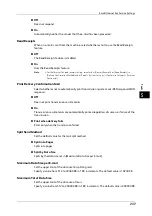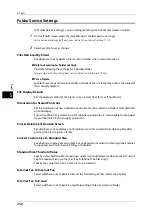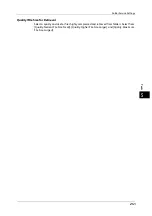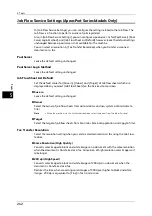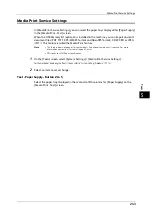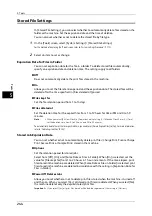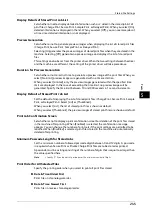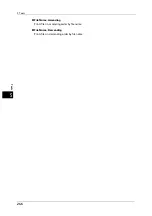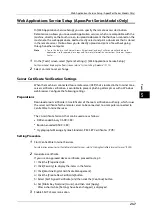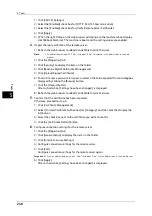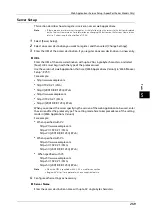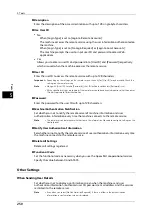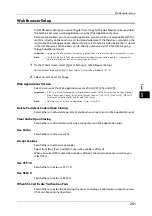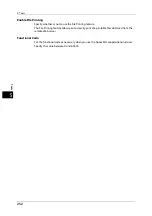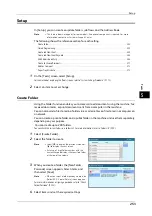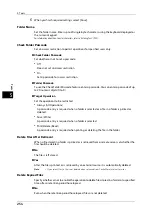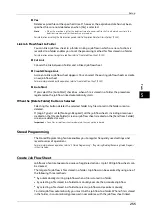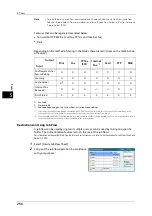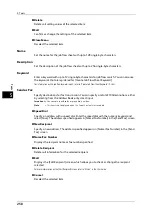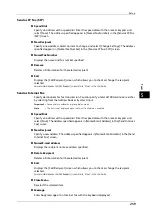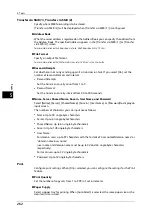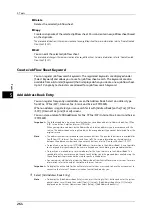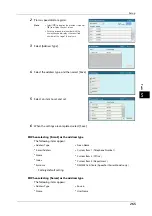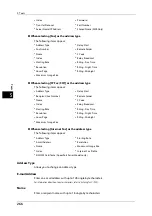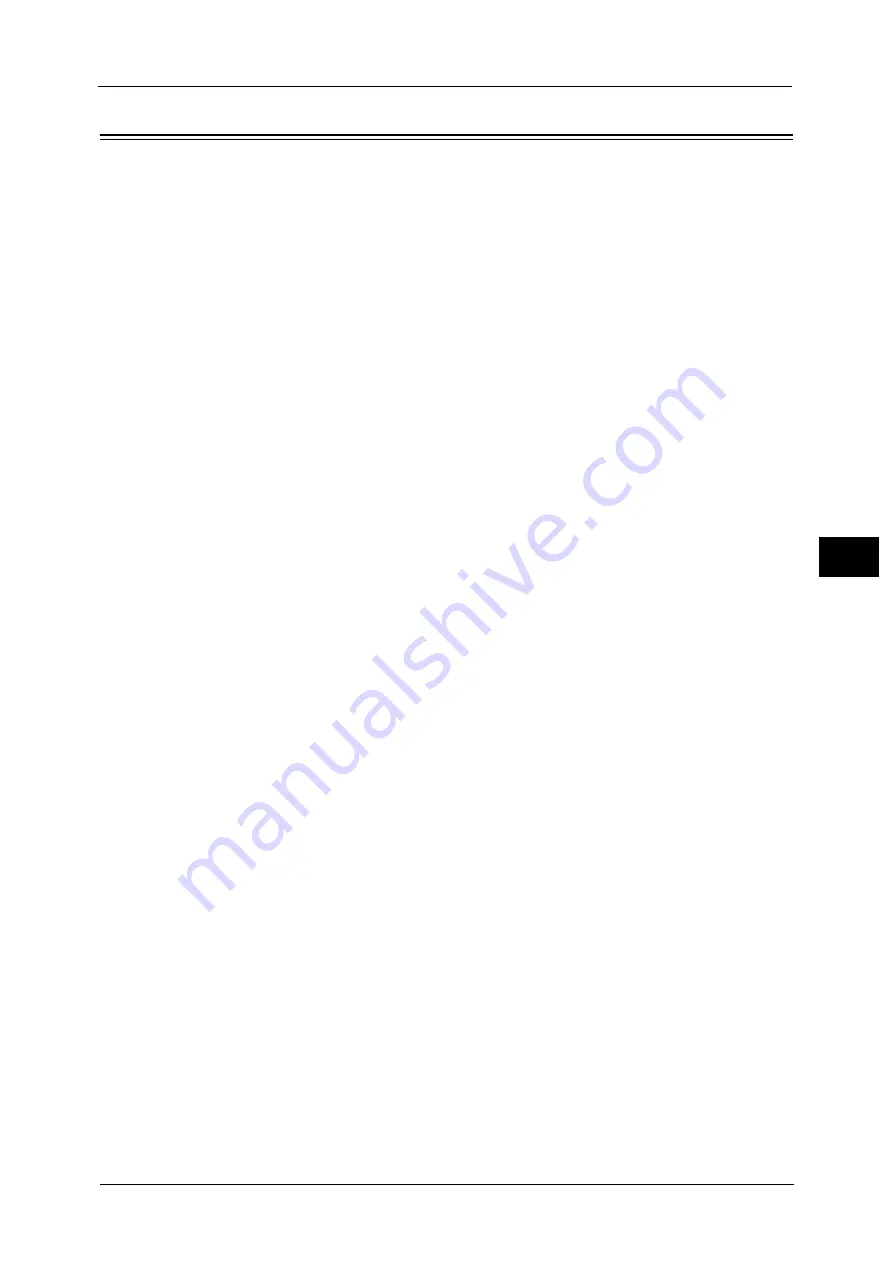
Web Browser Setup
251
To
ols
5
Web Browser Setup
In [Web Browser Setup], you can configure the settings for the web browser to be used when
the machine accesses a web application using the Web Applications feature.
Remote access allows you to view web application services, which are compatible with the
machine, directly on the touch screen, to upload a document that has been scanned on the
machine to the web applications, and to directly select and print a document that is stored
in the remote server. It also allows you to directly upload and print a file without going
through another computer.
Important •
Configure [Web Applications Version] as required when a service which works in ApeosPort is used.
Note
•
To use this feature, a Fuji Xerox manufactured web application (sold separately) is required. For
more information, contact our Customer Support Center.
1
On the [Tools] screen, select [System Settings] > [Web Browser Setup].
For the method of displaying the [Tools] screen, refer to "System Settings Procedure" (P.112).
2
Select an item to set or change.
Web Applications Version
Select a version of the Web applications service from [V2], [V4], and [V5].
Important •
If [V2] is selected, the following settings become invalid: [Delete Persistent Cookie Upon Closing],
[Clear Cache Upon Closing], [Use Cache], [Accept Cookies], [Use TLS1.0], [Use SSL3.0], [When SSL
Certificate Verification Fails], and [Enable File Printing].
Note
•
When you use V3 of the web application version, select [V4].
Delete Persistent Cookie Upon Closing
Set whether or not to delete persistent cookie when connection to a Web application ends.
Clear Cache Upon Closing
Set whether or not to delete cache when connection to a Web application ends.
Use Cache
Set whether or not to use cache.
Accept Cookies
Set whether or not to accept cookies.
Select from [No], [Yes], and [Warn user when cookie is offered].
When you select [Warn user when cookie is offered], the machine behaves as when you
select [Yes].
Use TLS1.0
Set whether or not to use TLS 1.0.
Use SSL3.0
Set whether or not to use SSL 3.0.
When SSL Certificate Verification Fails
Set whether or not to stop accessing the site or to display a confirmation screen for access
if SSL certificate verification fails.
Summary of Contents for ApeosPort-V 6080
Page 1: ...ApeosPort V 7080 ApeosPort V 6080 DocuCentre V 7080 DocuCentre V 6080 Administrator Guide ...
Page 13: ...13 Activity Report 727 EP System 731 Glossary 732 Index 735 ...
Page 14: ...14 ...
Page 62: ...2 Paper and Other Media 62 Paper and Other Media 2 ...
Page 88: ...3 Maintenance 88 Maintenance 3 ...
Page 110: ...4 Machine Status 110 Machine Status 4 ...
Page 296: ...5 Tools 296 Tools 5 ...
Page 346: ...9 Scanner Environment Settings 346 Scanner Environment Settings 9 ...
Page 354: ...10 Using IP Fax SIP 354 Using IP Fax SIP 10 ...
Page 366: ...12 Using the Server Fax Service 366 Using the Server Fax Service 12 ...
Page 382: ...13 Encryption and Digital Signature Settings 382 Encryption and Digital Signature Settings 13 ...
Page 734: ...16 Appendix 734 Appendix 16 ...
Page 744: ...Index 744 Index ...