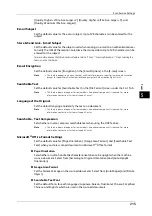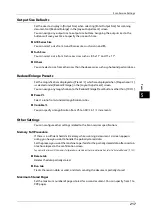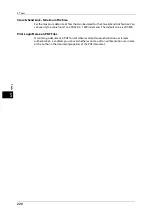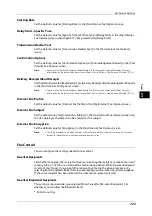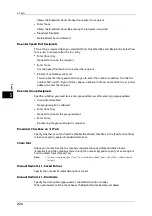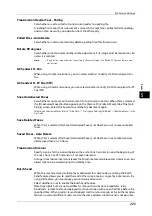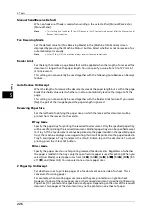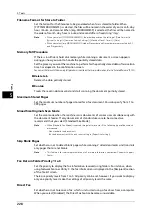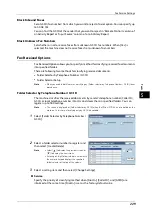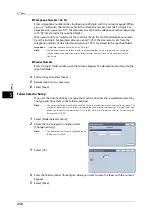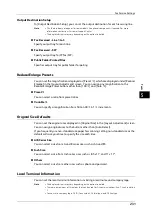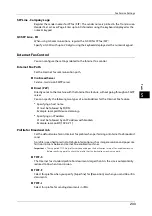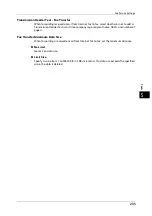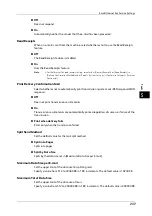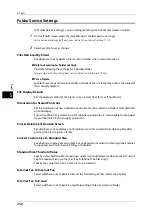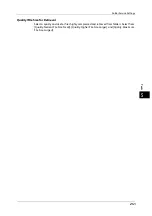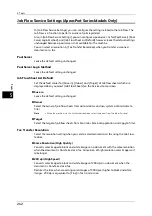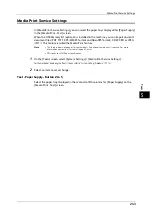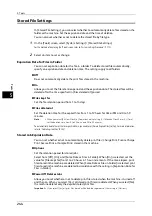Fax Service Settings
229
To
ols
5
Block Inbound Faxes
Set a G3 ID (fax number) from which you want to reject a fax reception. You can specify up
to 50 G3 IDs.
You can find the G3 ID of the sender that you want to reject in "Remote Station" column of
an Activity Report or "Input Source" column of a Job History Report.
Block Unknown Fax Numbers
Set whether or not to receive faxes from unknown G3 ID fax numbers. When [Yes] is
selected, the machine does not receive faxes from unknown fax numbers.
Fax Received Options
Fax Received Options allows you to specify a method for classifying received fax documents
into specified folders.
There are following two methods for classifying received documents.
z
Folder Selector by Telephone Number / G3 ID
z
Folder Selector Setup
Note
•
When you enable both features, classifying by [Folder Selector by Telephone Number / G3 ID] takes
precedence.
Folder Selector by Telephone Number / G3 ID
The machine classifies the received documents by sender's telephone number (Caller ID),
G3 ID, or local telephone number (Dial-In) and stores them in specified folders. You can
register up to 500 settings.
Note
•
This screen is displayed as [Folder Selector by G3 ID] when the IP Fax (SIP) Kit is not installed on the
machine. In this case, classifying only by G3 ID is available.
1
Select [Folder Selector by Telephone Number /
G3 ID].
2
Select a folder selector number to register and
then select [Create/Delete].
Note
•
Select [
] to display the previous screen or
[
] to display the next screen.
•
Entering a 3-digit folder selector number with
the numeric keypad displays the specified
folder selector at the top of the column.
3
Select a setting item and then select [Change Settings].
Service
Specify the priority of classifying method when [Dial-In], [Caller ID], and [G3ID] are
informed at the same time. [Dial-In] is set as the factory default value.
Summary of Contents for ApeosPort-V 6080
Page 1: ...ApeosPort V 7080 ApeosPort V 6080 DocuCentre V 7080 DocuCentre V 6080 Administrator Guide ...
Page 13: ...13 Activity Report 727 EP System 731 Glossary 732 Index 735 ...
Page 14: ...14 ...
Page 62: ...2 Paper and Other Media 62 Paper and Other Media 2 ...
Page 88: ...3 Maintenance 88 Maintenance 3 ...
Page 110: ...4 Machine Status 110 Machine Status 4 ...
Page 296: ...5 Tools 296 Tools 5 ...
Page 346: ...9 Scanner Environment Settings 346 Scanner Environment Settings 9 ...
Page 354: ...10 Using IP Fax SIP 354 Using IP Fax SIP 10 ...
Page 366: ...12 Using the Server Fax Service 366 Using the Server Fax Service 12 ...
Page 382: ...13 Encryption and Digital Signature Settings 382 Encryption and Digital Signature Settings 13 ...
Page 734: ...16 Appendix 734 Appendix 16 ...
Page 744: ...Index 744 Index ...