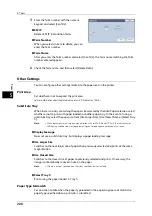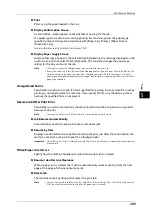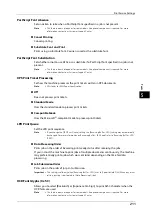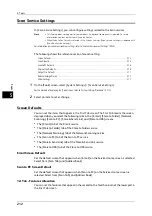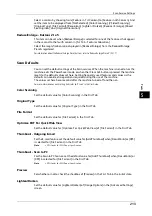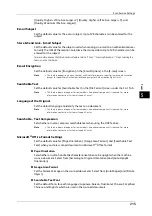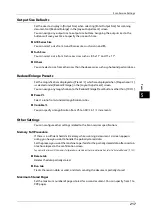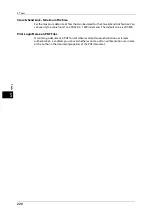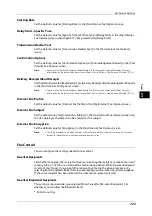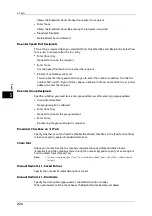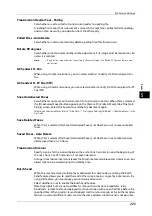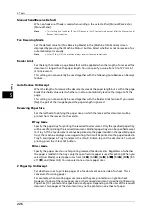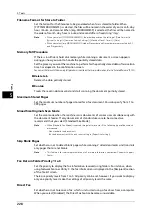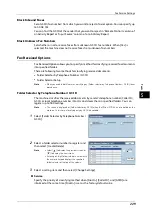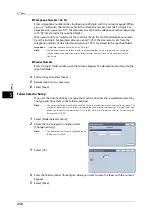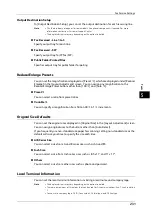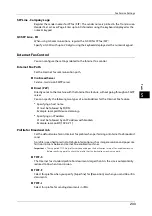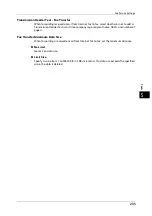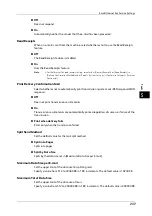5 Tools
222
To
ols
5
Transmission Screen
Set whether or not to display transmission status during transmission.
Display Fax Line Selection
Set whether or not to enable you to select a fax line (port) on the [Fax / Internet Fax] screen.
Note
•
This feature does not appear for some models. An optional component is required. For more
information, contact our Customer Support Center.
Display Fax Line Selection
Specify whether or not to display the [Line Selection] option on the [Fax / Internet Fax]
screen.
Fax Line 1 - Name to Fax Line 3 - Name
Specify the names for each fax line.
Note
•
The number of lines displayed on the screen depends on the options installed on the machine.
Fax Defaults
You can set the default settings of the Fax services. When the machine is turned on, or the
machine exits from the Power Saver mode, or when the <Clear All> button is pressed, the
machine resets to the default values specified under this menu. By setting frequently used
features and values as the defaults, you can simplify operations.
For more information on each setting item, refer to "4 Fax" in the User Guide.
Resolution
Set the default value for [Resolution] in the [Fax/Internet Fax] screen and the [Layout
Adjustment] screen.
Original Type
Set the default value for [Original Type] in the [Fax/Internet Fax] screen.
Lighten/Darken
Set the default value for [Lighten/Darken] in the [Fax/Internet Fax] screen and the [Layout
Adjustment] screen.
Mixed Size Originals
Set the default value for [Mixed Size Originals] in the [Layout Adjustment] screen.
Note
•
This feature does not appear for some models. An optional component is required. For more
information, contact our Customer Support Center.
Preview
Set whether or not to check the checkbox of [Preview] in the First Tab in the initial state.
Skip Blank Pages
Set the default value for [2 Sided Scanning] in the [Fax/Internet Fax] and [Layout
Adjustment] screens to [2 Sided (First Page 1 Sided)].
Note
•
This feature is for service representative use. For more information, contact our Customer Support
Center.
Summary of Contents for ApeosPort-V 6080
Page 1: ...ApeosPort V 7080 ApeosPort V 6080 DocuCentre V 7080 DocuCentre V 6080 Administrator Guide ...
Page 13: ...13 Activity Report 727 EP System 731 Glossary 732 Index 735 ...
Page 14: ...14 ...
Page 62: ...2 Paper and Other Media 62 Paper and Other Media 2 ...
Page 88: ...3 Maintenance 88 Maintenance 3 ...
Page 110: ...4 Machine Status 110 Machine Status 4 ...
Page 296: ...5 Tools 296 Tools 5 ...
Page 346: ...9 Scanner Environment Settings 346 Scanner Environment Settings 9 ...
Page 354: ...10 Using IP Fax SIP 354 Using IP Fax SIP 10 ...
Page 366: ...12 Using the Server Fax Service 366 Using the Server Fax Service 12 ...
Page 382: ...13 Encryption and Digital Signature Settings 382 Encryption and Digital Signature Settings 13 ...
Page 734: ...16 Appendix 734 Appendix 16 ...
Page 744: ...Index 744 Index ...