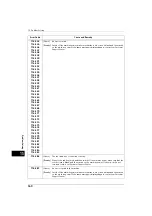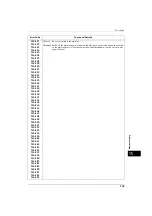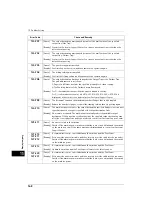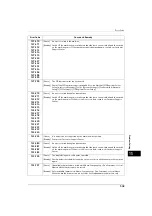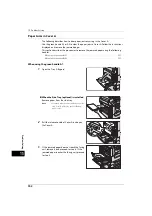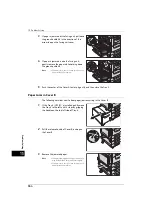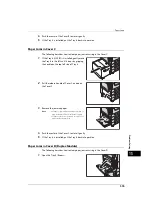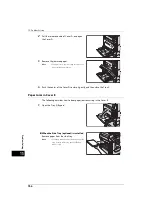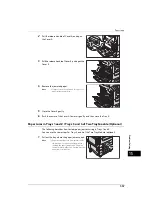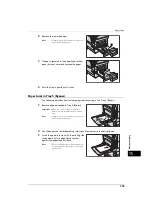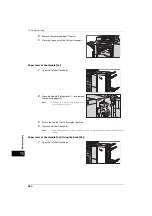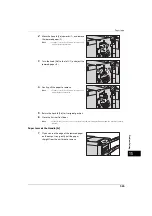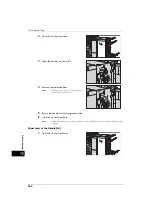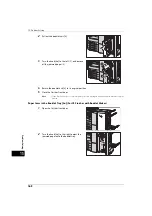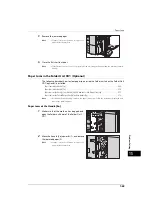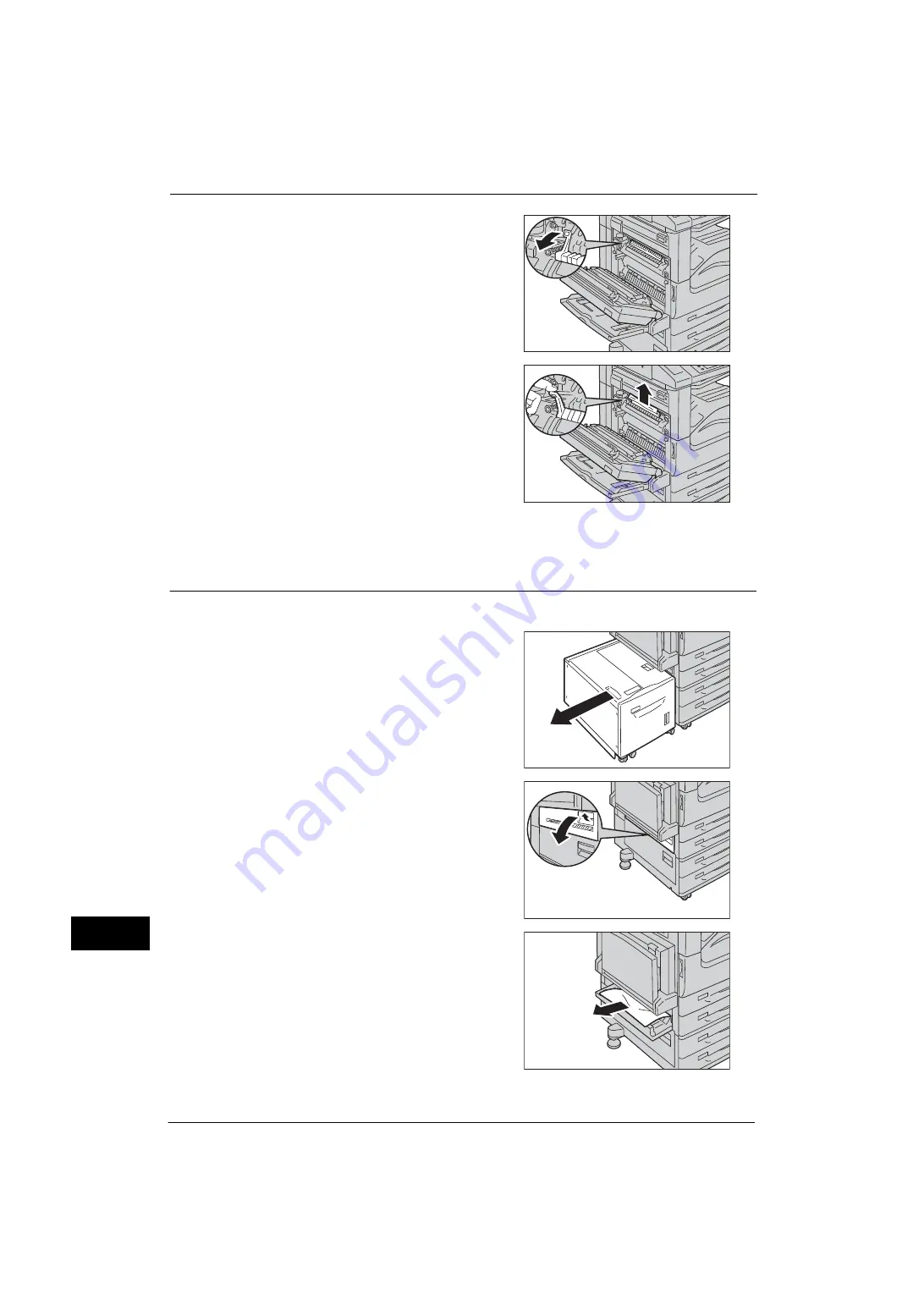
15 Problem Solving
554
Problem
Solvin
g
15
3
If paper is jammed at the fusing unit, pull down
the green handle A2 in the direction of the
arrow to open the fusing unit cover.
4
If paper is jammed inside the fusing unit,
gently remove the paper while holding down
the green handle A2.
Note
•
If paper is torn, check for any torn pieces of
paper inside the machine.
5
Push the center of the Cover A to close it gently, and then close the Tray 5.
Paper Jams in Cover B
The following describes how to clear paper jams occurring in the Cover B.
1
If the Tray 6 (HCF B1) is installed, gently move
the Tray 6 to the left until it stops by gripping
the handle on the top left side of Tray 6.
2
Pull the release handle of Cover B, and open
the Cover B.
3
Remove the jammed paper.
Note
•
If paper is jammed at the upper position, it
may be invisible. Check inside thoroughly.
•
If paper is torn, check for any torn pieces of
paper inside the machine.
Summary of Contents for ApeosPort-V 4070
Page 1: ...ApeosPort V 5070 ApeosPort V 4070 DocuCentre V 5070 DocuCentre V 4070 Administrator Guide ...
Page 13: ...13 EP System 704 Glossary 705 Index 707 ...
Page 14: ...14 ...
Page 40: ...1 Before Using the Machine 40 Before Using the Machine 1 ...
Page 108: ...4 Machine Status 108 Machine Status 4 ...
Page 316: ...7 Printer Environment Settings 316 Printer Environment Settings 7 ...
Page 348: ...9 Scanner Environment Settings 348 Scanner Environment Settings 9 ...
Page 356: ...10 Using IP Fax SIP 356 Using IP Fax SIP 10 ...
Page 368: ...12 Using the Server Fax Service 368 Using the Server Fax Service 12 ...
Page 384: ...13 Encryption and Digital Signature Settings 384 Encryption and Digital Signature Settings 13 ...
Page 582: ...15 Problem Solving 582 Problem Solving 15 ...
Page 718: ...716 Index ...