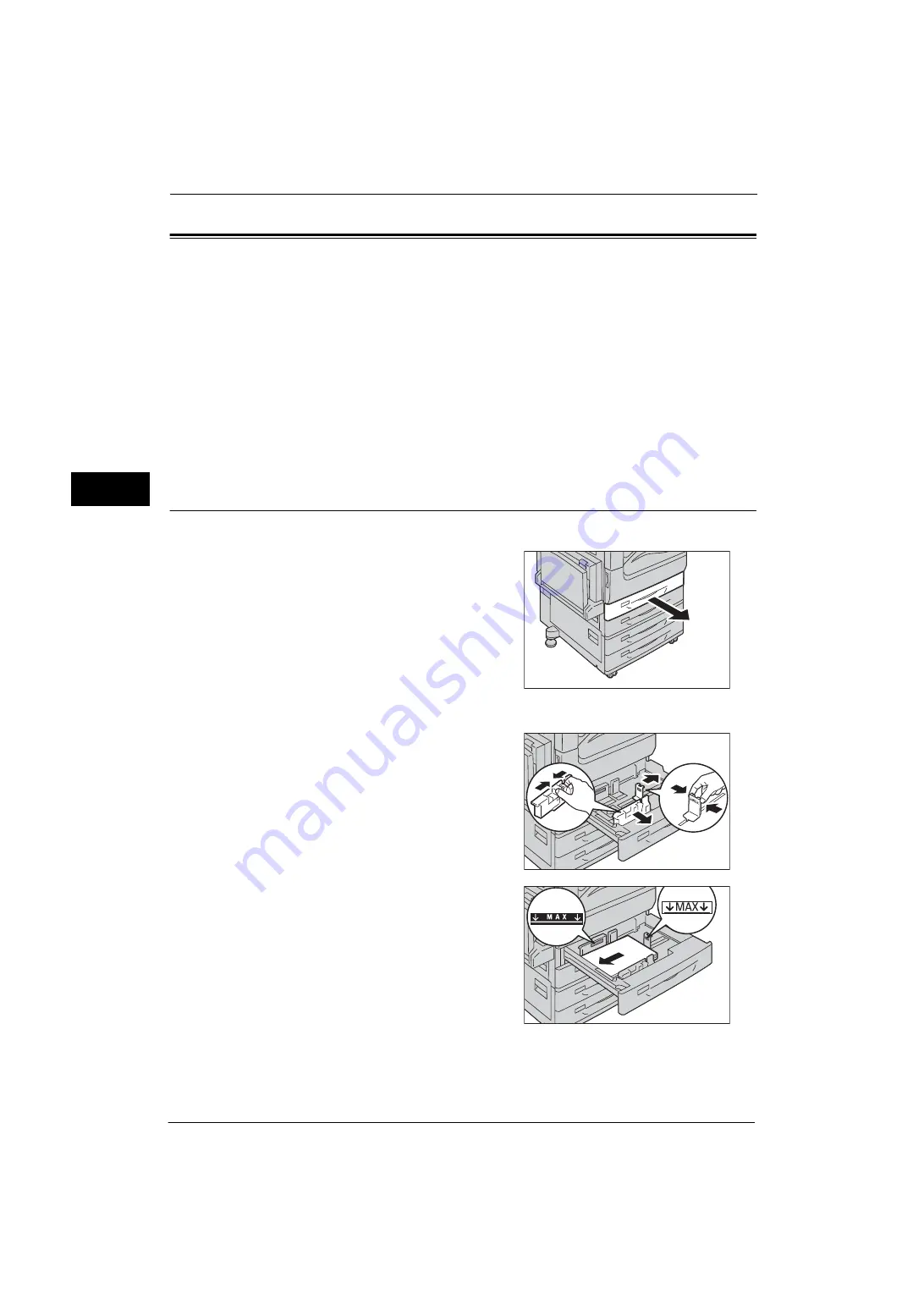
2 Paper and Other Media
54
Pa
p
e
r a
nd O
ther
Med
ia
2
Changing the Paper Size
This section describes how to change the paper size for Trays 1 to 4 and 6.
Important •
Do not load paper of mixed sizes together into a tray.
Note
•
The paper types for Trays 1 to 4 and 6 are preset. Normally, plain paper is set. When you replace the
loaded paper with other types of paper, change the paper type settings to match the type of paper
to be loaded to maintain print quality. For information about changing the paper types, refer to
"Changing the Paper Settings" (P.59).
•
For Trays 1 to 4 (except Tandem Tray), when loading non-standard size paper, you must register the
paper size. For information on registering paper sizes, refer to "Paper Tray Attributes" (P.138).
For information on corresponding paper size, refer to "Paper Size Settings" (P.155).
For information on how to copy on non-standard size paper, refer to "3 Copy" > "Copy" > "Paper Supply (Selecting the Paper
for Copying)" in the User Guide. For information on how to print on non-standard size paper, refer to the print driver's help.
Changing the Paper Size for Trays 1 to 4 (Trays 3 and 4 (Two Tray Module)
(Optional))
The following describes the procedure for changing the paper size for Trays 1 to 4.
1
Pull out the tray until it stops.
Important •
While the machine is processing a job, do not
pull out the tray that the job uses.
•
Do not add a new stack of paper on top of
the remaining paper in the tray to prevent
paper jams or any other troubles. First,
remove the remaining paper from the tray,
and then load the new stack of paper.
2
Remove any paper loaded in the tray.
3
While pinching the two paper guides, move
them to the edges of the tray paper.
4
Load and align the edge of the paper against
the left edge of the tray with the side to be
copied or printed on facing up.
Important •
Do not load paper above the maximum fill
line. It might cause paper jams or machine
malfunctions.
•
Do not place any paper or objects in the
empty space on the right side of Trays 1 to 4.
It may cause paper jams or machine
malfunction.
5
Push the tray in gently until it stops.
Important •
When pushing the paper tray in, do it slowly. If the tray is pushed with too much force, it might cause
machine malfunctions.
Summary of Contents for ApeosPort-V 4070
Page 1: ...ApeosPort V 5070 ApeosPort V 4070 DocuCentre V 5070 DocuCentre V 4070 Administrator Guide ...
Page 13: ...13 EP System 704 Glossary 705 Index 707 ...
Page 14: ...14 ...
Page 40: ...1 Before Using the Machine 40 Before Using the Machine 1 ...
Page 108: ...4 Machine Status 108 Machine Status 4 ...
Page 316: ...7 Printer Environment Settings 316 Printer Environment Settings 7 ...
Page 348: ...9 Scanner Environment Settings 348 Scanner Environment Settings 9 ...
Page 356: ...10 Using IP Fax SIP 356 Using IP Fax SIP 10 ...
Page 368: ...12 Using the Server Fax Service 368 Using the Server Fax Service 12 ...
Page 384: ...13 Encryption and Digital Signature Settings 384 Encryption and Digital Signature Settings 13 ...
Page 582: ...15 Problem Solving 582 Problem Solving 15 ...
Page 718: ...716 Index ...






























