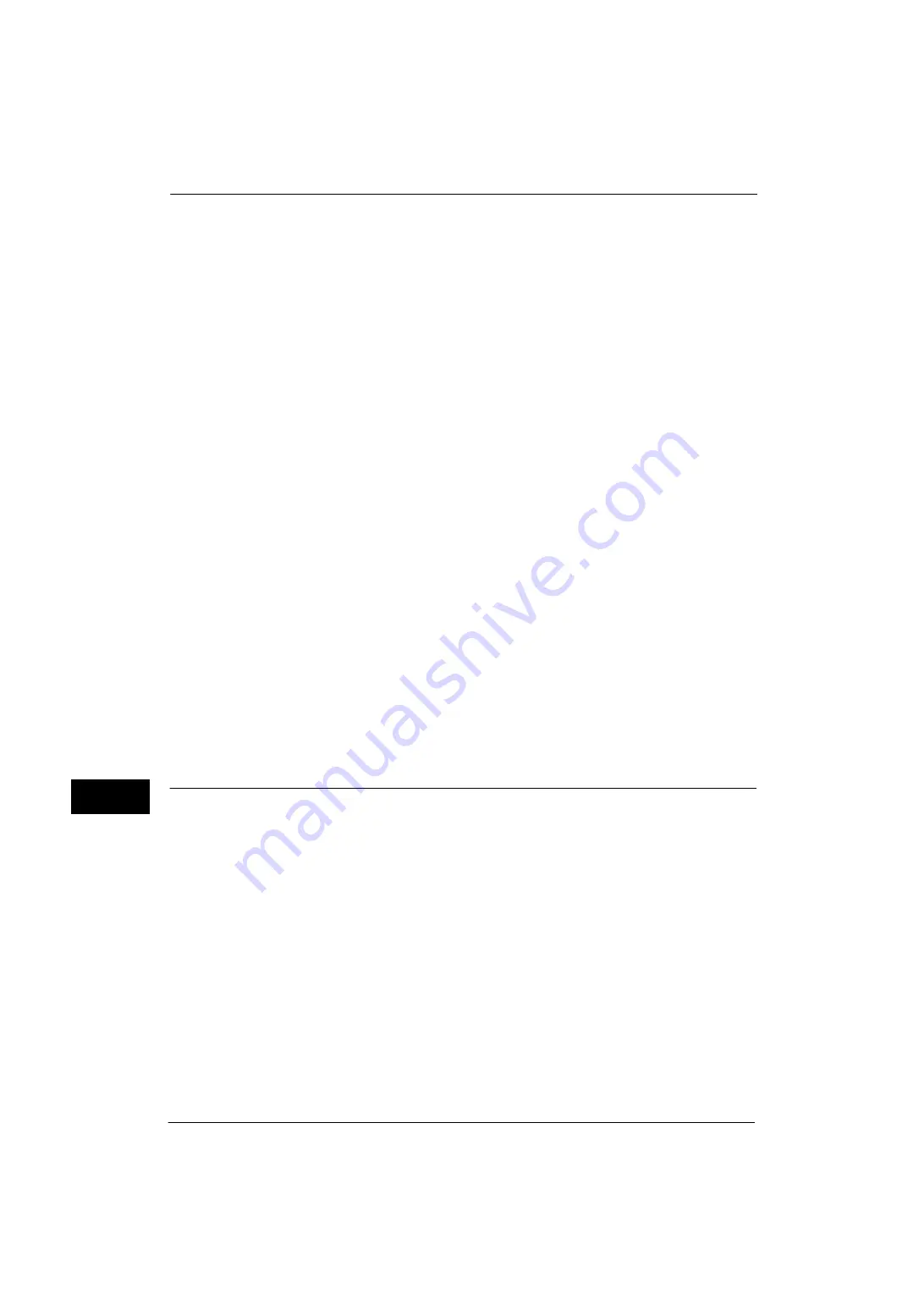
11 Using the Internet Fax Service
362
U
sin
g
th
e
I
n
te
rn
e
t F
a
x
S
e
rv
ic
e
11
When [POP3] is selected for [Protocol to Receive E-mail]
Configure the POP3 server.
For information on how to configure the POP3 server, refer to "POP3 Server Settings" (P.191).
For information on how to set the machine's e-mail address when you receive e-mails via POP3, refer to "Machine's E-mail
Address/Host Name" (P.185).
Important •
When you enable POP over SSL in the POP3 Server Setting, receiving e-mail will be encrypted. POP
over SSL can be set using CentreWare Internet Services. For information on the setting procedure,
refer to "Configuring Machine Settings Using CentreWare Internet Services" (P.299).
3) Select [Close].
5
Configure the server settings for sending e-mails.
Note
•
To send e-mails, SMTP server settings are required. When [POP3] is selected in [Protocol to Receive E-
mail], configure the SMTP server in [Outgoing/Incoming E-mail Settings].
For information on how to configure the e-mail transmission, refer to "SMTP Server Settings" (P.192).
6
Configure the domain filtering for sending and receiving e-mails as necessary.
For information on how to configure the domain filtering, refer to "Domain Filtering" (P.203).
7
Set up the S/MIME information.
1) Select [Connectivity & Network Setup].
2) Select [Security Settings].
3) Select [S/MIME Settings], and then set the items.
For more information on how to configure S/MIME settings, refer to "S/MIME Settings (ApeosPort Series Models Only)"
(P.199).
8
Select [Close] repeatedly until the [Tools] screen is displayed.
9
Select [Close].
Note
•
Rebooting the machine may be required depending on the settings. When a message displayed on
the screen, follow the message and reboot the machine.
10
After the machine reboots, you can print a configuration report to confirm the settings of
each item.
For information on how to print a configuration report, refer to "Print Reports" (P.90).
Step 3 Testing the Internet Fax
Test the Internet fax transmission from the machine.
1
Select [Fax/Internet Fax] on the Services Home screen to display the [Fax/Internet Fax]
screen.
2
Select [Internet Fax] from the drop-down menu.
3
Enter a destination address.
4
Press the <Start> button to transmit.
5
Check whether the computer received the e-mail.
If the computer cannot receive the e-mail, refer to "Problem Solving" (P.411).
Summary of Contents for ApeosPort-V 4070
Page 1: ...ApeosPort V 5070 ApeosPort V 4070 DocuCentre V 5070 DocuCentre V 4070 Administrator Guide ...
Page 13: ...13 EP System 704 Glossary 705 Index 707 ...
Page 14: ...14 ...
Page 40: ...1 Before Using the Machine 40 Before Using the Machine 1 ...
Page 108: ...4 Machine Status 108 Machine Status 4 ...
Page 316: ...7 Printer Environment Settings 316 Printer Environment Settings 7 ...
Page 348: ...9 Scanner Environment Settings 348 Scanner Environment Settings 9 ...
Page 356: ...10 Using IP Fax SIP 356 Using IP Fax SIP 10 ...
Page 368: ...12 Using the Server Fax Service 368 Using the Server Fax Service 12 ...
Page 384: ...13 Encryption and Digital Signature Settings 384 Encryption and Digital Signature Settings 13 ...
Page 582: ...15 Problem Solving 582 Problem Solving 15 ...
Page 718: ...716 Index ...






























