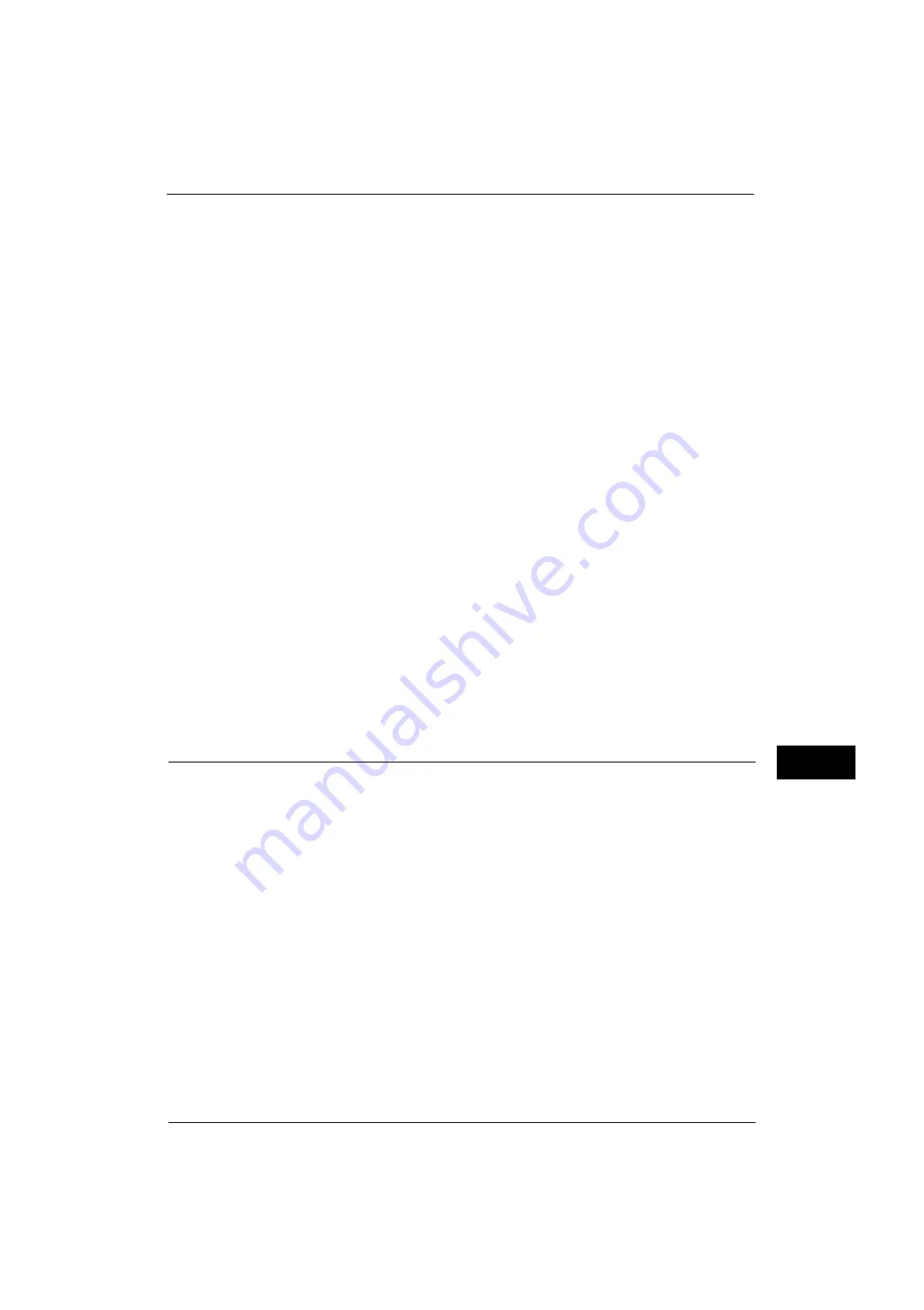
Installation Procedures
353
Usin
g
I
P
F
a
x (SIP)
10
3) Select [Tools] on the Services Home screen.
2
Set items displayed on the [Fax/Internet Fax] screen.
1) Select [Fax Service Settings].
2) Select [Screen Defaults].
3) Configure the required settings, and then select [Save].
For information on the screen default, refer to "Screen Defaults" (P.220).
3
Set the default settings of the Fax feature.
1) Select [Fax Defaults].
2) Configure the required settings, and then select [Save].
For information on the fax default, refer to "Fax Defaults" (P.221).
4
Configure the settings related to fax control.
1) Select [Fax Control].
2) Configure the required settings, and then select [Save].
For information on the fax control, refer to "Fax Control" (P.222).
5
Configure the local terminal information.
1) Select [Local Terminal Information].
2) Configure the required settings, and then select [Save].
For information on the local terminal information, refer to "Local Terminal Information" (P.230).
6
Select [Close] repeatedly until the [Tools] screen is displayed.
7
Select [Close].
Note
•
Rebooting the machine may be required depending on the settings. When a message displayed on
the screen, follow the message and reboot the machine.
8
Print a configuration report to confirm the fax settings.
For information on how to print a configuration report, refer to "Print Reports" (P.90).
Step 4 Configuring the SIP Server
This section describes the configuration procedures to set the IP address, login user name,
and password of a SIP server to go through.
Configure a SIP server when you use the IP fax (SIP) feature via a SIP server.
You can configure the settings using CentreWare Internet Services. For information on how to use CentreWare Internet
Services, refer to "Configuring Machine Settings Using CentreWare Internet Services" (P.299).
1
Display the [Tools] screen.
1) Press the <Log In/Out> button.
2) Enter the system administrator’s user ID with the numeric keypad or the keyboard
displayed on the screen, and select [Enter].
When a passcode is required, select [Next] and enter the system administrator's
passcode, and select [Enter].
Note
•
The default user ID is "11111".
•
The default passcode is "x-admin".
3) Select [Tools] on the Services Home screen.
2
Configure SIP server settings.
For more information on SIP server settings, refer to "SIP Settings" (P.188).
1) Select [Connectivity & Network Setup].
Summary of Contents for ApeosPort-V 4070
Page 1: ...ApeosPort V 5070 ApeosPort V 4070 DocuCentre V 5070 DocuCentre V 4070 Administrator Guide ...
Page 13: ...13 EP System 704 Glossary 705 Index 707 ...
Page 14: ...14 ...
Page 40: ...1 Before Using the Machine 40 Before Using the Machine 1 ...
Page 108: ...4 Machine Status 108 Machine Status 4 ...
Page 316: ...7 Printer Environment Settings 316 Printer Environment Settings 7 ...
Page 348: ...9 Scanner Environment Settings 348 Scanner Environment Settings 9 ...
Page 356: ...10 Using IP Fax SIP 356 Using IP Fax SIP 10 ...
Page 368: ...12 Using the Server Fax Service 368 Using the Server Fax Service 12 ...
Page 384: ...13 Encryption and Digital Signature Settings 384 Encryption and Digital Signature Settings 13 ...
Page 582: ...15 Problem Solving 582 Problem Solving 15 ...
Page 718: ...716 Index ...






























