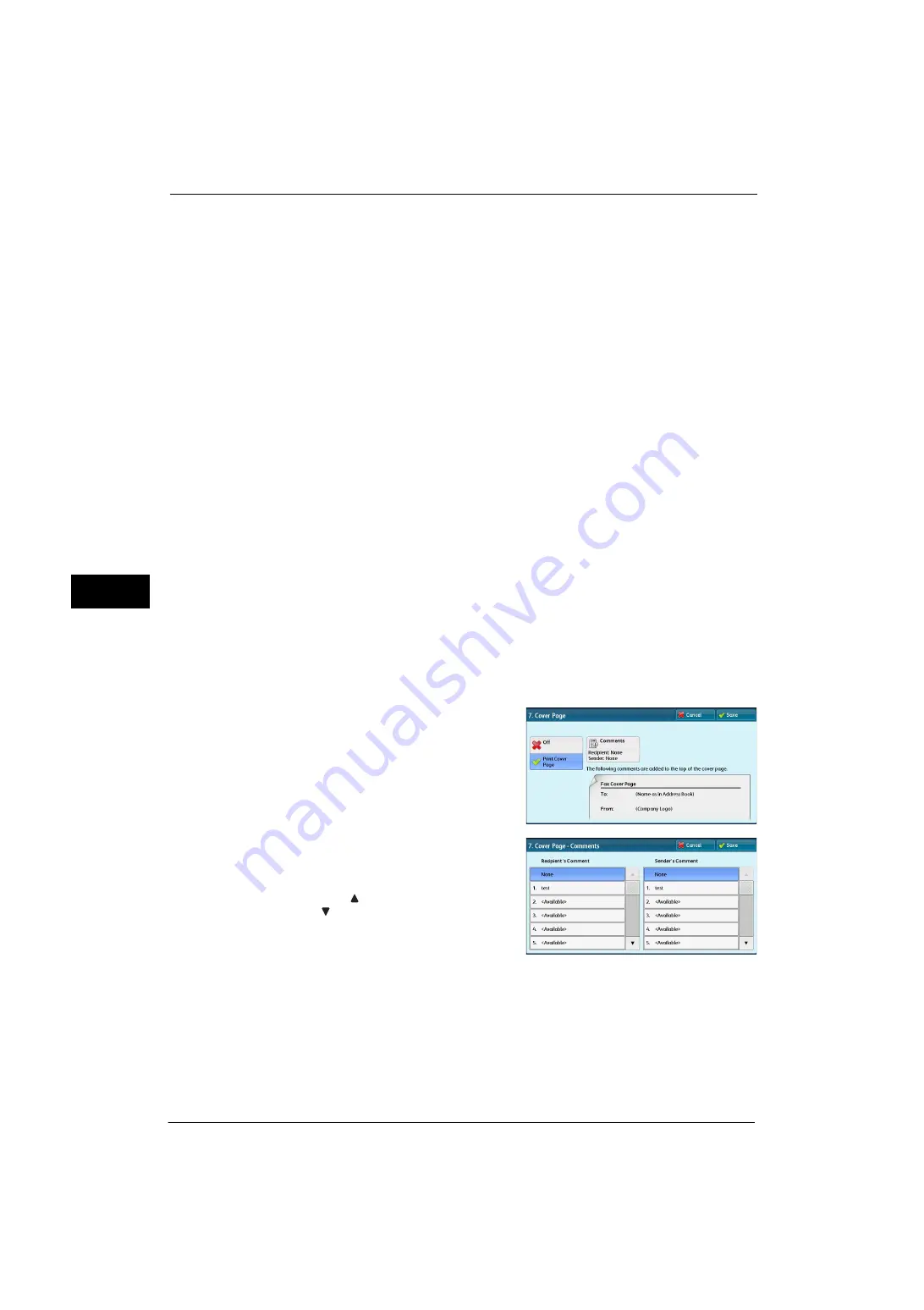
5 Tools
268
Tools
5
Fax Number
Enter a fax number with up to 128 digits.
For information about how to enter characters, refer to "Entering Text" (P.39).
Index
You can register a single alphanumeric index character for use as a keyword to search with
the Address Book.
For information about how to enter characters, refer to "Entering Text" (P.39).
Starting Rate
Set a communications mode. You can select from [G3 Auto], [Forced 4800 bps], and [G4
Auto].
When the destination is specified by a speed dial number with the communications mode
set, you cannot change the communications mode in the [Fax/Internet Fax] screen.
Note
•
[G4 Auto] is displayed only when internet fax addresses are selected.
Resolution
Set image quality for transmission.
Select from [Panel] (image quality selected on the control panel), [Standard (200x100 dpi)],
[Fine (200 dpi)], [Superfine (400 dpi)], and [Superfine (600 dpi)].
Cover Page
Select whether or not to send a fax or an Internet fax with a cover note attached. If
attached, specify comments on the sender and a recipient to be printed in the cover pages.
Comments must be registered in advance.
For information on comment registration, refer to "Add Fax Comment" (P.271).
1
Select [Print Cover Page].
2
Select [Comments].
3
Select any comment from the list of comments
displayed under [Recipient's Comment] and
[Sender's Comment].
Note
•
Select [
] to display the previous screen or
[
] to display the next screen.
4
Select [Save]. The image of the Fax Cover Page
is displayed.
5
Select [Save].
Maximum Image Size
Select the maximum image size from [A3], [B4], or [A4] to match the recipient's paper size
or available profile.
Summary of Contents for ApeosPort-V 4070
Page 1: ...ApeosPort V 5070 ApeosPort V 4070 DocuCentre V 5070 DocuCentre V 4070 Administrator Guide ...
Page 13: ...13 EP System 704 Glossary 705 Index 707 ...
Page 14: ...14 ...
Page 40: ...1 Before Using the Machine 40 Before Using the Machine 1 ...
Page 108: ...4 Machine Status 108 Machine Status 4 ...
Page 316: ...7 Printer Environment Settings 316 Printer Environment Settings 7 ...
Page 348: ...9 Scanner Environment Settings 348 Scanner Environment Settings 9 ...
Page 356: ...10 Using IP Fax SIP 356 Using IP Fax SIP 10 ...
Page 368: ...12 Using the Server Fax Service 368 Using the Server Fax Service 12 ...
Page 384: ...13 Encryption and Digital Signature Settings 384 Encryption and Digital Signature Settings 13 ...
Page 582: ...15 Problem Solving 582 Problem Solving 15 ...
Page 718: ...716 Index ...






























