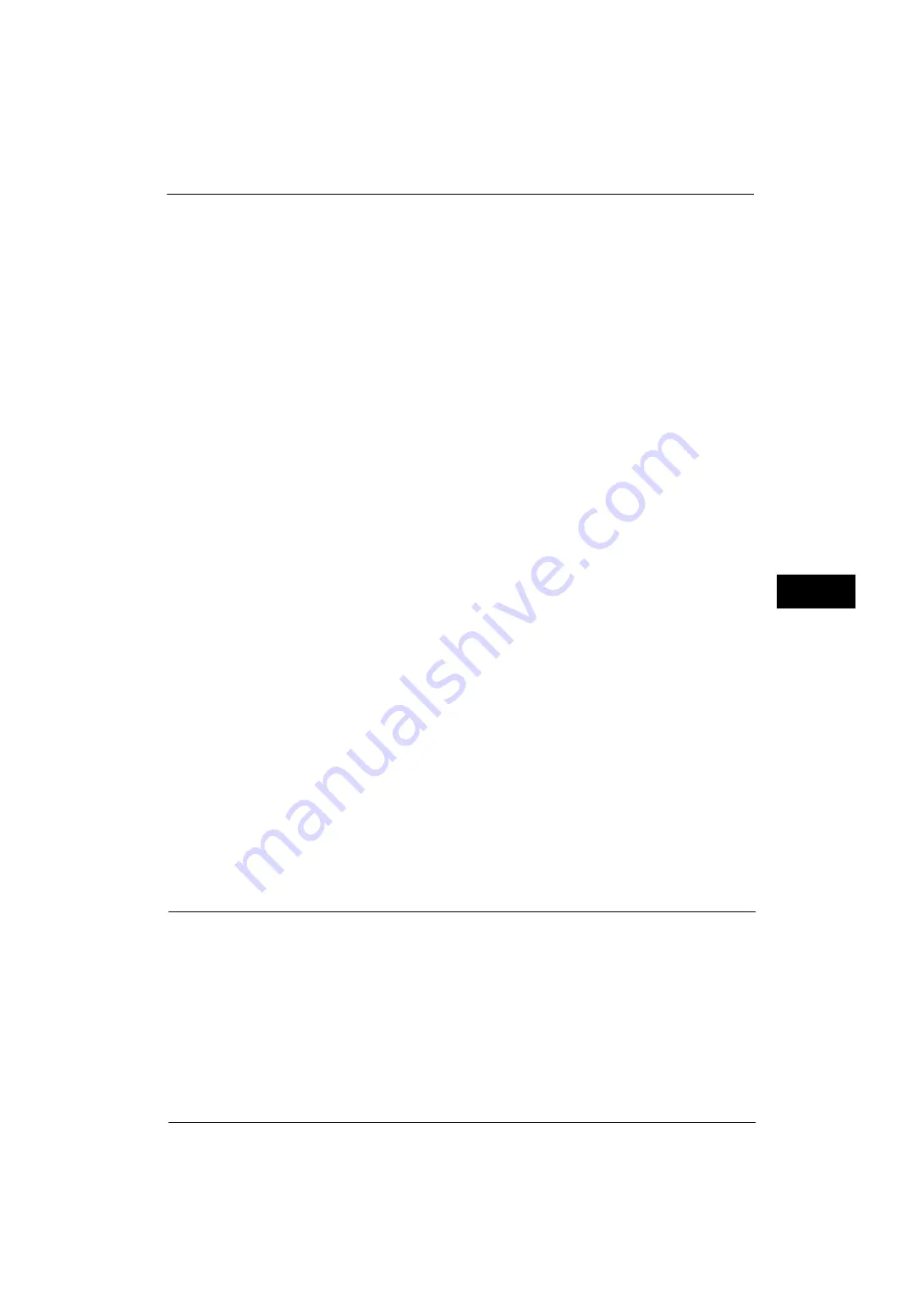
Common Service Settings
145
Tools
5
Select from [1 Crease per Side], [2 Creases per Side], [3 Creases per Side], and [No Crease].
Note
•
The fewer the folding lines, the stronger the formation of creases. The more the folding lines, the
slower the booklet creation speed.
•
Even with the folding lines, the booklet may be open depending on the paper size or paper type.
Software Upgrade
When EP system via the Internet is used, this feature is used to upgrade the software for EP
system when the version upgrade is required.
You can specify when to start the software upgrade.
Important •
After the downloading is finished, the machine automatically restarts and upgrades the software.
After the machine restarts again and the Services Home screen is displayed, the software upgrade is
completed.
Note
•
EP system may not be available in your region. For more information, contact our Customer Support
Center.
•
To use this feature, a dedicated contract is needed in addition to a use of the EP system service. For
more information, contact our Customer Support Center.
For information on EP system, refer to "EP System" (P.704).
1
Select [Software Upgrade].
Start Upgrade
Starts a version upgrade soon.
Schedule Upgrade
Select [On] and specify the date and time to start a version upgrade.
Delete All Certificates/Initialize Settings
Deletes all certificates stored in the machine and initializes the security settings associated
with certificates. This feature is designed to use when you cannot use a certificate data in
the machine because of an abnormality of certificate file even when the certificate is set to
enabled for [SSL/TLS Settings] under [Tools] > [System Settings] > [Connectivity & Network
Setup] > [Security Settings].
Quick Setup Home
Displays Install Wizard which requires configuring the items necessary when installing the
machine.
You can configure Screen/Button Settings, IP Address Settings, and Fax Settings.
For more information on setting items, refer to "Screen/Button Settings" (P.133), "Connectivity & Network Setup" (P.175),
and "Fax Service Settings" (P.220).
Watermark
Watermark is the function to print text or background pattern on the whole page to inhibit
the replication of documents.
You can configure Watermark settings such as date or text, background pattern, and
watermark to embed.
Date Format
Set the format for printing dates. This setting is common to Annotation, Watermark, and
Force Annotation.
Three formats are available: "YYYY/MM/DD", "MM/DD/YYYY", and "DD/MM/YYYY".
Summary of Contents for ApeosPort-V 4070
Page 1: ...ApeosPort V 5070 ApeosPort V 4070 DocuCentre V 5070 DocuCentre V 4070 Administrator Guide ...
Page 13: ...13 EP System 704 Glossary 705 Index 707 ...
Page 14: ...14 ...
Page 40: ...1 Before Using the Machine 40 Before Using the Machine 1 ...
Page 108: ...4 Machine Status 108 Machine Status 4 ...
Page 316: ...7 Printer Environment Settings 316 Printer Environment Settings 7 ...
Page 348: ...9 Scanner Environment Settings 348 Scanner Environment Settings 9 ...
Page 356: ...10 Using IP Fax SIP 356 Using IP Fax SIP 10 ...
Page 368: ...12 Using the Server Fax Service 368 Using the Server Fax Service 12 ...
Page 384: ...13 Encryption and Digital Signature Settings 384 Encryption and Digital Signature Settings 13 ...
Page 582: ...15 Problem Solving 582 Problem Solving 15 ...
Page 718: ...716 Index ...






























