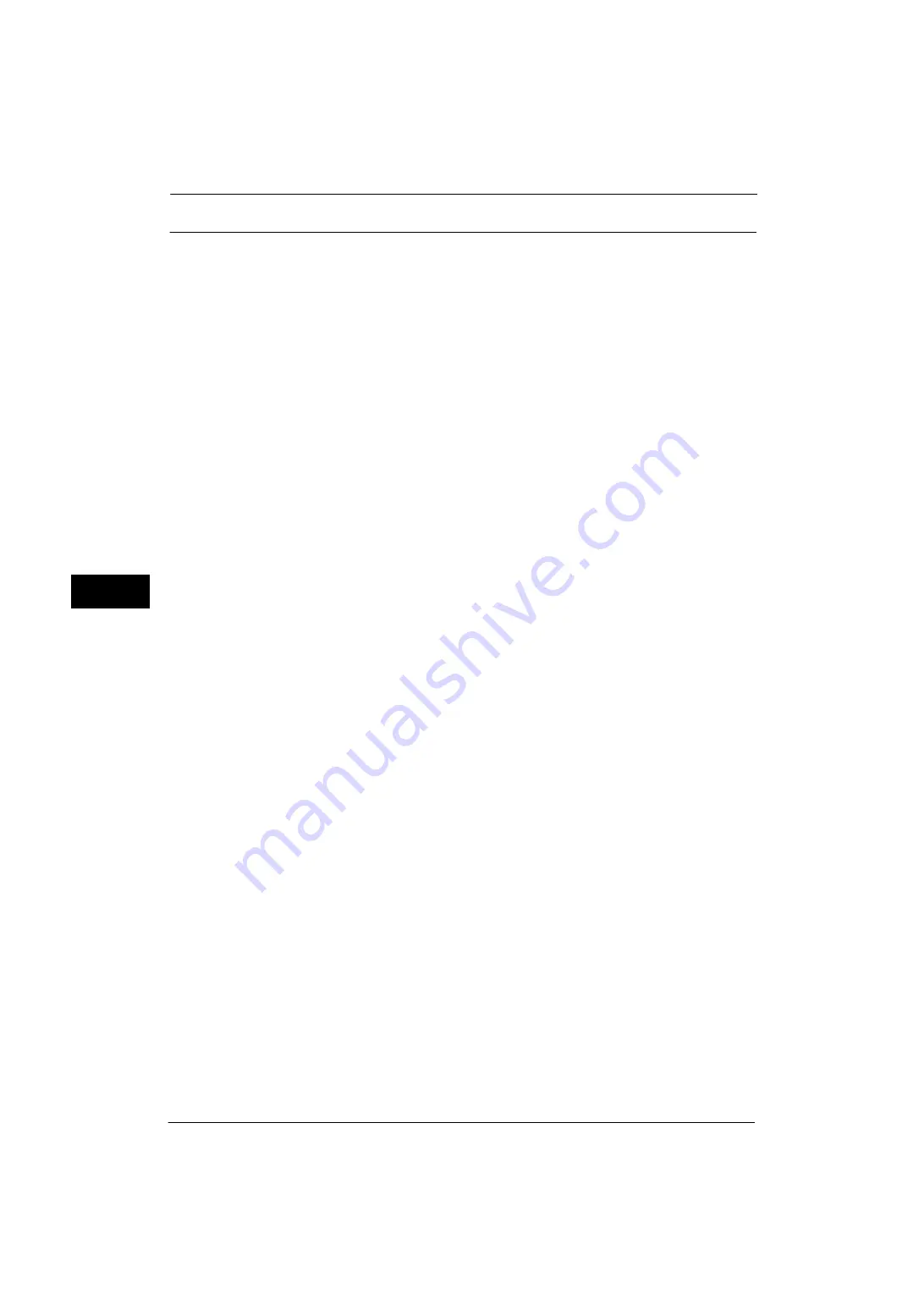
5 Tools
132
Tools
5
Audio Tones
Select whether to sound an alarm when a job ends or a fault occurs.
Control Panel Select Tone
Set the volume to be sounded when a button on the control panel is correctly selected.
You can select from [Soft], [Normal], and [Loud]. To disable the sound, select [Off].
Control Panel Alert Tone
Set the volume to be sounded when a button that cannot be selected is selected, or an error
occurs.
You can select from [Soft], [Normal], and [Loud]. To disable the sound, select [Off].
Base Tone
Set the volume for the base tone of the toggle button, which changes setting each time it is
pressed. The machine plays this sound when it exits the Interrupt mode.
You can select from [Soft], [Normal], and [Loud]. To disable the sound, select [Off].
Machine Ready Tone
Set the volume to be sounded when the machine is ready to copy or print, or powered on.
You can select from [Soft], [Normal], and [Loud]. To disable the sound, select [Off].
Job Complete Tone 1, 2
Set the volume to be sounded when a job is completed normally.
You can select from [Soft], [Normal], and [Loud]. To disable the sound, select [Off].
You can select the target jobs to play the sound.
Fault Tone
Set the volume to be sounded when a job fails.
You can select from [Soft], [Normal], and [Loud]. To disable the sound, select [Off].
You can select the target jobs to play the sound.
Auto Clear Alert Tone
Set the volume to be sounded at five seconds before automatically returning to the initial
screen when [Auto Clear] is set to [On].
You can select from [Soft], [Normal], and [Loud]. To disable the sound, select [Off].
For more information, refer to "Auto Clear" (P.129).
Alert Tone
Set the volume to be sounded when a fault such as a paper jam occurs, and the job remains
in failure state.
You can select from [Soft], [Normal], and [Loud]. To disable the sound, select [Off].
Out of Paper Warning Tone
Set the volume to be sounded when a job is suspended because there is no paper in a tray.
You can select from [Soft], [Normal], and [Loud]. To disable the sound, select [Off].
Summary of Contents for ApeosPort-V 4070
Page 1: ...ApeosPort V 5070 ApeosPort V 4070 DocuCentre V 5070 DocuCentre V 4070 Administrator Guide ...
Page 13: ...13 EP System 704 Glossary 705 Index 707 ...
Page 14: ...14 ...
Page 40: ...1 Before Using the Machine 40 Before Using the Machine 1 ...
Page 108: ...4 Machine Status 108 Machine Status 4 ...
Page 316: ...7 Printer Environment Settings 316 Printer Environment Settings 7 ...
Page 348: ...9 Scanner Environment Settings 348 Scanner Environment Settings 9 ...
Page 356: ...10 Using IP Fax SIP 356 Using IP Fax SIP 10 ...
Page 368: ...12 Using the Server Fax Service 368 Using the Server Fax Service 12 ...
Page 384: ...13 Encryption and Digital Signature Settings 384 Encryption and Digital Signature Settings 13 ...
Page 582: ...15 Problem Solving 582 Problem Solving 15 ...
Page 718: ...716 Index ...
















































