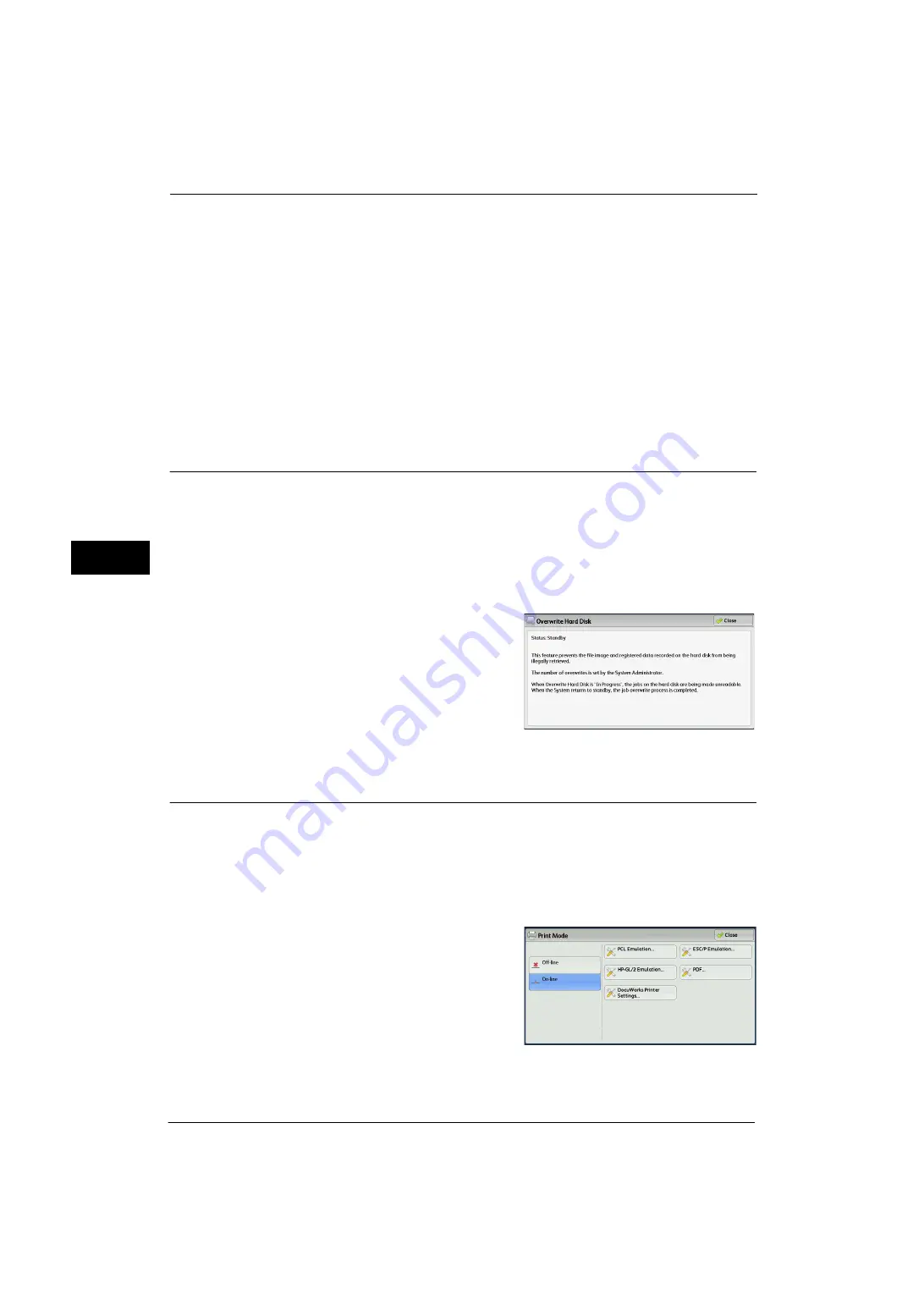
4 Machine Status
100
Ma
ch
ine
S
ta
tu
s
4
File Transfer Report - Fax Server
This report is output after image data scanned by the machine is sent to a Server Fax server
via a network. It contains the scanned document image and the transmission result. To have
the report printed, enter the System Administration mode.
For information on specifying whether or not to have the report printed automatically, refer to "Scan File Transfer Report
(Fax Server)" (P.142).
Job Flow Error Report (ApeosPort Series Models Only)
This report notifies job flow errors. The date and time of the error occurred and the error
codes are printed.
You can set not to print out the Job Flow Error Report automatically.
For information on setting whether to print the report automatically, refer to "Job Flow Error Report" (P.143).
Overwrite Hard Disk
You can check the overwriting status of the hard disk. "Overwriting" indicates that the
overwriting is in progress. "Standby" indicates that the overwriting is completed.
Note
•
This feature does not appear for some models. An optional component is required. For more
information, contact our Customer Support Center.
•
[Overwrite Hard Disk] appears when [Overwrite Hard Disk] is enabled under [Authentication/Security
Settings]. For more information, refer to "Overwrite Hard Disk" (P.293).
1
Select [Overwrite Hard Disk].
2
Check the overwriting status of the hard disk.
Print Mode
You can print the programming settings configured in the ESC/P-K emulation mode and
retrieve the programming.
Note
•
The items displayed vary depending on the options installed.
1
Press the <Machine Status> button.
2
Select [Print Mode].
3
Select [Off-line] or [On-line].
Off-line
The machine does not accept data from a
computer. Any data being sent is cancelled and
not printed.
On-line
The printer accepts data from a computer.
Summary of Contents for ApeosPort-V 4070
Page 1: ...ApeosPort V 5070 ApeosPort V 4070 DocuCentre V 5070 DocuCentre V 4070 Administrator Guide ...
Page 13: ...13 EP System 704 Glossary 705 Index 707 ...
Page 14: ...14 ...
Page 40: ...1 Before Using the Machine 40 Before Using the Machine 1 ...
Page 108: ...4 Machine Status 108 Machine Status 4 ...
Page 316: ...7 Printer Environment Settings 316 Printer Environment Settings 7 ...
Page 348: ...9 Scanner Environment Settings 348 Scanner Environment Settings 9 ...
Page 356: ...10 Using IP Fax SIP 356 Using IP Fax SIP 10 ...
Page 368: ...12 Using the Server Fax Service 368 Using the Server Fax Service 12 ...
Page 384: ...13 Encryption and Digital Signature Settings 384 Encryption and Digital Signature Settings 13 ...
Page 582: ...15 Problem Solving 582 Problem Solving 15 ...
Page 718: ...716 Index ...
















































