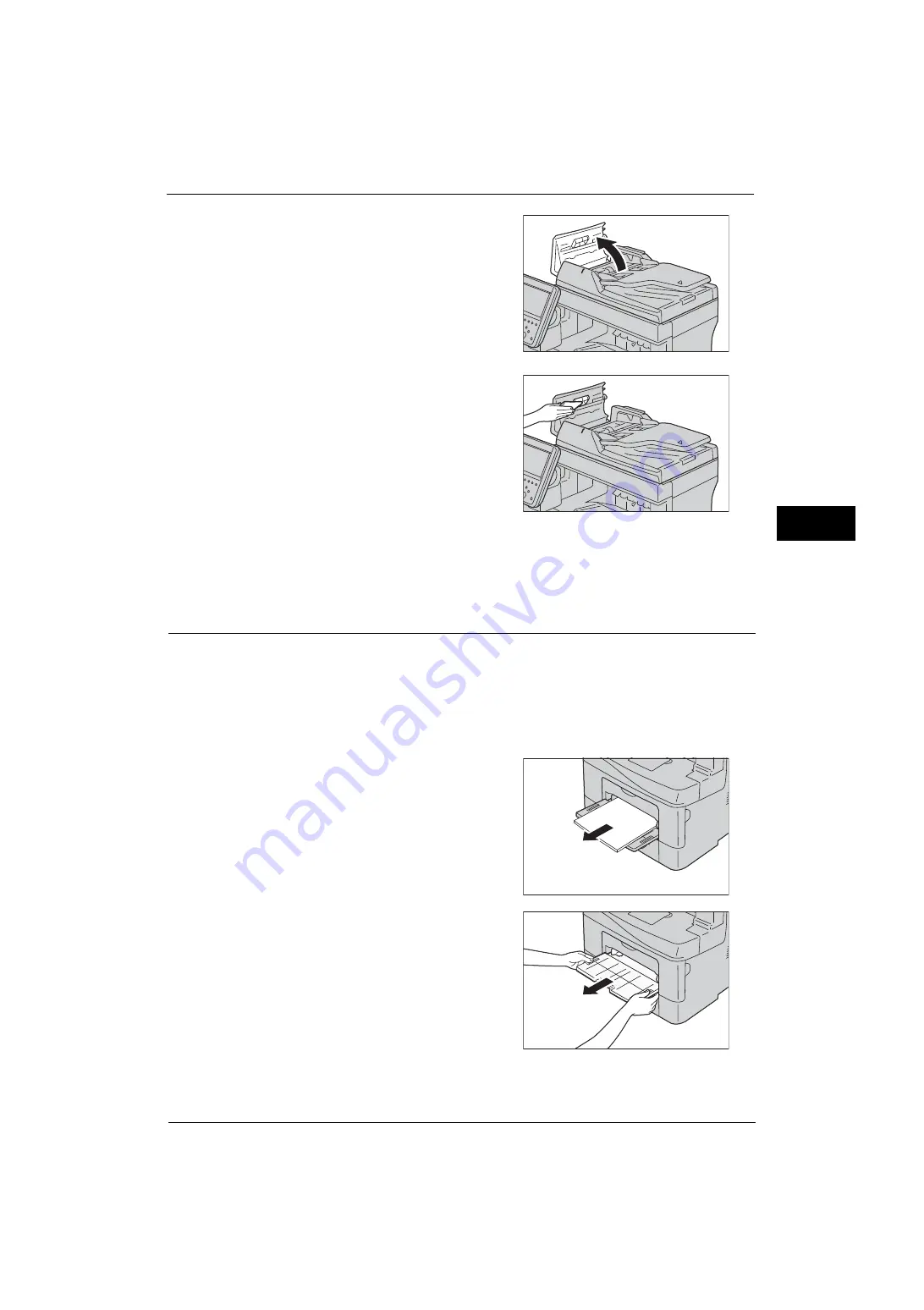
Cleaning the Machine
63
M
a
inte
na
nc
e
3
1
Open the document feeder left cover.
Note
•
When you fully open the cover, it enters a
fixed position. Open the cover gently.
2
While turning the rollers, wipe them with a soft
cloth moistened with water.
Important •
Do not use cleaning agents other than water
or neutral detergent.
•
Use a cloth firmly wrung to prevent water
drops from falling into the machine. If water
gets into the machine, it may cause the
machine to malfunction.
Note
•
If you cannot remove dirt easily, gently wipe
the rollers with a soft cloth moistened with a
small amount of neutral detergent.
3
Close the document feeder left cover until it clicks into place, and confirm that there is no
space between the near or far side of the cover and the document feeder.
Cleaning the Paper Tray Rollers
If the paper jam often occurs, clean the rollers of the paper trays.
Cleaning the rollers of Tray 1 and Tray 5 (Bypass)
1
Switch the power off.
2
Switch the main power off and disconnect the power cord and other cables.
3
Open the Tray 5 (Bypass) and remove the
remaining paper on the tray.
4
Grasp the both sides of the Tray 5 (Bypass) and
pull it out.
Summary of Contents for ApeosPort-V 4020
Page 1: ...Administrator Guide ApeosPort V 4020 DocuPrint M465 AP...
Page 12: ...12...
Page 36: ...1 Before Using the Machine 36 Before Using the Machine 1...
Page 52: ...2 Paper and Other Media 52 Paper and Other Media 2...
Page 68: ...3 Maintenance 68 Maintenance 3...
Page 90: ...4 Machine Status 90 Machine Status 4...
Page 264: ...6 CentreWare Internet Services Settings 264 CentreWare Internet Services Settings 6...
Page 306: ...9 Scanner Environment Settings 306 Scanner Environment Settings 9...
Page 318: ...11 Using the Server Fax Service 318 Using the Server Fax Service 11...
Page 334: ...12 Encryption and Digital Signature Settings 334 Encryption and Digital Signature Settings 12...
Page 610: ...610 Index...
















































