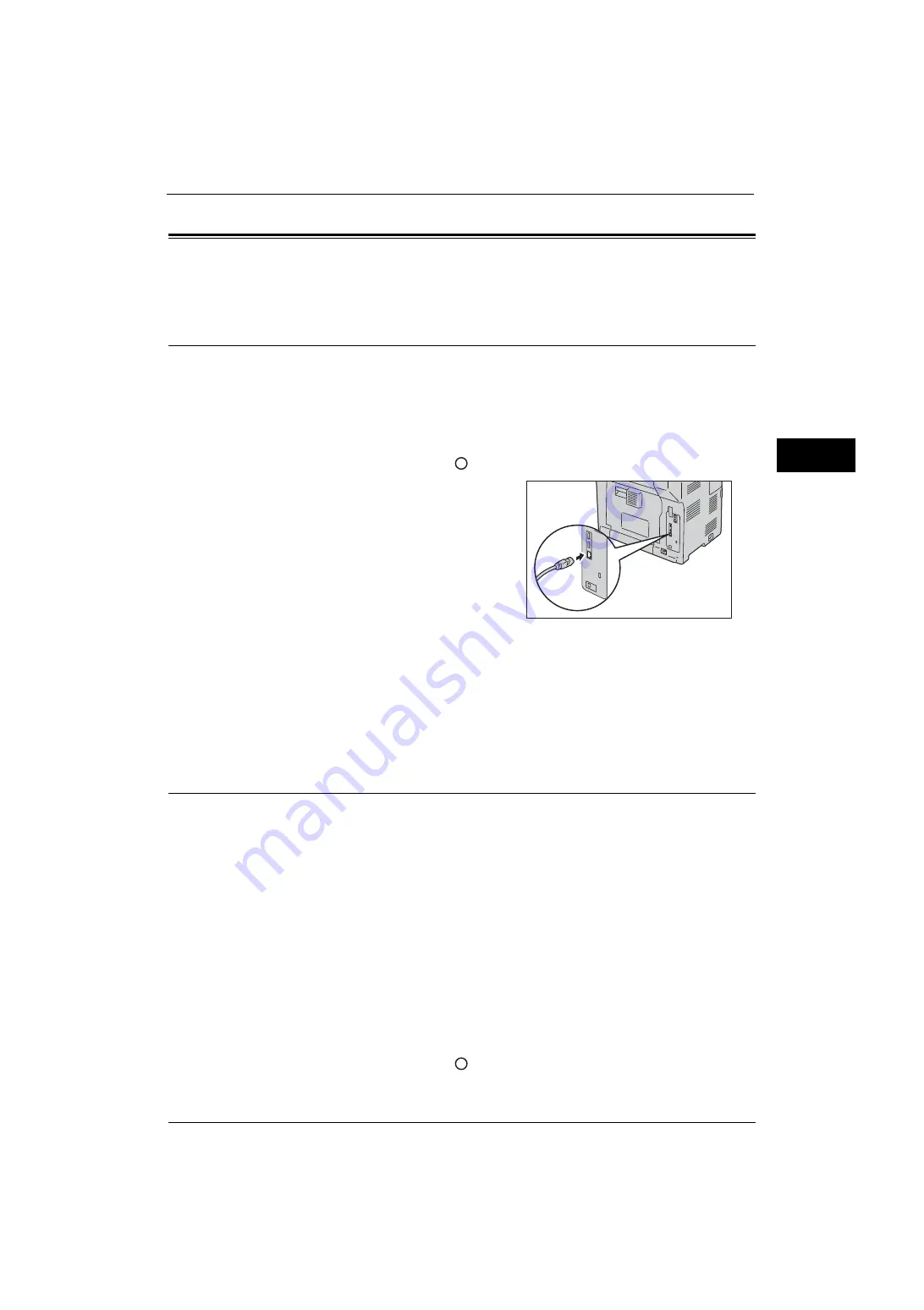
Interface Cables
19
Be
fo
re Us
in
g t
h
e Ma
ch
in
e
1
Interface Cables
When connecting the machine directly to a computer, use the USB interface. When
connecting the machine to a network, use the Ethernet interface.
Using the USB Interface
This section describes the installation procedures for the USB interface.
Note
•
The USB interface of the machine supports USB 2.0.
1
Press the push-button power switch to switch off the power.
2
Make sure that the touch screen is blank and the <Power Saver> button is not lit.
3
Press the main power switch to the [
] position to switch off the main power.
4
Connect the USB cable to the USB 2.0 interface
connector.
5
Connect the other end of the USB cable to the computer.
6
Press the main power switch to the [ | ] position to switch on the main power.
7
Press the push-button power switch to switch on the power.
8
Restart the computer.
For more information on setting items, refer to "Printer Environment Settings" (P.265).
Using the Ethernet Interface
This section describes the installation procedures for the Ethernet interface.
The Ethernet interface of the machine supports the following three types.
z
1000BASE-T (optional)
z
100BASE-TX
z
10BASE-T
Note
•
Gigabit Ethernet (optional) is required to use 1000BASE-T.
•
The machine supports IEEE802.3az (a compliance standard of wired LAN) which reduces the power
consumption of the Ethernet equipments while suspending data transmission. To use this feature,
both of the equipments need to support IEEE802.3az.
This section describes the installation procedures for the Ethernet interface.
1
Press the push-button power switch to switch off the power.
2
Make sure that the touch screen is blank and the <Power Saver> button is not lit.
3
Press the main power switch to the [
] position to switch off the main power.
Summary of Contents for ApeosPort-V 4020
Page 1: ...Administrator Guide ApeosPort V 4020 DocuPrint M465 AP...
Page 12: ...12...
Page 36: ...1 Before Using the Machine 36 Before Using the Machine 1...
Page 52: ...2 Paper and Other Media 52 Paper and Other Media 2...
Page 68: ...3 Maintenance 68 Maintenance 3...
Page 90: ...4 Machine Status 90 Machine Status 4...
Page 264: ...6 CentreWare Internet Services Settings 264 CentreWare Internet Services Settings 6...
Page 306: ...9 Scanner Environment Settings 306 Scanner Environment Settings 9...
Page 318: ...11 Using the Server Fax Service 318 Using the Server Fax Service 11...
Page 334: ...12 Encryption and Digital Signature Settings 334 Encryption and Digital Signature Settings 12...
Page 610: ...610 Index...






























