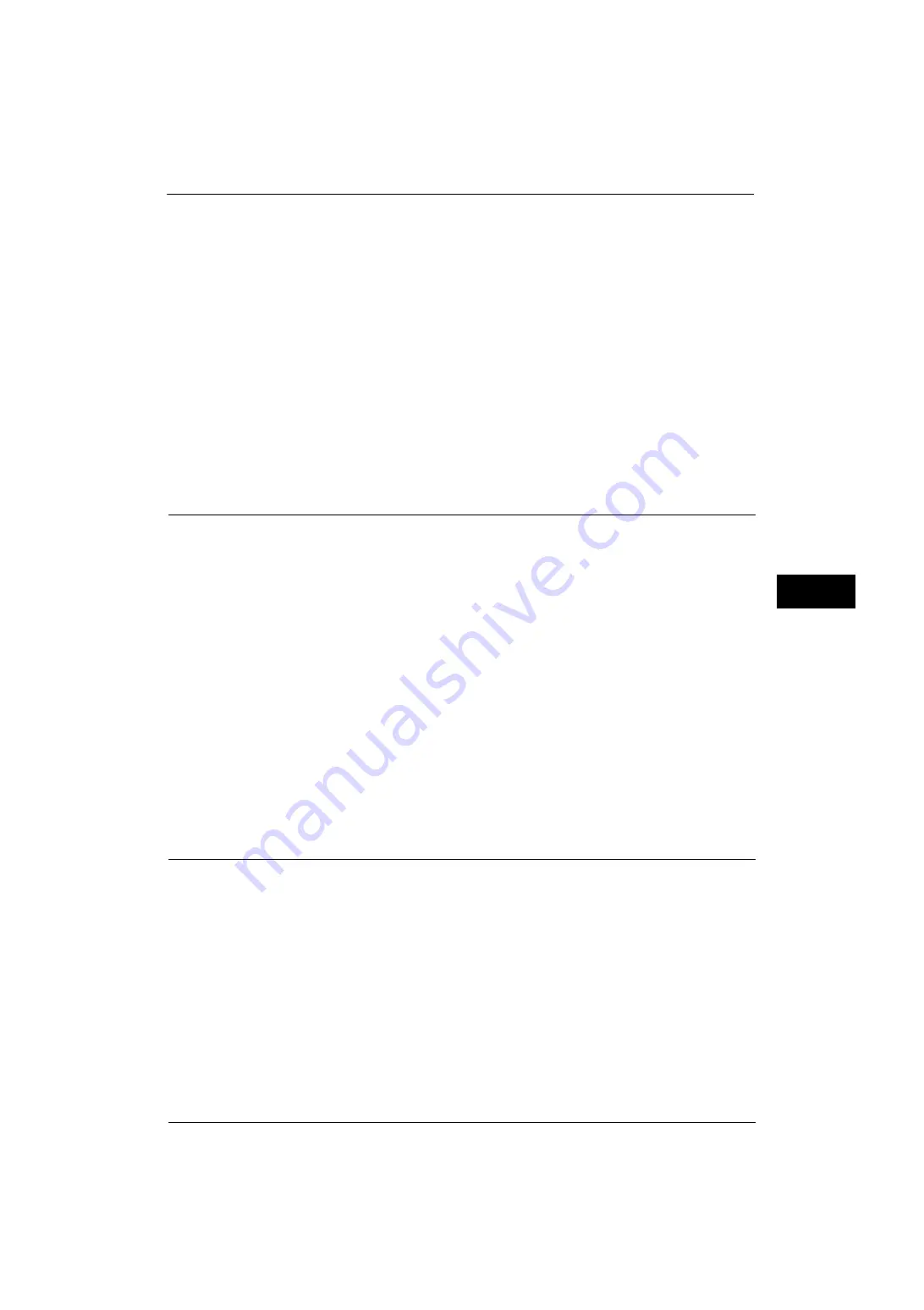
Scan Service Settings
181
Tools
5
Remotely Authenticated User
Uses the user name and the password of the remotely authenticated user for login.
User Name for FTP Scan
When the remotely authenticated user name is used as a login user name for FTP transfers
for the Scan to PC service, specify whether or not to include the domain part of the
credentials.
User Name Only
Uses only the user name part (before "@") of the login credential for the login name. The
domain part is not used.
Add Domain Name
Uses the full login credential name, including the domain name (after "@"), for the user
name.
Original Size Defaults
Set the document size displayed in [Original Size] in the [Layout Adjustment] screen. You
can assign a document size to each of the 17 buttons other than [Auto Detect].
If you frequently use non-standard size paper for scanning, assigning the paper sizes to the
buttons will save your time to specify the size each time.
A/B Series Size
You can select a size from A and B series sizes such as A4 and B5.
Inch Size
You can select a size from Inch series sizes such as 5.5 x 8.5" and 8.5 x 11".
Others
You can select a size from other sizes than the above series such as photo and postcard sizes.
Custom Size
You can enter any size. Set the width (X) from 15 to 356 mm, and the height (Y) from 15 to
216 mm in 1 mm increments.
Output Size Defaults
Set the sizes to display in [Output Size] when selecting [Enter Output Size] for scanning
documents at [Reduce/Enlarge] in the [Layout Adjustment] screen.
You can assign any output size to output size buttons. Assigning the output sizes to the
buttons will save your time to specify the size each time.
A/B Series Size
You can select a size from A and B series sizes such as A4 and B5.
Inch Size
You can select a size from Inch series sizes such as 5.5 x 8.5" and 8.5 x 11".
Others
You can select a size from other sizes than the above series such as photo and postcard sizes.
Summary of Contents for ApeosPort-V 4020
Page 1: ...Administrator Guide ApeosPort V 4020 DocuPrint M465 AP...
Page 12: ...12...
Page 36: ...1 Before Using the Machine 36 Before Using the Machine 1...
Page 52: ...2 Paper and Other Media 52 Paper and Other Media 2...
Page 68: ...3 Maintenance 68 Maintenance 3...
Page 90: ...4 Machine Status 90 Machine Status 4...
Page 264: ...6 CentreWare Internet Services Settings 264 CentreWare Internet Services Settings 6...
Page 306: ...9 Scanner Environment Settings 306 Scanner Environment Settings 9...
Page 318: ...11 Using the Server Fax Service 318 Using the Server Fax Service 11...
Page 334: ...12 Encryption and Digital Signature Settings 334 Encryption and Digital Signature Settings 12...
Page 610: ...610 Index...
















































