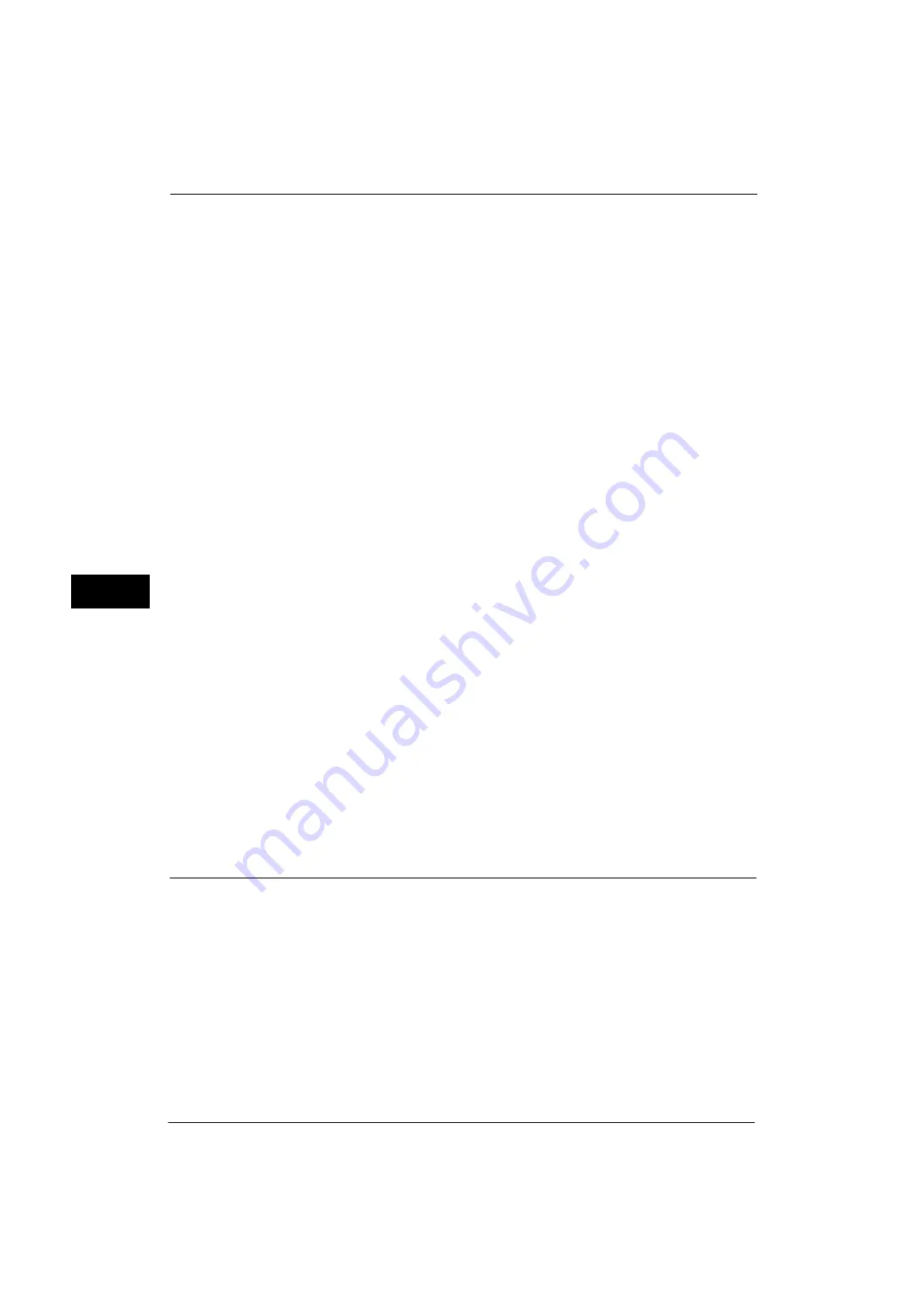
5 Tools
180
Tools
5
Quality/File Size
Set the default value for [Quality/File Size] in the [Filling Options] screen.
Select from [Quality: Normal/File Size: Small], [Quality: 1/File Size: 1],
[Quality: 2/File Size: 2], [Quality: 3/File Size: 3], and
[Quality: Maximum/File Size: Largest].
E-mail Subject
Set the default value for the e-mail subject. Up to 128 characters can be entered for the
subject.
Store & Send Link - E-mail Subject
Set the default value for the subject used when sending an e-mail to an authenticated user
to notify the URL of the location to retrieve the scanned data. Up to 128 characters can be
entered for the subject.
For more information on the Store & Send Link feature, refer to "5 Scan" > "Scanning Procedure" > "Step 2 Selecting the
Features" in the User Guide.
E-mail Encryption
Set the default value for [Encryption] in the [E-mail Options] in the [E-mail] screen.
Note
•
This feature appears only when the root certificate for a remote server for remote authentication
(except for ApeosWare Authentication Management or Authentication Agent) is set.
Searchable Text
Set the default value for [Searchable Text] in the [File Format] screen under the First Tab.
Note
•
This feature does not appear for some models. An optional component is required. For more
information, contact our Customer Support Center.
Language of the Original
Set the default language to identify the text on a document.
Note
•
This feature does not appear for some models. An optional component is required. For more
information, contact our Customer Support Center.
Searchable - Text Compression
Set whether or not to compress searchable text when using the OCR feature.
Note
•
This feature does not appear for some models. An optional component is required. For more
information, contact our Customer Support Center.
Scan to PC Defaults
Transfer Protocol
Set the default value for the transfer protocol used for transfer from [FTP], [SMB], or [SMB
(UNC Format)].
Login Credential to Access Destination
Set whether or not to use a user authenticated by the remote server when the user logs in to
the destination computer for the Scan to PC service. This setting is effective for remote
authentication.
None
Does not use the remotely authenticated user.
Summary of Contents for ApeosPort-V 4020
Page 1: ...Administrator Guide ApeosPort V 4020 DocuPrint M465 AP...
Page 12: ...12...
Page 36: ...1 Before Using the Machine 36 Before Using the Machine 1...
Page 52: ...2 Paper and Other Media 52 Paper and Other Media 2...
Page 68: ...3 Maintenance 68 Maintenance 3...
Page 90: ...4 Machine Status 90 Machine Status 4...
Page 264: ...6 CentreWare Internet Services Settings 264 CentreWare Internet Services Settings 6...
Page 306: ...9 Scanner Environment Settings 306 Scanner Environment Settings 9...
Page 318: ...11 Using the Server Fax Service 318 Using the Server Fax Service 11...
Page 334: ...12 Encryption and Digital Signature Settings 334 Encryption and Digital Signature Settings 12...
Page 610: ...610 Index...
















































