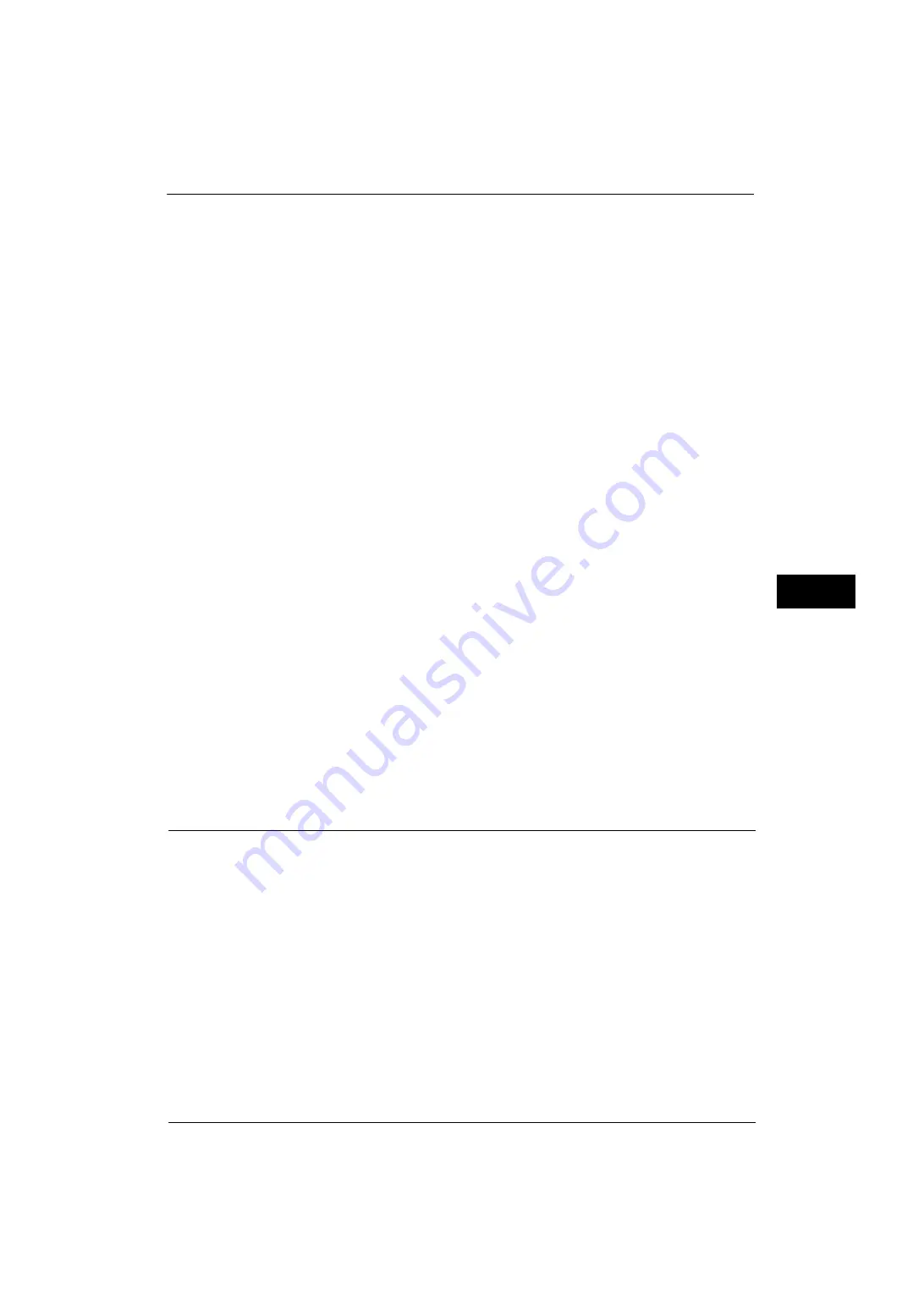
Connectivity & Network Setup
157
Tools
5
HTTP Proxy Server Port Number
Set the HTTP proxy server port number from 1 to 65535.
The default value is 8080.
Important •
Do not use the numbers assigned to the other ports.
HTTP Proxy Server Authentication
Select [Enabled] when authentication is required to connect to the HTTP proxy server.
HTTP Proxy Server Login Name
Enter a login name of the HTTP proxy server. Up to 31 characters are allowed.
HTTP Proxy Server Password
Enter a password of the HTTP proxy server. Up to 31 characters are allowed.
HTTPS Proxy Server Name
Enter the HTTPS proxy server name or the IP address. Up to 255 characters are allowed. You
can specify the addresses by IPv4 address, IPv6 address, and FQDN.
HTTPS Proxy Server Port Number
Set the HTTPS proxy server port number from 1 to 65535.
The default value is 8080.
Important •
Do not use the numbers assigned to the other ports.
HTTPS Proxy Server Authentication
Select [Enabled] when authentication is required to connect to the HTTPS proxy server.
HTTPS Proxy Server Login Name
Enter a login name of the HTTPS proxy server. Up to 31 characters are allowed.
HTTPS Proxy Server Password
Enter a password of the HTTPS proxy server. Up to 31 characters are allowed.
EP Proxy Server Setup
Configure the settings for a proxy server for EP connection when the EP system via the
Internet is used.
Important •
Configure the settings when the EP system via the Internet is used.
For information on EP system, refer to "EP System" (P.598).
Proxy Server Setup
Select the proxy server specification from [Same Proxy for All Protocols] or [Different Proxy
for Each Protocol]. When [Different Proxy for Each Protocol] is selected, you can configure
the HTTPS proxy server and HTTP proxy server, respectively. When [Same Proxy for All
Protocols] is selected, the settings for the HTTPS proxy server are copied to those of the
HTTP proxy server.
HTTPS Proxy Server Name
Enter the HTTPS proxy server name or the IP address. Up to 255 characters are allowed. You
can specify the addresses by IPv4 address, IPv6 address, and FQDN.
Summary of Contents for ApeosPort-V 4020
Page 1: ...Administrator Guide ApeosPort V 4020 DocuPrint M465 AP...
Page 12: ...12...
Page 36: ...1 Before Using the Machine 36 Before Using the Machine 1...
Page 52: ...2 Paper and Other Media 52 Paper and Other Media 2...
Page 68: ...3 Maintenance 68 Maintenance 3...
Page 90: ...4 Machine Status 90 Machine Status 4...
Page 264: ...6 CentreWare Internet Services Settings 264 CentreWare Internet Services Settings 6...
Page 306: ...9 Scanner Environment Settings 306 Scanner Environment Settings 9...
Page 318: ...11 Using the Server Fax Service 318 Using the Server Fax Service 11...
Page 334: ...12 Encryption and Digital Signature Settings 334 Encryption and Digital Signature Settings 12...
Page 610: ...610 Index...
















































