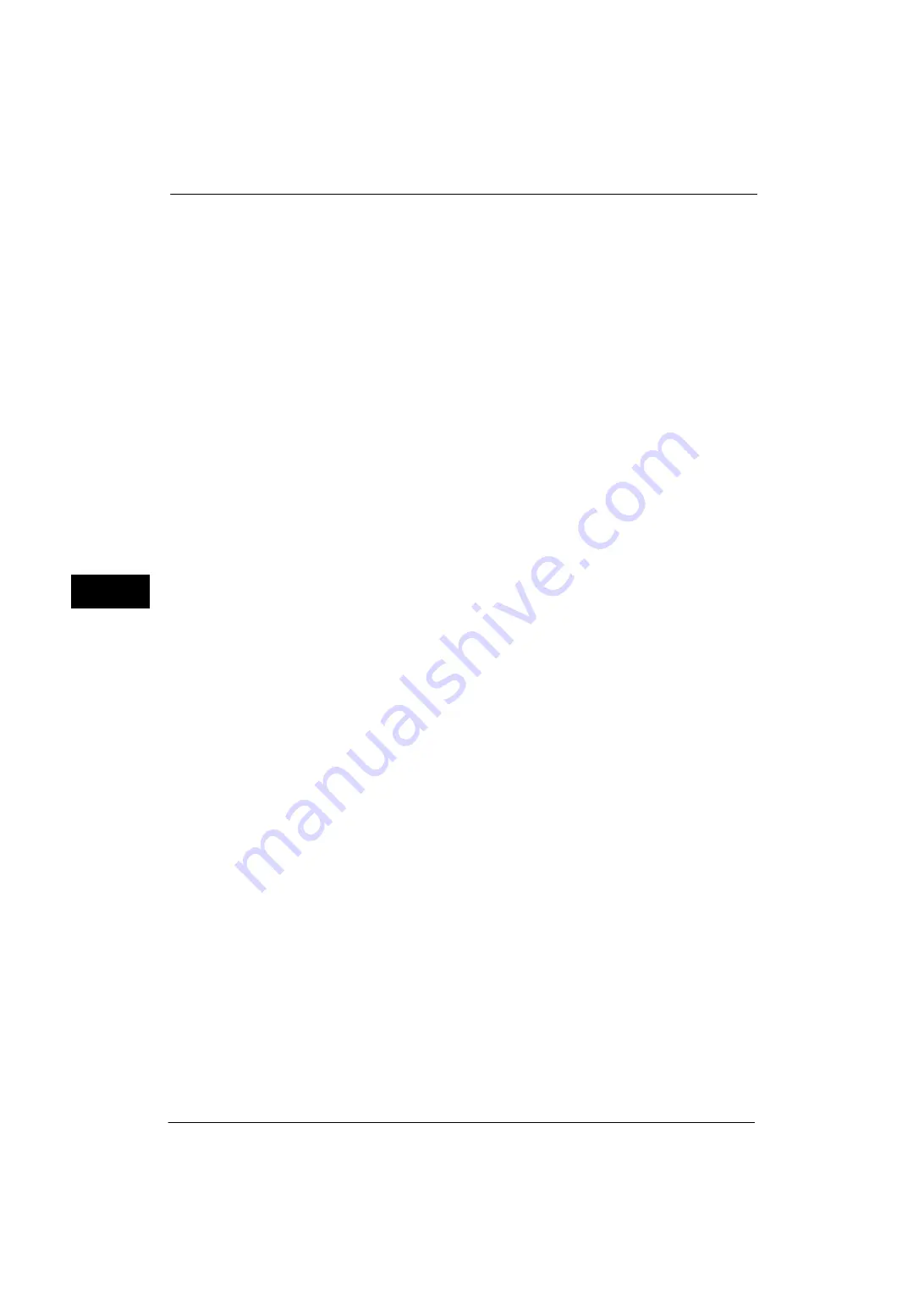
5 Tools
134
Tools
5
Auto Job Promotion
You can select whether or not to allow another job to automatically bypass the current job
when the machine is unable to start an operation for any reason, (for example, running out
of paper in a tray when starting copying or printing).
Select [Disabled] or [Enabled]. When [Enabled] is selected, you can select whether or not to
delete the bypassed jobs automatically. Select [Yes] to specify the period of time until a
bypassed job is deleted between 1 minute and 120 hours.
Note
•
Stored documents such as Secure Print and Sample Set documents cannot be used with the Auto
Job Promotion feature.
•
When [Enabled] is selected and there is a job bypassed because of paper out, a message stating the
reason of the job promotion appears. The job bypassed can be processed after you take proper
measures by following the instruction of the message. Or, you can cancel the job by pressing the
<Clear All> button. When multiple jobs are bypassed, a screen that lists the bypassed jobs appears.
This screen allows you to display the details screen and to delete the jobs.
•
When you have specified the time period to disable print jobs, the jobs received during the specified
time period is not deleted automatically even when you have selected [Yes] for [Automatically
Delete Held Jobs].
For more information on the setting to disable print jobs, refer to "Printer Lockout" (P.111).
Default Print Paper Size
You can set the paper size, A4 or 8.5 x 11" to print reports and/or lists.
Odd Page 2 Sided
You can specify whether or not to add a blank page when a document containing an odd
number of pages is printed in 2-sided.
Paper Size Settings
You can specify the size of paper to be automatically detected when you use standard sizes
of a document or the machine is set to detect sizes of a document.
You can select from the following tables: [A/B Series (8 x 13")], [A/B Series], [A/B Series
(16K)], [A/B Series (8 x 13"/8 x 14")], and [Inch Series].
The paper sizes that can be automatically detected are: A5, A4, B5, 5.5 x 8.5", 7.25 x 10.5”,
8.5 x 11”, and 8.5 x 14”. The size of paper loaded in Tray 5 (bypass tray) is not automatically
detected.
Millimeters/Inches
Allows you to select unit of measurement displayed on the screen from [Millimeters] or
[Inches].
Data Encryption
Allows you to select whether or not to encrypt data recorded on the hard disk of the
machine.
When you enable data encryption, the machine encrypts automatically copy, scan, or print
data written to the hard disk. You cannot select whether or not to encrypt by feature. This
prevents unauthorized access to the stored data. To activate this feature, set an encryption
key.
Note
•
An optional component is required to use this feature. For more information, contact our Customer
Support Center.
1
Select [Data Encryption], and then [Change Settings].
Summary of Contents for ApeosPort-V 4020
Page 1: ...Administrator Guide ApeosPort V 4020 DocuPrint M465 AP...
Page 12: ...12...
Page 36: ...1 Before Using the Machine 36 Before Using the Machine 1...
Page 52: ...2 Paper and Other Media 52 Paper and Other Media 2...
Page 68: ...3 Maintenance 68 Maintenance 3...
Page 90: ...4 Machine Status 90 Machine Status 4...
Page 264: ...6 CentreWare Internet Services Settings 264 CentreWare Internet Services Settings 6...
Page 306: ...9 Scanner Environment Settings 306 Scanner Environment Settings 9...
Page 318: ...11 Using the Server Fax Service 318 Using the Server Fax Service 11...
Page 334: ...12 Encryption and Digital Signature Settings 334 Encryption and Digital Signature Settings 12...
Page 610: ...610 Index...






























