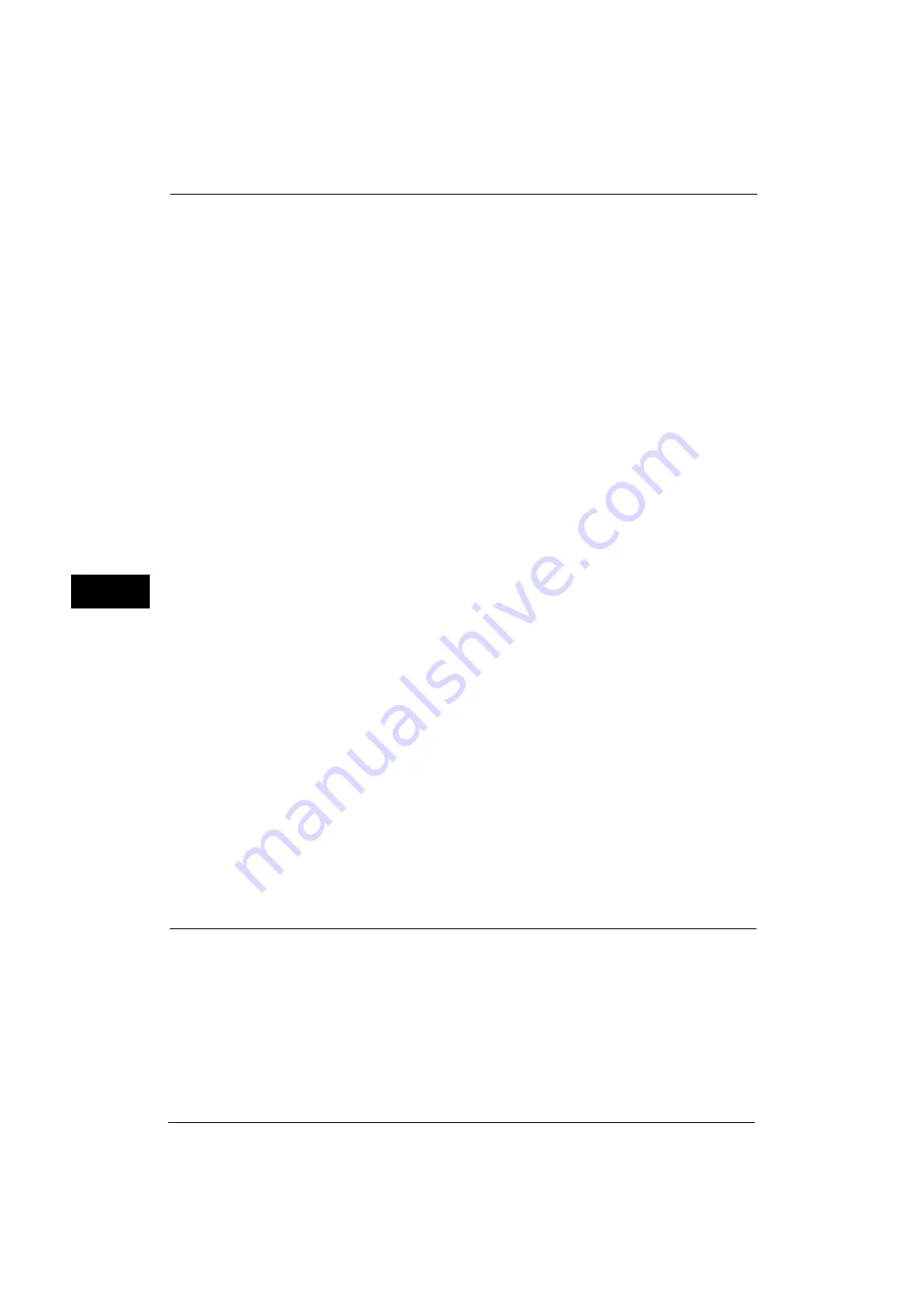
5 Tools
126
Tools
5
Software Upgrade
When EP system via the Internet is used, this feature is used to upgrade the software for EP
system when the version upgrade is required.
You can specify when to start the software upgrade.
Important •
After the downloading is finished, the machine automatically restarts and upgrades the software.
After the machine restarts again and the Services Home screen is displayed, the software upgrade is
completed.
Note
•
EP system may not be available in your region. For more information, contact our Customer Support
Center.
•
To use this feature, a dedicated contract is needed in addition to a use of the EP system service. For
more information, contact our Customer Support Center.
For information on EP system, refer to "EP System" (P.598).
1
Select [Software Upgrade].
Start Upgrade
Starts a version upgrade soon.
Schedule Upgrade
Select [On] and specify the date and time to start a version upgrade.
Adjust Paper Registration
Allows you to adjust the print image position vertically and horizontally. You can enter from
-2.0 to + 2.0, and select [Adjust] after entering the values. When you enter the amount in
[Number of Sheets] and select [Sample Printout], the machine prints the sample that the
values changed are reflected.
Delete All Certificates/Initialize Settings
Deletes all certificates stored in the machine and initializes the security settings associated
with certificates. This feature is designed to use when you cannot use a certificate data in
the machine because of an abnormality of certificate file even when the certificate is set to
enabled for [SSL/TLS Settings] under [Tools] > [System Settings] > [Connectivity & Network
Setup] > [Security Settings].
Quick Setup Home
Displays Install Wizard which requires configuring the items necessary when installing the
machine.
You can configure Screen/Button Settings, IP Address Settings, and Fax Settings.
For more information on setting items, refer to "Screen/Button Settings" (P.115), "Connectivity & Network Setup" (P.147),
and "Fax Service Settings" (P.185).
Watermark
Watermark is the function to print text or background pattern on the whole page to inhibit
the replication of documents.
You can configure Watermark settings such as date or text, background pattern, and
watermark to embed.
Date Format
Set the format for printing dates. This setting is common to Annotation, Watermark, and
Force Annotation.
Three formats are available: "YYYY/MM/DD", "MM/DD/YYYY", and "DD/MM/YYYY".
Summary of Contents for ApeosPort-V 4020
Page 1: ...Administrator Guide ApeosPort V 4020 DocuPrint M465 AP...
Page 12: ...12...
Page 36: ...1 Before Using the Machine 36 Before Using the Machine 1...
Page 52: ...2 Paper and Other Media 52 Paper and Other Media 2...
Page 68: ...3 Maintenance 68 Maintenance 3...
Page 90: ...4 Machine Status 90 Machine Status 4...
Page 264: ...6 CentreWare Internet Services Settings 264 CentreWare Internet Services Settings 6...
Page 306: ...9 Scanner Environment Settings 306 Scanner Environment Settings 9...
Page 318: ...11 Using the Server Fax Service 318 Using the Server Fax Service 11...
Page 334: ...12 Encryption and Digital Signature Settings 334 Encryption and Digital Signature Settings 12...
Page 610: ...610 Index...






























