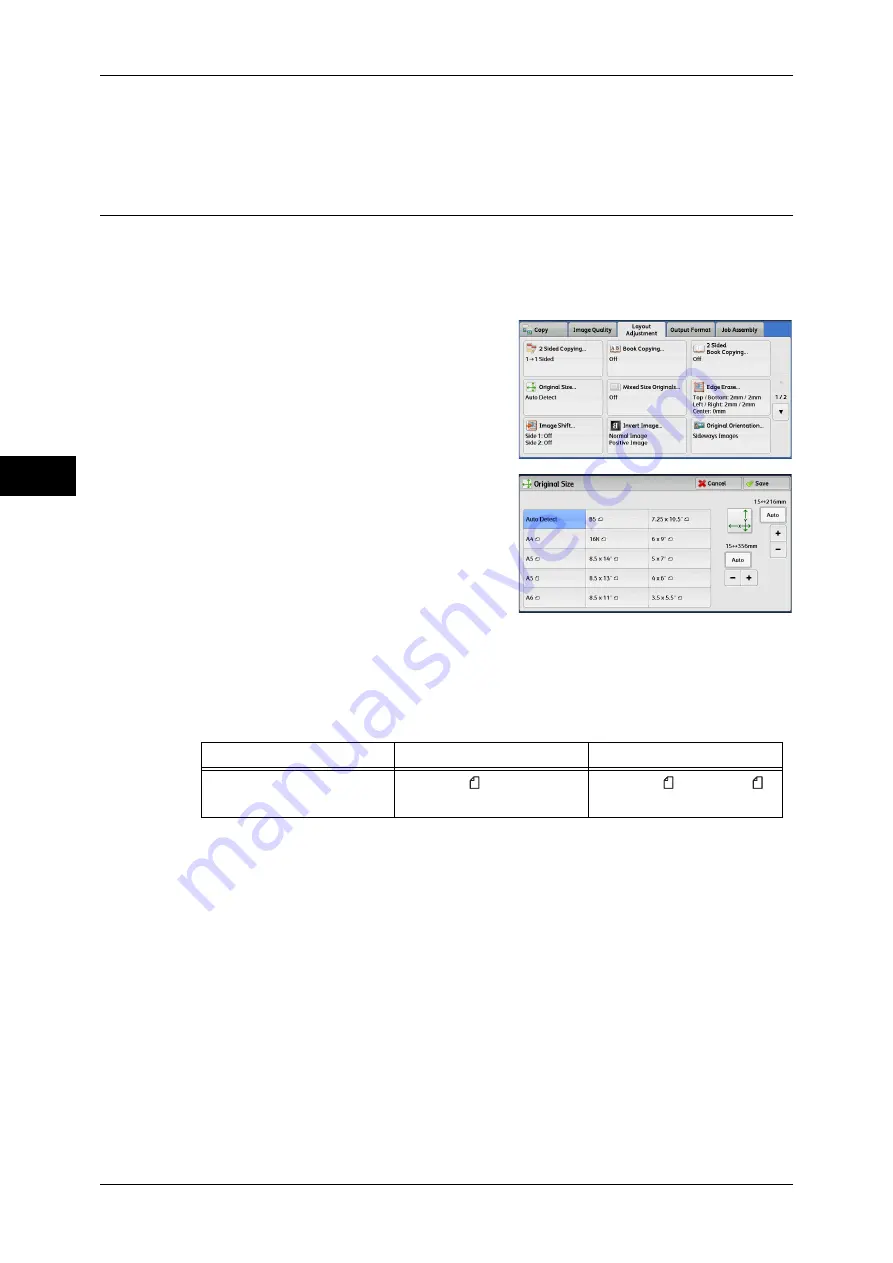
3 Copy
98
Co
py
3
z
[Top Page] / [Bottom Page]
You can select these options when [Top Page then Bottom] is selected.
Original Size (Specifying the Scan Size for the Document)
This feature allows you to specify the scan size for a document.
Use this feature when a document is a non-standard size, or when you want to copy a
document at a size different from the original size. You can also add margins, or delete
unnecessary margins using this feature.
1
Select [Original Size].
2
Select the size of the document.
If you select a non-standard size, specify
values for the X and Y directions.
Auto Detect
Detects the document size automatically. The following table shows the document
sizes that can be detected automatically.
Note
•
If the document size cannot be detected automatically, a screen to enter the document size
appears.
The document sizes that can be automatically detected depend on [Paper Size Settings] in the System
Administration mode. For more information, refer to "5 Tools" > "Common Service Settings" > "Other
Settings" > "Paper Size Settings" in the Administrator Guide.
Standard Size
Select a document size from preset options.
You can change the sizes displayed on the screen. For information on the settings, refer to "5 Tools" >
"Copy Service Settings" > "Original Size Defaults" in the Administrator Guide.
Variable Size
Enter the desired scan size when scanning a non-standard size document or when
making copies at a size different from the original document size. You can specify a
value in the range from 15 to 356 mm for the width (X), and a value in the range from
15 to 216 mm for the length (Y), in 1 mm increments. To help you specify values, use
the scales attached on the upper and left edges of the document glass.
Document Feeder
Document Glass
Auto-detectable
Document Sizes
B5, A5, A5 , A4, 8.5 x 11" ,
8.5 x 14"
B5, B6, B6 , A6, A5, A5 ,
A4, 16K
Summary of Contents for ApeosPort-IV C4430
Page 1: ...ApeosPort IV C4430 DocuCentre IV C4430 User Guide...
Page 12: ......
Page 28: ...1 Before Using the Machine 28 Before Using the Machine 1...
Page 140: ......
Page 220: ......
Page 288: ......
Page 336: ......
Page 378: ......
Page 379: ...13 Appendix This chapter contains a glossary of terms used in this guide z Glossary 380...
Page 386: ......






























