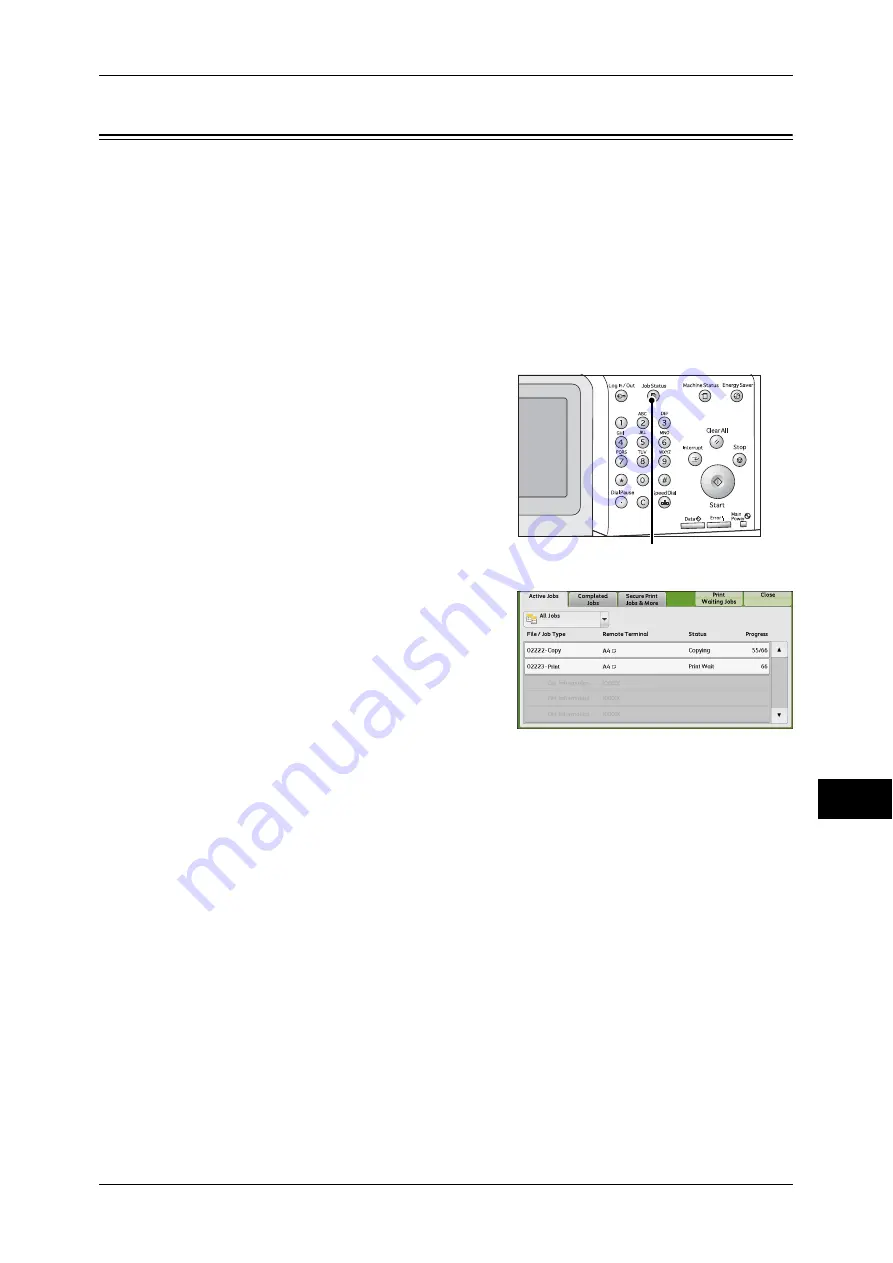
Printing Pending Jobs
355
Job S
ta
tus
11
Printing Pending Jobs
After the last user operation on the control panel of the machine, a job is waiting to be
printed until the period of time specified in [Auto Print] elapses, instead of being printed
immediately. You can forcibly print this pending job without waiting for this time period
to elapse.
If a job is paused by the <Stop> button and is waiting to be resumed, you can also
resume the job. If there are multiple jobs, subsequent jobs are printed after the paused
job has been printed.
Note
•
If there are no pending jobs, the [Print Waiting Jobs] button is disabled.
For information on how to set [Auto Print], refer to "5 Tools" > "Common Service Settings" > "Machine
Clock/Timers" > "Auto Print" in the Administrator Guide.
1
Press the <Job Status> button.
2
Select [Print Waiting Jobs].
<Job Status> button
Summary of Contents for ApeosPort-IV C4430
Page 1: ...ApeosPort IV C4430 DocuCentre IV C4430 User Guide...
Page 12: ......
Page 28: ...1 Before Using the Machine 28 Before Using the Machine 1...
Page 140: ......
Page 220: ......
Page 288: ......
Page 336: ......
Page 378: ......
Page 379: ...13 Appendix This chapter contains a glossary of terms used in this guide z Glossary 380...
Page 386: ......






























