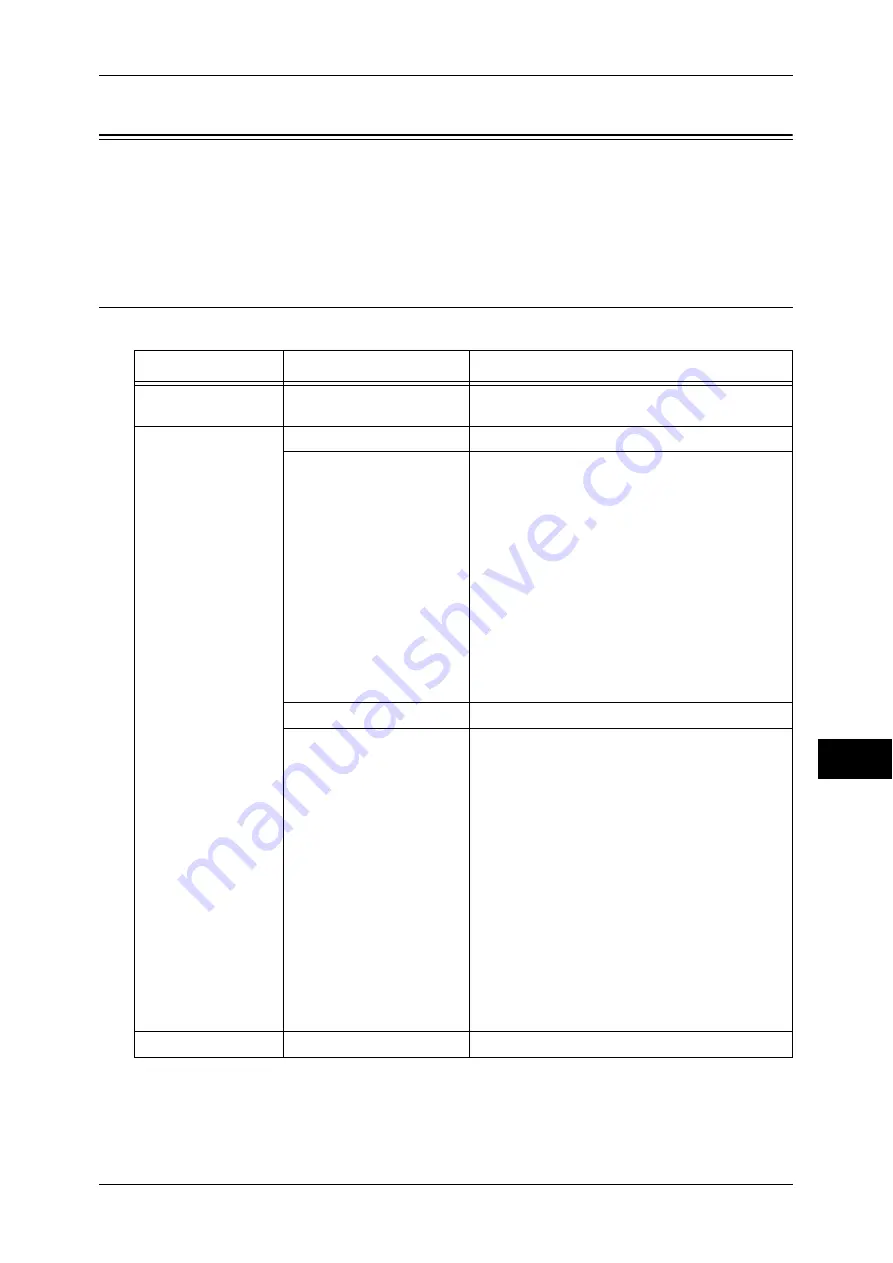
Selecting the Printing Options
333
M
edia
P
rint
(Te
xt
a
nd P
hoto
s
)
10
Selecting the Printing Options
You can set the printing options on the [Media Print - Text] or [Media Print - Photos],
and [Advanced Settings] tabs.
By default, pressing the <Custom 3> (Review) button on the control panel allows you
to view a list of the setting values.
Media Print - Photos
Note
•
When you select a paper size smaller than the image size, the image is automatically
reduced. When you select a paper size larger than the image size, the image is printed at its
original size.
•
The features displayed on the [Media Print - Photos] and [Advanced Settings] screens may
vary depending on the combination of the optional components installed on the machine.
Tab
Item
Setting Value
-
Quantity
Specify the number of print sets in the range of
1 - 999, using the numeric keypad.
Media Print Photos
Output Color
Color, Black & White
Paper Supply
Trays 1 - 5
Note •
Select [Auto Paper Select] or the tray in which
any of the following sizes of paper is loaded:
A4, 8.5 x 11", B5
•
When the desired tray is not displayed, select
[More], and on the screen displayed, select the
tray.
When you select [More] and then [Tray 5], you
can set [Paper Size] and [Paper Type].
z
Paper Size
Select the paper size to be used from the list:
A4, 8.5 x 11", B5, 100 x 148 mm
z
Paper Type
Select the paper type to be used from the list.
2 Sided Printing
Off, Long Edge Flip, Short Edge Flip
Output Photo Size
z
Full Page Print
z
5 x 7"
When you select [Output Size] on the screen
displayed after selecting [More], the following
sizes are selectable:
A4, 8.5 x 11", 100 x 148 mm, 3.5 x 5", 5 x 7"
Note •
According to the size selected here and the
paper size, only the photos fitting on one sheet
of paper are aligned and printed. If you select
[1 Picture per Page], one sheet of paper is
used for one file and printed.
z
3 Pictures per Page (Center)
When you select [Pictures per Page] on the
screen displayed after selecting [More], the
following options are available:
2 Pictures, 3 Pictures (Center), 3 Pictures
(Left), 4 Pictures, 6 Pictures, 8 Pictures
Advanced Settings
Bitmap Smoothing
Off, On
Summary of Contents for ApeosPort-IV C4430
Page 1: ...ApeosPort IV C4430 DocuCentre IV C4430 User Guide...
Page 12: ......
Page 28: ...1 Before Using the Machine 28 Before Using the Machine 1...
Page 140: ......
Page 220: ......
Page 288: ......
Page 336: ......
Page 378: ......
Page 379: ...13 Appendix This chapter contains a glossary of terms used in this guide z Glossary 380...
Page 386: ......






























