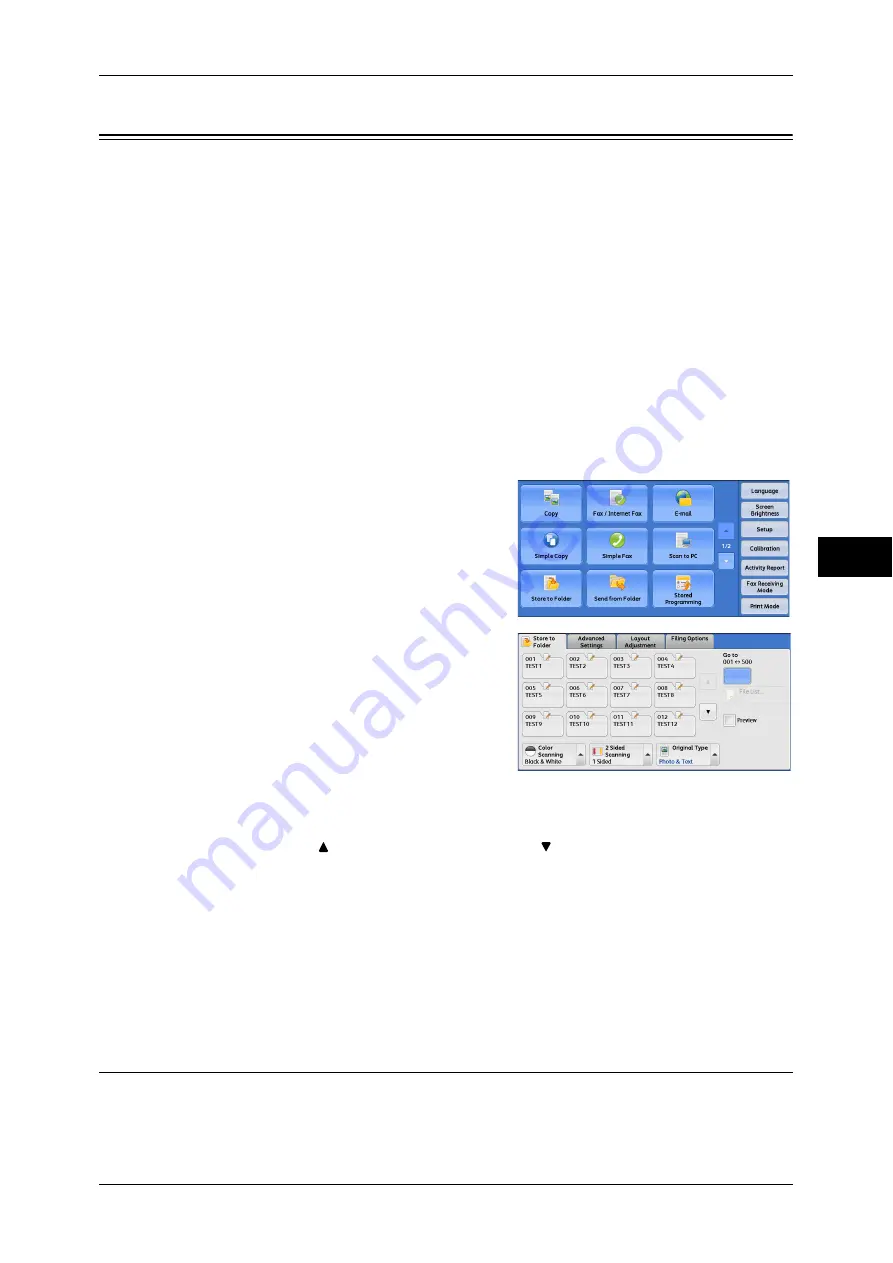
Store to Folder
259
Scan
5
Store to Folder
This section describes the procedure to select features on the [Store to Folder] screen.
You can scan documents and save the scanned data in a folder of the machine.
The following describes features available on the [Store to Folder] tab.
Note
•
When [Store to Folder] is selected, [File Format] is disabled.
•
When you use CentreWare Internet Services to retrieve a file from a folder, you can set
[Searchable Text] if all scanned images of the file in the folder are set as follows:
•
Image Size: 15 x 15 mm to 309 x 432 mm
•
Original Type: Photo & Text, Text
•
Color Space: sRGB
•
Resolution: 200dpi, 300dpi
•
Reduce/Enlarge: 100%
You need to create a folder in advance. For more information on how to create a folder, refer to "5
Tools" > "Setup" > "Create Folder" in the Administrator Guide.
You can customize the layout of the features displayed on the [Store to Folder] screen. For more
information, refer to "5 Tools" > "Scan Service Settings" > "First Tab" in the Administrator Guide.
1
Select [Store to Folder] on the [Services
Home] screen.
2
Select a feature on the [Store to Folder]
screen.
Note
•
If a passcode is set for the folder, the
passcode entry screen may appear. Enter
the passcode and select [Confirm]. If you
have forgotten the passcode, set the
folder passcode in the System
Administration mode again.
Folder
Select a folder to save the scanned data in.
Note
•
Select [
] to return to the previous screen or [
] to move to the next screen.
Go to
Use the numeric keypad to enter a 3-digit folder number. The folder then appears at
the top of the list.
File List
Select a folder and then select this button to display the [File List] screen. You can
confirm or delete files stored in the folder.
Color Scanning (Selecting an Output Color)
You can specify the output color to scan a document.
For more information, refer to "Color Scanning (Selecting an Output Color)" (P.239).
Summary of Contents for ApeosPort-IV C4430
Page 1: ...ApeosPort IV C4430 DocuCentre IV C4430 User Guide...
Page 12: ......
Page 28: ...1 Before Using the Machine 28 Before Using the Machine 1...
Page 140: ......
Page 220: ......
Page 288: ......
Page 336: ......
Page 378: ......
Page 379: ...13 Appendix This chapter contains a glossary of terms used in this guide z Glossary 380...
Page 386: ......






























