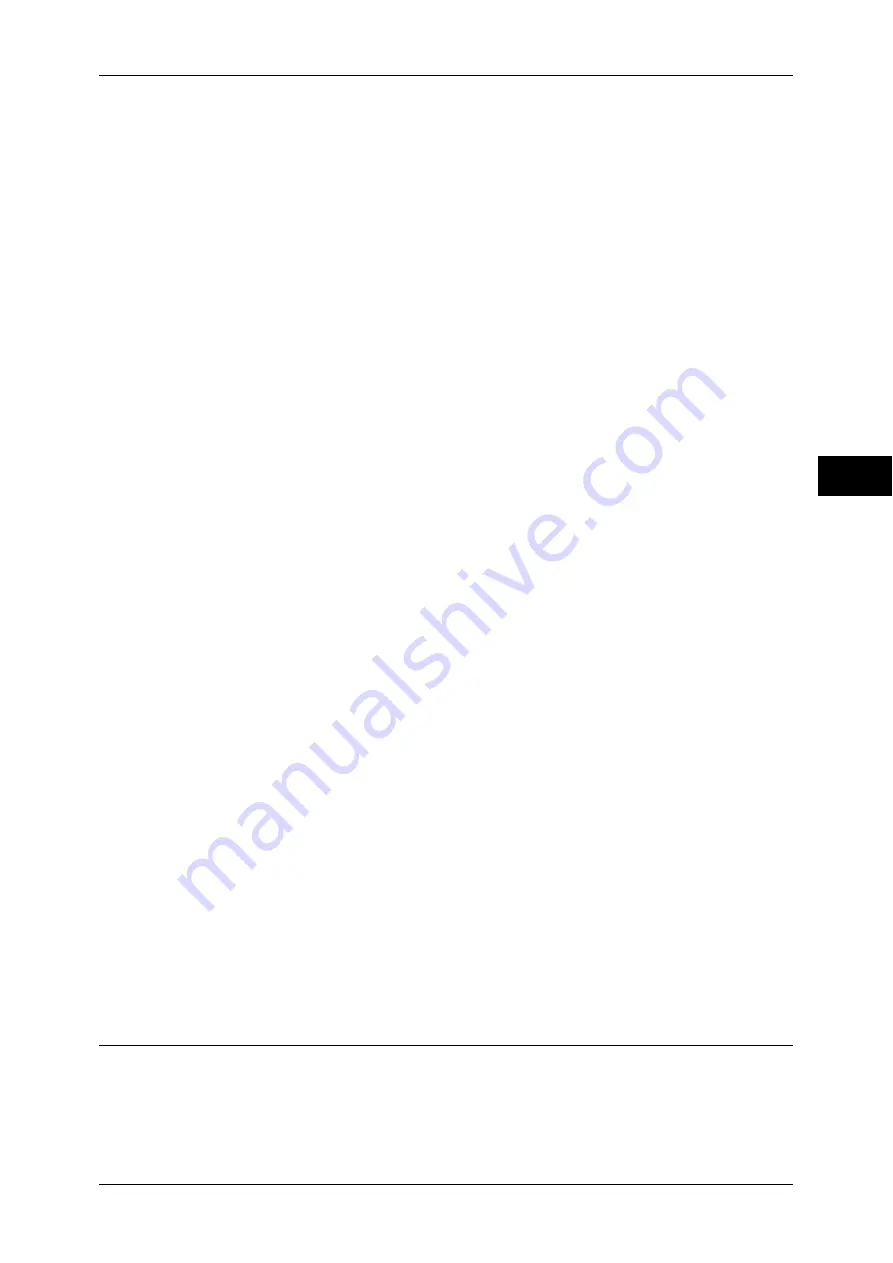
Layout Adjustment
101
Co
py
3
document or a booklet. You can specify values for [Top & Bottom], [Left & Right], and
[Center] individually.
Erase Value
Allows you to specify values to erase the edges of a document.
z
All Edges
Erases the shadows of the four edges of the document according to the orientation
of the loaded document. You can specify the edge width you want to erase in the
range from 0 to 50 mm in 1 mm increments.
z
Top & Bottom (Top/Bottom)
Erases the shadows of top and bottom edges of the document according to the
orientation of the loaded document. You can specify the edge width you want to
erase in the range from 0 to 50 mm in 1 mm increments.
z
Left & Right (Left/Right)
Erases the shadows of left and right edges of the document according to the
orientation of the loaded document. You can specify the edge width you want to
erase in the range from 0 to 50 mm in 1 mm increments.
z
Center
Erases the shadow in the center of facing pages of a bound document or a booklet.
You can set the binding erase width in the range from 0 to 50 mm in 1mm increments.
Original Orientation
Allows you to specify the orientation of the document so that the machine can identify
the top of the document.
Note
•
If the [Original Orientation] setting differs from the actual document orientation, the machine
may not detect the top of the document correctly.
z
Upright Images
Select this option when placing the top edge of the document against the top side of
the document glass or document feeder.
z
Sideways Images
Select this option when placing the top edge of the document against the left side of
the document glass or document feeder.
2 Sided Original - Side 2
You can select this option when [Individual Edges] is selected. Set whether the same
value is set to the edge erase amount of Side 1 and Side 2.
z
Same as Side 1
The same value is set to the edge erase amount of Side 1 and Side 2.
z
Mirror Side 1
The edge erase amounts of Side 1 and Side 2 are set symmetrically.
Image Shift (Adjusting the Image Position)
This feature allows you to shift the position of document images so that the images are
placed on the left, right, top, bottom, or center of paper. You can also adjust the
amounts of the left, right, top, and bottom margins. If you make 2-sided copies, you can
adjust the image positions for Side 1 and Side 2 individually.
Summary of Contents for ApeosPort-IV C4430
Page 1: ...ApeosPort IV C4430 DocuCentre IV C4430 User Guide...
Page 12: ......
Page 28: ...1 Before Using the Machine 28 Before Using the Machine 1...
Page 140: ......
Page 220: ......
Page 288: ......
Page 336: ......
Page 378: ......
Page 379: ...13 Appendix This chapter contains a glossary of terms used in this guide z Glossary 380...
Page 386: ......






























