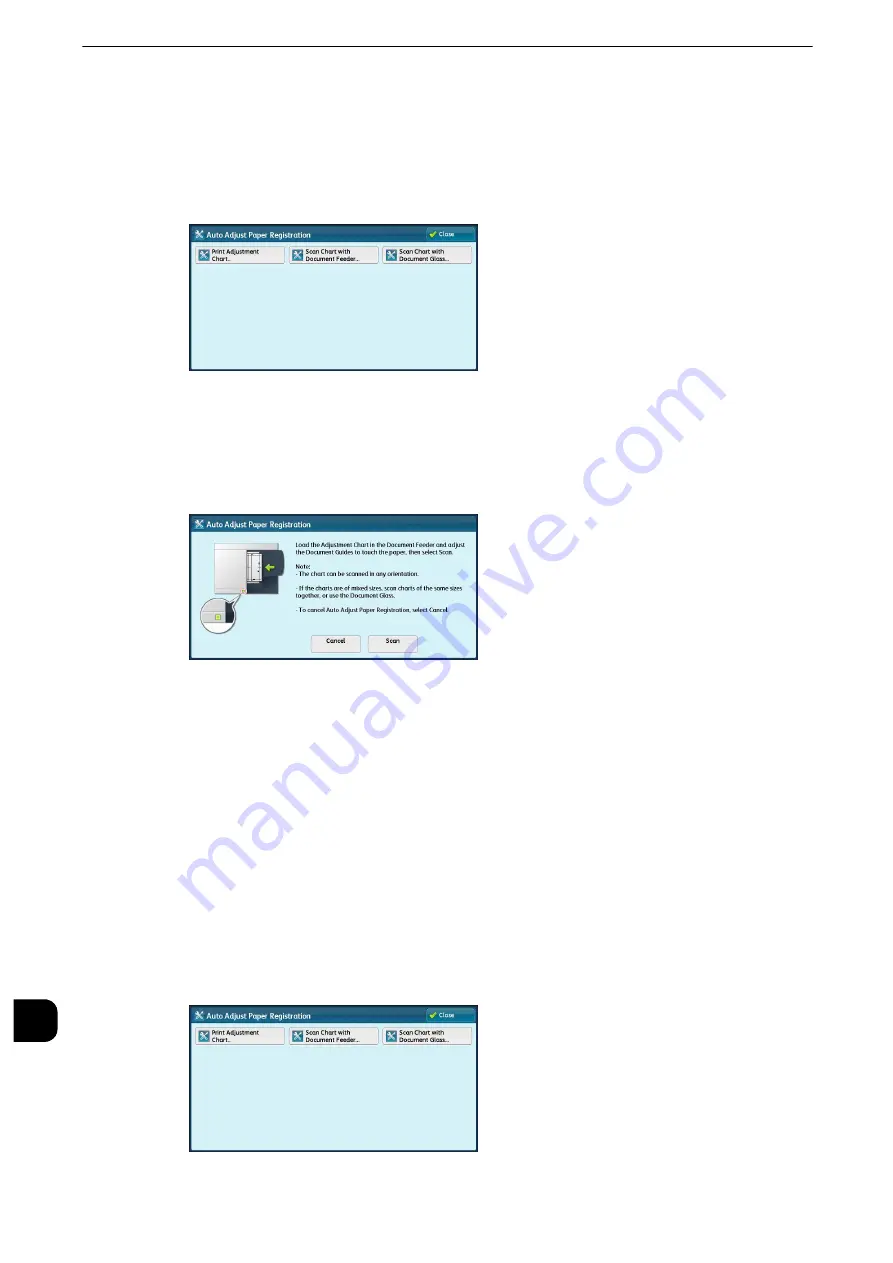
Appendix
750
App
e
ndix
16
Scanning the Adjustment Chart with Document Feeder
The following describes how to scan the adjustment chart using the document feeder and
to assign the adjustment settings to tray.
1
Select [Scan Chart with Document Feeder] on the [Auto Adjust Paper Registration] screen.
2
Load the adjustment chart on the document feeder and select [Scan].
Important
z
Once starting scanning the chart, the machine deletes the data that scanned before. Thus do not scan a
chart in different size after you have printed as many adjustment charts as the tray.
3
Select [Start]. Auto Adjust Paper Registration starts.
4
After finishing Auto Adjust Paper Registration, the tray setting screen is displayed. Select a
tray to assign the Auto Adjust Paper Registration settings.
Reference
z
For information on how to assign the Adjust Paper Registration settings, refer to "Adjust Paper Registration Setup" (P.751).
Scanning the Adjustment Chart with Document Glass
The following describes how to scan the adjustment chart using the document feeder and
to assign the adjustment settings to tray.
1
Select [Scan Chart with Document Glass] on the [Auto Adjust Paper Registration] screen.
Summary of Contents for apeosport-iv C3370
Page 14: ...14...
Page 15: ...1 1Before Using the Machine...
Page 47: ...2 2Paper and Other Media...
Page 76: ...Paper and Other Media 76 Paper and Other Media 2...
Page 77: ...3 3Maintenance...
Page 127: ...4 4Machine Status...
Page 154: ...Machine Status 154 Machine Status 4...
Page 155: ...5 5Tools...
Page 365: ...6 6CentreWare Internet Services Settings...
Page 373: ...7 7Printer Environment Settings...
Page 386: ...Printer Environment Settings 386 Printer Environment Settings 7...
Page 387: ...8 8E mail Environment Settings...
Page 397: ...9 9Scanner Environment Settings...
Page 421: ...10 10Using IP Fax SIP...
Page 430: ...Using IP Fax SIP 430 Using IP Fax SIP 10...
Page 431: ...11 11Using the Internet Fax Service...
Page 438: ...Using the Internet Fax Service 438 Using the Internet Fax Service 11...
Page 439: ...12 12Using the Server Fax Service...
Page 445: ...13 13Encryption and Digital Signature Settings...
Page 465: ...14 14Authentication and Accounting Features...
Page 494: ...Authentication and Accounting Features 494 Authentication and Accounting Features 14...
Page 495: ...15 15Problem Solving...
Page 710: ...Problem Solving 710 Problem Solving 15...
Page 711: ...16 16Appendix...






























