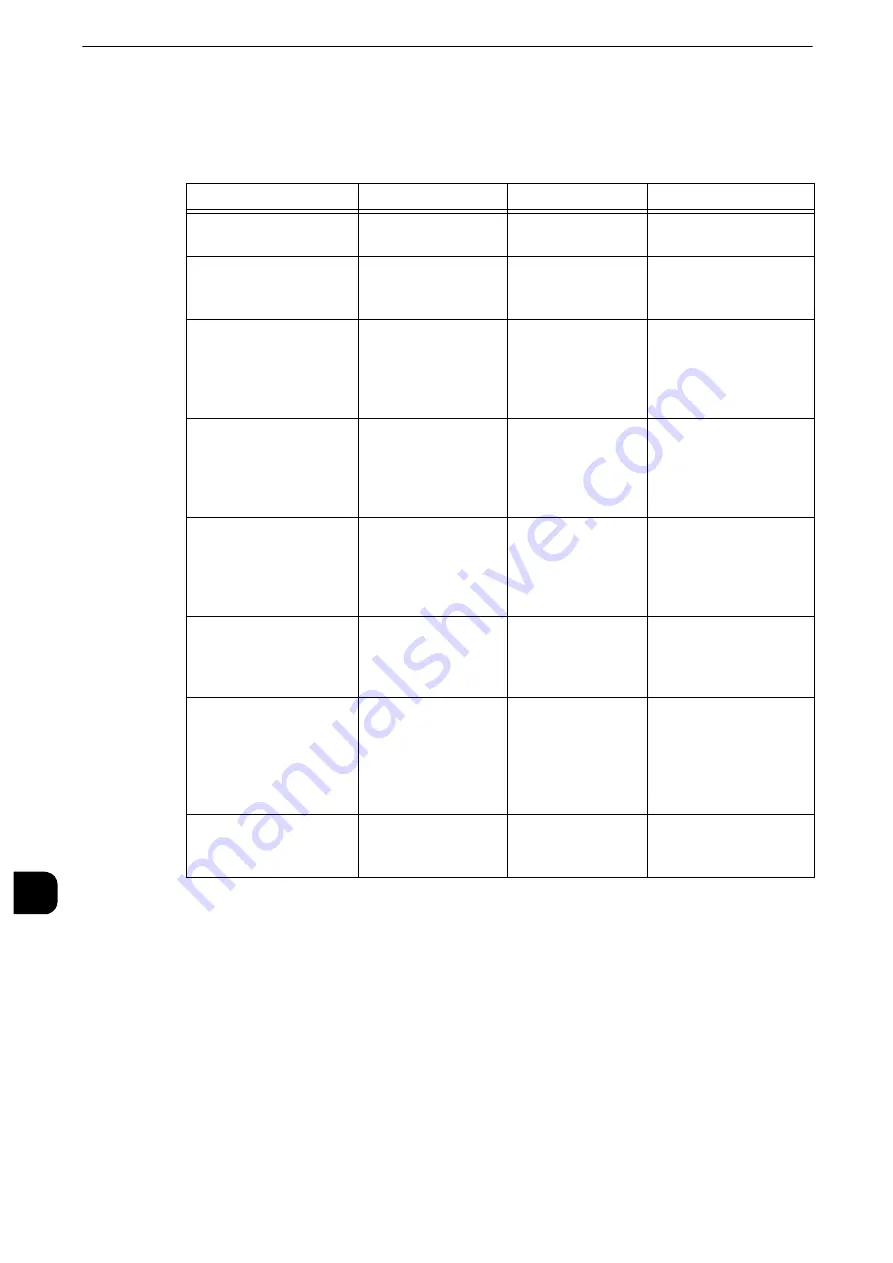
Encryption and Digital Signature Settings
448
Encr
y
p
tio
n and D
igital S
ignature S
ettings
13
Certificate Conditions
Valid certificates can only be used. To check the certificate conditions, check [Properties]
>[Security] > [Certificate Management] > [Certificate Details] > [Validity].
* : For Windows, open the certificate file and check [Valid From] on the [Advanced] tab.
Encryption Features for Communication
The data sent between the machine and computers on a network can be encrypted.
Validity
Status
Cause
Remedy
Valid
The certificate is
valid.
X
X
Valid (certificate expires
soon)
The certificate is
valid, but expires
within 1 month.
X
X
Invalid (before validity
starts)
The valid period of
the certificate is not
started.
The validation
period of the
certificate is before
the time of the
machine.
Check the time when the
valid period of the
certificate starts. Also
check if the time of the
machine is correctly set.*
Invalid (validity expires)
The certificate
expired.
The validation
period of the
certificate is after
the time of the
machine.
Check the time when the
valid period of the
certificate ends. Also
check if the time of the
machine is correctly set.*
Certificate issuer
unknown.
The certificate path is
not completed.
A CA certificate
necessary to
configure the
certificate path is
not imported.
Import all the CA
certificates of the CAs
included in the
certificate path.
Invalid
The certificate is
invalid.
The certificate has
been confirmed to
be invalid by the
validity check.
Use the valid certificate.
Validity Check Failed
The validity check has
been failed.
The validity check
has failed for an
error such as a
network
communication
error.
Check the validity check
settings, network
settings, and
communication of the
machine.
Signature validation
failed.
The signature
validation has failed.
The certificate or
the signature is not
correct.
Check if the certificate is
correct.
Summary of Contents for apeosport-iv C3370
Page 14: ...14...
Page 15: ...1 1Before Using the Machine...
Page 47: ...2 2Paper and Other Media...
Page 76: ...Paper and Other Media 76 Paper and Other Media 2...
Page 77: ...3 3Maintenance...
Page 127: ...4 4Machine Status...
Page 154: ...Machine Status 154 Machine Status 4...
Page 155: ...5 5Tools...
Page 365: ...6 6CentreWare Internet Services Settings...
Page 373: ...7 7Printer Environment Settings...
Page 386: ...Printer Environment Settings 386 Printer Environment Settings 7...
Page 387: ...8 8E mail Environment Settings...
Page 397: ...9 9Scanner Environment Settings...
Page 421: ...10 10Using IP Fax SIP...
Page 430: ...Using IP Fax SIP 430 Using IP Fax SIP 10...
Page 431: ...11 11Using the Internet Fax Service...
Page 438: ...Using the Internet Fax Service 438 Using the Internet Fax Service 11...
Page 439: ...12 12Using the Server Fax Service...
Page 445: ...13 13Encryption and Digital Signature Settings...
Page 465: ...14 14Authentication and Accounting Features...
Page 494: ...Authentication and Accounting Features 494 Authentication and Accounting Features 14...
Page 495: ...15 15Problem Solving...
Page 710: ...Problem Solving 710 Problem Solving 15...
Page 711: ...16 16Appendix...
















































