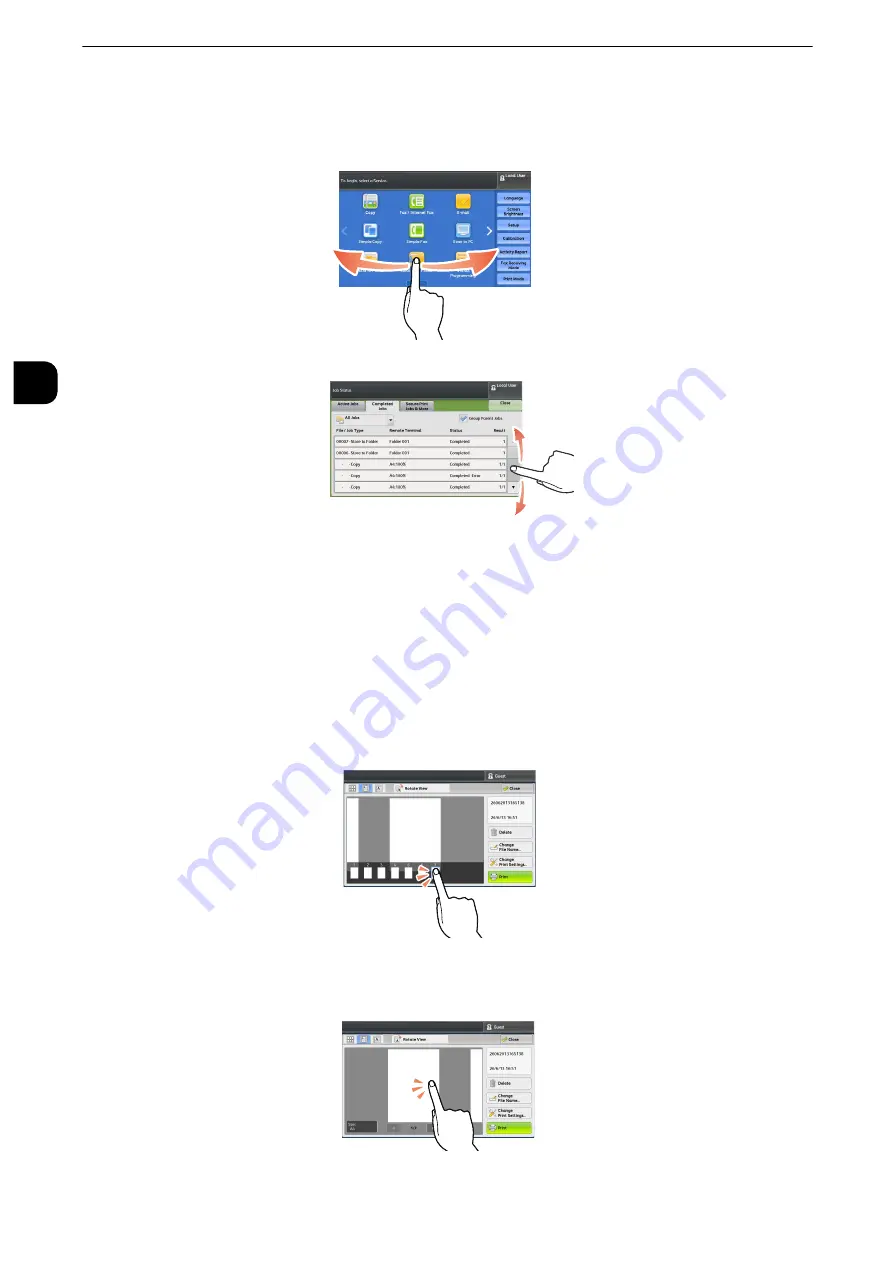
Before Using the Machine
44
B
e
fore U
sing
the
Ma
chine
1
Flick
Slide your finger quickly to the position desired and release it.
Flick the touch screen from side to side or up and down to switch pages.
Flick the touch screen up and down to scroll a list.
Note
z
During flick, scrolling continues for a while even after you move your finger away from the touch screen.
Tap
Touch the touch screen and move your finger away from the screen quickly. To tap the
same position of the screen twice is called double-tap.
Tap the touch screen to switch the thumbnail bar to be displayed or not.
Note
z
The operation of pinch in or pinch out (moving two fingers inward or outward) to zoom in or out screens is not
supported.
Double-tap a previewed image to enlarge the image.
Summary of Contents for apeosport-iv C3370
Page 14: ...14...
Page 15: ...1 1Before Using the Machine...
Page 47: ...2 2Paper and Other Media...
Page 76: ...Paper and Other Media 76 Paper and Other Media 2...
Page 77: ...3 3Maintenance...
Page 127: ...4 4Machine Status...
Page 154: ...Machine Status 154 Machine Status 4...
Page 155: ...5 5Tools...
Page 365: ...6 6CentreWare Internet Services Settings...
Page 373: ...7 7Printer Environment Settings...
Page 386: ...Printer Environment Settings 386 Printer Environment Settings 7...
Page 387: ...8 8E mail Environment Settings...
Page 397: ...9 9Scanner Environment Settings...
Page 421: ...10 10Using IP Fax SIP...
Page 430: ...Using IP Fax SIP 430 Using IP Fax SIP 10...
Page 431: ...11 11Using the Internet Fax Service...
Page 438: ...Using the Internet Fax Service 438 Using the Internet Fax Service 11...
Page 439: ...12 12Using the Server Fax Service...
Page 445: ...13 13Encryption and Digital Signature Settings...
Page 465: ...14 14Authentication and Accounting Features...
Page 494: ...Authentication and Accounting Features 494 Authentication and Accounting Features 14...
Page 495: ...15 15Problem Solving...
Page 710: ...Problem Solving 710 Problem Solving 15...
Page 711: ...16 16Appendix...
















































