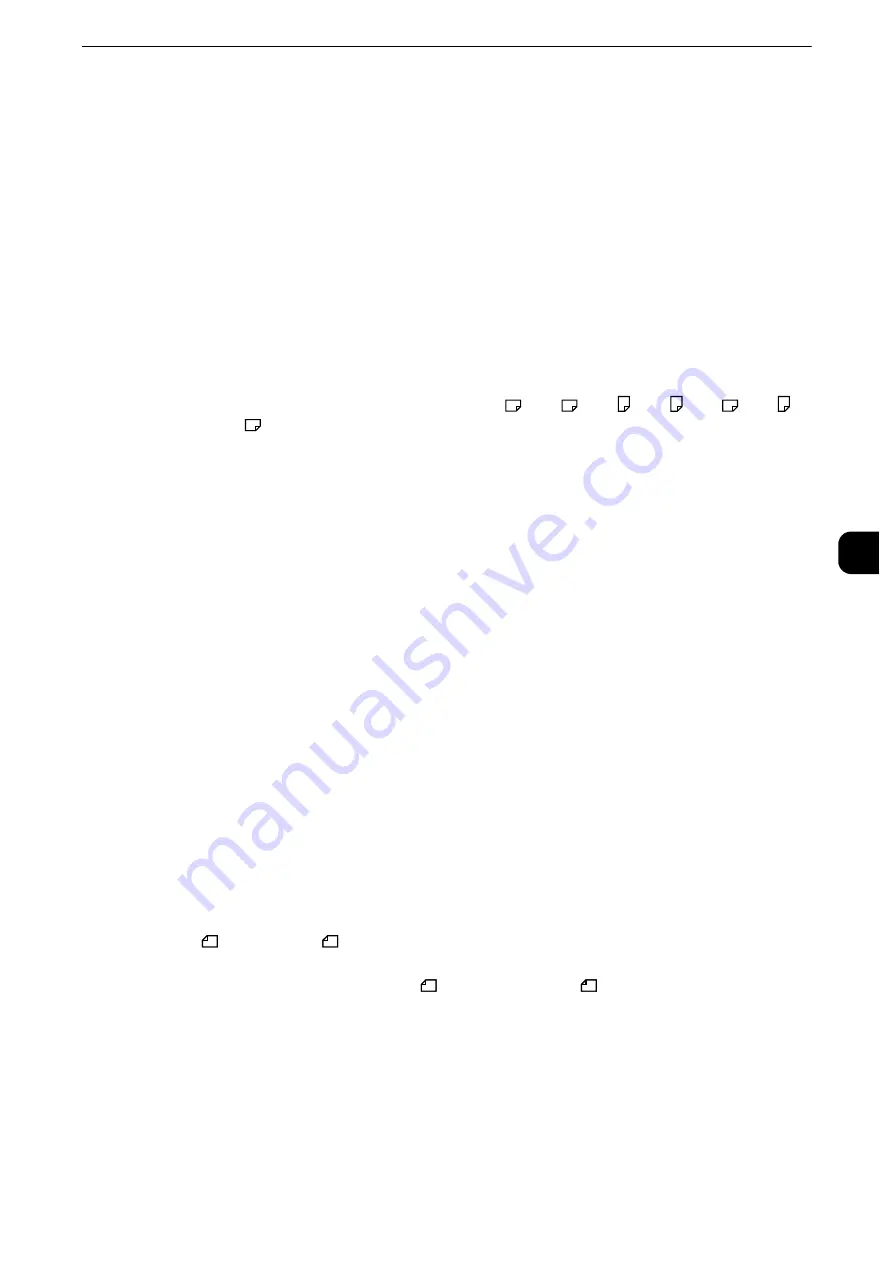
Fax Service Settings
287
T
ools
5
Receiving Paper Size
Set the method of notifying the paper size on which the received fax document will be
printed, from the receiver to the sender.
Tray Mode
Specify the paper tray for printing the received fax document. Only the specified paper tray
will be used for printing the received document. Multiple paper trays can be specified
except for Tray 5. If the fax document cannot be printed on the paper loaded in the
specified paper trays, the machine displays a message stating that it will be printed on the
paper loaded in Tray 5. Load paper in Tray 5 and press the <Start> button to print the
document. To cancel printing, press the <Clear All> button.
User Mode
Specify the paper sizes to use for printing received fax documents. Regardless of whether
the paper is loaded in the trays, only the specified size paper is used for printing. When you
select [User Mode], select paper sizes from [A3
], [A4
], [A4 ], [A5 ], [B4
], [B5 ],
[8.5X11"
], and [Select All]. You can select one or more paper sizes.
2 Pages Up On Receipt
Set whether or not to print two pages of a fax document on one side of a sheet. This is
convenient for saving paper.
For example, when two A5 pages are received, they are printed on a single A4 sheet.
However, if paper of the same paper size as the received document is specified in [Receiving
Paper Size], it is printed on the specified size of paper. Depending on the sizes of the
received document, two pages of the document may not be printed on one sheet of paper.
2 Sided Printing
Set whether or not to print received fax documents (including the Internet fax received
documents) as 2 sided. This is convenient for saving paper.
Note
z
Even if you select [On], depending on the data, 2 sided printing may not always be possible.
Edge Erase - Top & Bottom Edges
Specify the amount of edges erased from the document in the top and bottom directions.
Specify a value from 0 to 20 mm in 1 mm increments.
Edge Erase - Left & Right Edges
Specify the amount of edges erased from the document in the left and right directions.
Specify a value from 0 to 20 mm in 1 mm increments.
Reduce 8.5 x 11"
Original to A4
When [Reduce/Enlarge] in the [Layout Adjustment] screen is set to [Auto %], you can set
whether or not to reduce 8.5 x 11”
size document to A4
, while scanning the document.
Pseudo-Photo Gradation Mode
You can select a gradation expression mode. Selecting this mode enables the machine to
change the processing method for gray part (halftone) to achieve near-photo quality.
Select either [Error Diffusion] or [Dither].
Changing this setting also changes the photo gradation mode for Color Scanning (Black &
White).
Summary of Contents for apeosport-iv C3370
Page 14: ...14...
Page 15: ...1 1Before Using the Machine...
Page 47: ...2 2Paper and Other Media...
Page 76: ...Paper and Other Media 76 Paper and Other Media 2...
Page 77: ...3 3Maintenance...
Page 127: ...4 4Machine Status...
Page 154: ...Machine Status 154 Machine Status 4...
Page 155: ...5 5Tools...
Page 365: ...6 6CentreWare Internet Services Settings...
Page 373: ...7 7Printer Environment Settings...
Page 386: ...Printer Environment Settings 386 Printer Environment Settings 7...
Page 387: ...8 8E mail Environment Settings...
Page 397: ...9 9Scanner Environment Settings...
Page 421: ...10 10Using IP Fax SIP...
Page 430: ...Using IP Fax SIP 430 Using IP Fax SIP 10...
Page 431: ...11 11Using the Internet Fax Service...
Page 438: ...Using the Internet Fax Service 438 Using the Internet Fax Service 11...
Page 439: ...12 12Using the Server Fax Service...
Page 445: ...13 13Encryption and Digital Signature Settings...
Page 465: ...14 14Authentication and Accounting Features...
Page 494: ...Authentication and Accounting Features 494 Authentication and Accounting Features 14...
Page 495: ...15 15Problem Solving...
Page 710: ...Problem Solving 710 Problem Solving 15...
Page 711: ...16 16Appendix...
















































