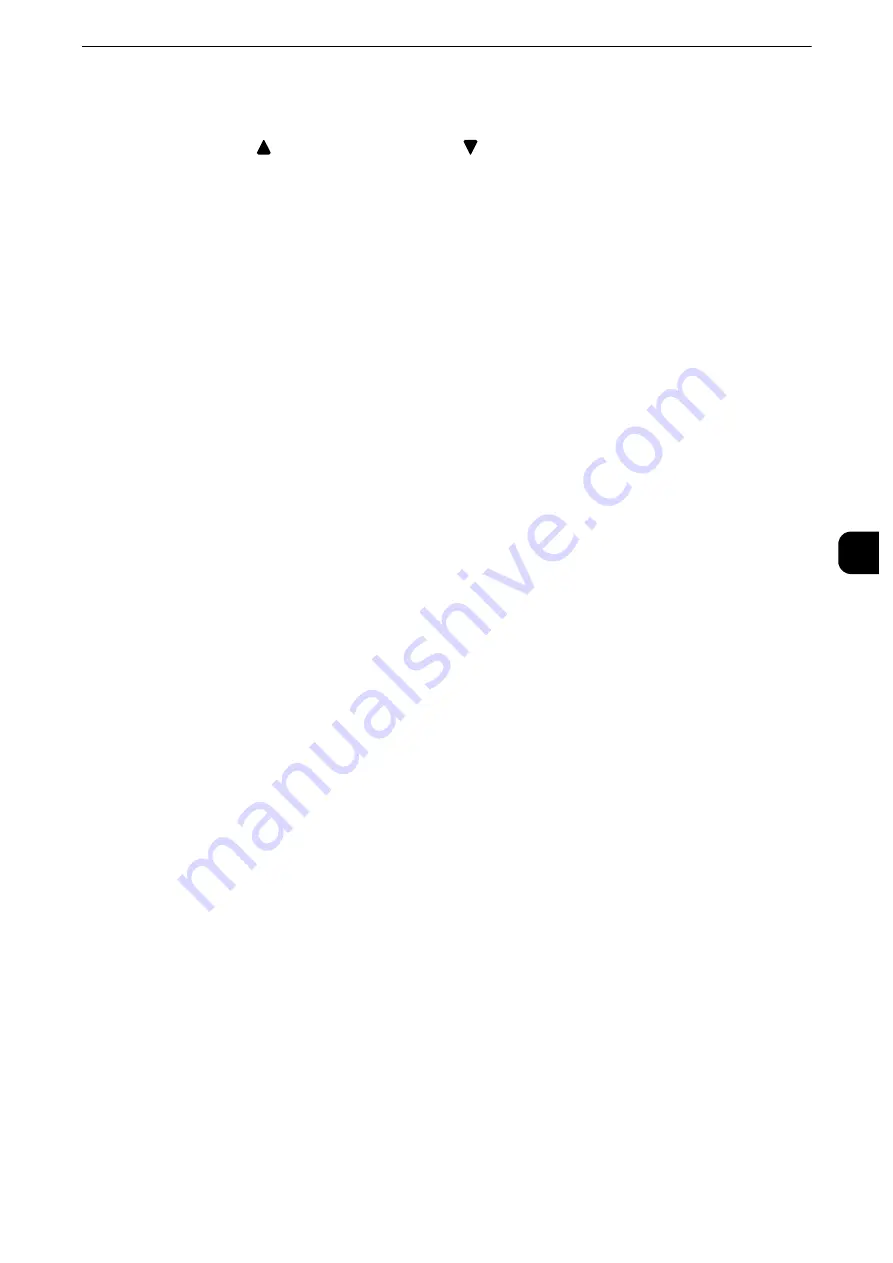
Copy Service Settings
223
T
ools
5
3
Select a feature to display, and select [Save].
Note
z
Select [
] to display the previous screen or [
] to display the next screen.
4
Repeat steps 2 and 3 as required.
5
Select [Save].
Preset Buttons
Paper Supply - Button 2 - 5
Select the paper tray displayed in the second to fifth buttons in [Paper Supply] on the
[Copy] screen.
Reduce/Enlarge - Button 3 - 4
Select the magnification ratio displayed in the third and fourth buttons in [Reduce/Enlarge]
on the [Copy] screen. Select the ratio from the Reduce/Enlarge Preset buttons registered.
Front Cover Tray - Button 1 - 3
Set the default value of the tray displayed in [Paper Supply] when an option that printed on
Front Cover is selected for [Front Cover] under [Output Format] > [Covers].
Back Cover Tray - Button 1 - 3
Set the default value of the tray displayed in [Paper Supply] when an option that printed on
Back Cover is selected for [Back Cover] under [Output Format] > [Covers].
Copy Defaults
You can set the default settings of the Copy feature. When the machine is turned on, or the
machine exits the Power Saver mode, or when the <Clear All> button is pressed, the
machine resets to the default values set here. Setting frequently used features and values
as the defaults can avoid extra operations required during the use of the machine.
Reference
z
For more information on each setting item, refer to "Copy" in the User Guide.
Paper Supply
Set the default value for [Paper Supply] in the [Copy] screen.
Note
z
When the default value of [Reduce/Enlarge] is set to [Auto %], [Auto Select] cannot be selected for [Paper
Supply].
Reduce/Enlarge
Set the default value for [Reduce/Enlarge] in the [Copy] screen. Select the ratio from
[100%], [Auto %], and the buttons registered as Reduce/Enlarge Preset buttons.
When the default value of [Paper Supply] is set to [Auto Select], [Auto %] cannot be
selected for [Reduce/Enlarge].
Reference
z
For information on the Reduce/Enlarge Preset buttons, refer to "Reduce/Enlarge Presets" (P.231)".
Summary of Contents for apeosport-iv C3370
Page 14: ...14...
Page 15: ...1 1Before Using the Machine...
Page 47: ...2 2Paper and Other Media...
Page 76: ...Paper and Other Media 76 Paper and Other Media 2...
Page 77: ...3 3Maintenance...
Page 127: ...4 4Machine Status...
Page 154: ...Machine Status 154 Machine Status 4...
Page 155: ...5 5Tools...
Page 365: ...6 6CentreWare Internet Services Settings...
Page 373: ...7 7Printer Environment Settings...
Page 386: ...Printer Environment Settings 386 Printer Environment Settings 7...
Page 387: ...8 8E mail Environment Settings...
Page 397: ...9 9Scanner Environment Settings...
Page 421: ...10 10Using IP Fax SIP...
Page 430: ...Using IP Fax SIP 430 Using IP Fax SIP 10...
Page 431: ...11 11Using the Internet Fax Service...
Page 438: ...Using the Internet Fax Service 438 Using the Internet Fax Service 11...
Page 439: ...12 12Using the Server Fax Service...
Page 445: ...13 13Encryption and Digital Signature Settings...
Page 465: ...14 14Authentication and Accounting Features...
Page 494: ...Authentication and Accounting Features 494 Authentication and Accounting Features 14...
Page 495: ...15 15Problem Solving...
Page 710: ...Problem Solving 710 Problem Solving 15...
Page 711: ...16 16Appendix...
















































