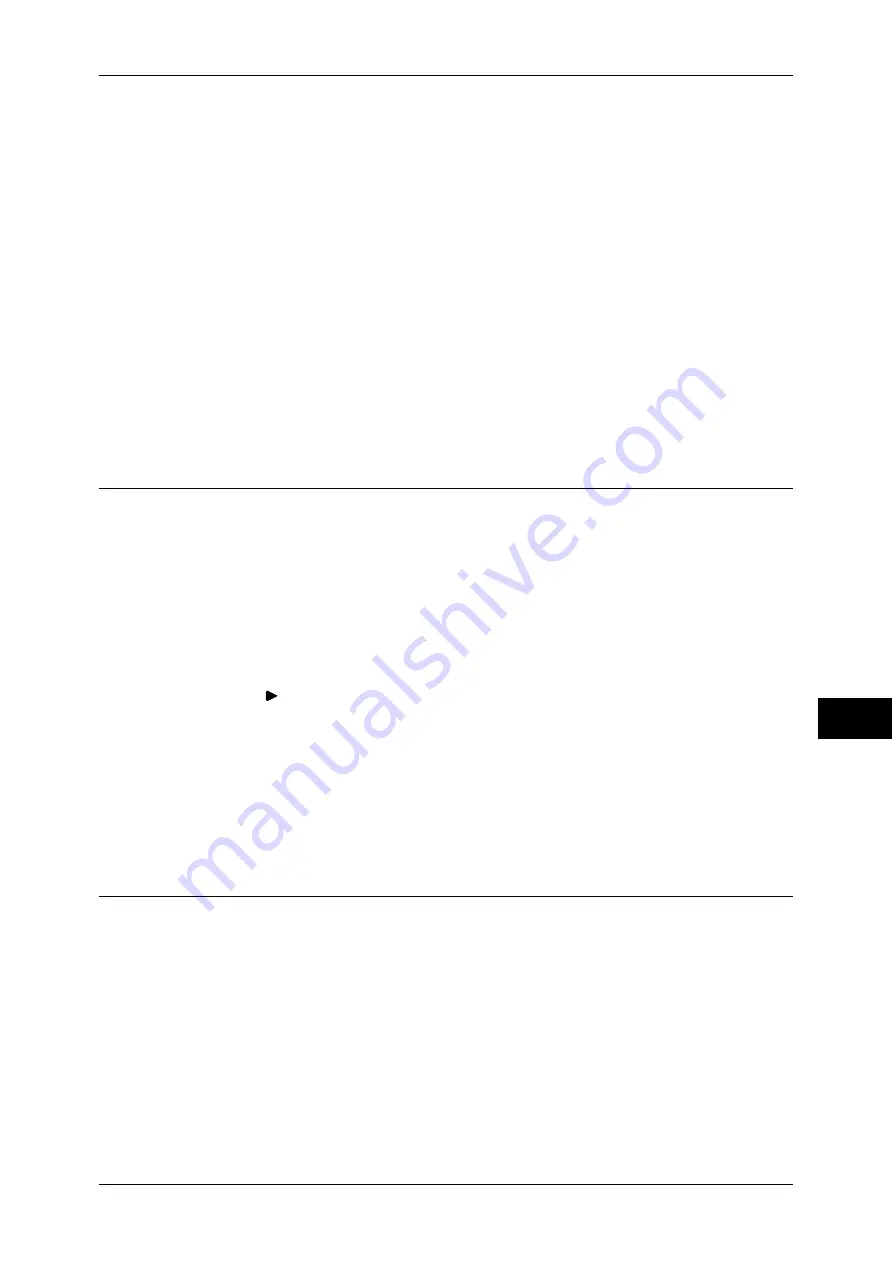
Configuration of Job Flow Sheets
331
Sc
an
n
er
En
vir
o
n
m
en
t Se
ttin
g
s
9
4
Set an IP address and the other addresses.
Skip this step if an IP address is already set.
If DHCP or BOOTP is available in your environment, configure the method for
obtaining the addresses. If an IP address cannot be obtained automatically or manual
configuration is preferred, confirm the settings of an IP address, a subnet mask, and a
gateway address.
For information on how to set an IP address, refer to "Protocol Settings" (P.178).
5
Select [Close] repeatedly until the [Tools] screen is displayed.
6
Select [Close].
Note
•
Rebooting the machine may be required depending on the settings. When a message
displayed on the screen, follow the message and reboot the machine.
7
Print a configuration report to confirm that the SOAP, SNMP, and Internet Services
(HTTP) ports are enabled and that TCP/IP is set up correctly.
For information on how to print a configuration report, refer to "Print Reports" (P.95).
Step 2 Configuring the SNMP Port
Configure the transport protocol for the SNMP port using CentreWare Internet
Services.
1
Start CentreWare Internet Services.
For information on how to start CentreWare Internet Services, refer to "Starting CentreWare Internet
Services" (P.276).
2
Configure the transport protocol for the SNMP port.
1) Click the [Properties] tab.
2) Click [
] on the left of [Connectivity].
3) Click [Port Settings].
4) Select the [UDP] check box under [SNMP].
5) Click [Apply].
6) The right frame of the web browser changes to the machine reboot display.
7) Click [Reboot Machine]. The machine reboots and the settings are enabled.
Step 3 Configuration on the Computer
Create job flows using EasyOperator and Device Setup to use for scanned documents.
Note
•
EasyOperator is included in the Driver CD Kit. Device Setup is included in ApeosWare
Management Suite, which you can download from our web site. For information on creating
job flows, refer to the manual contained in the Driver CD Kit.






























