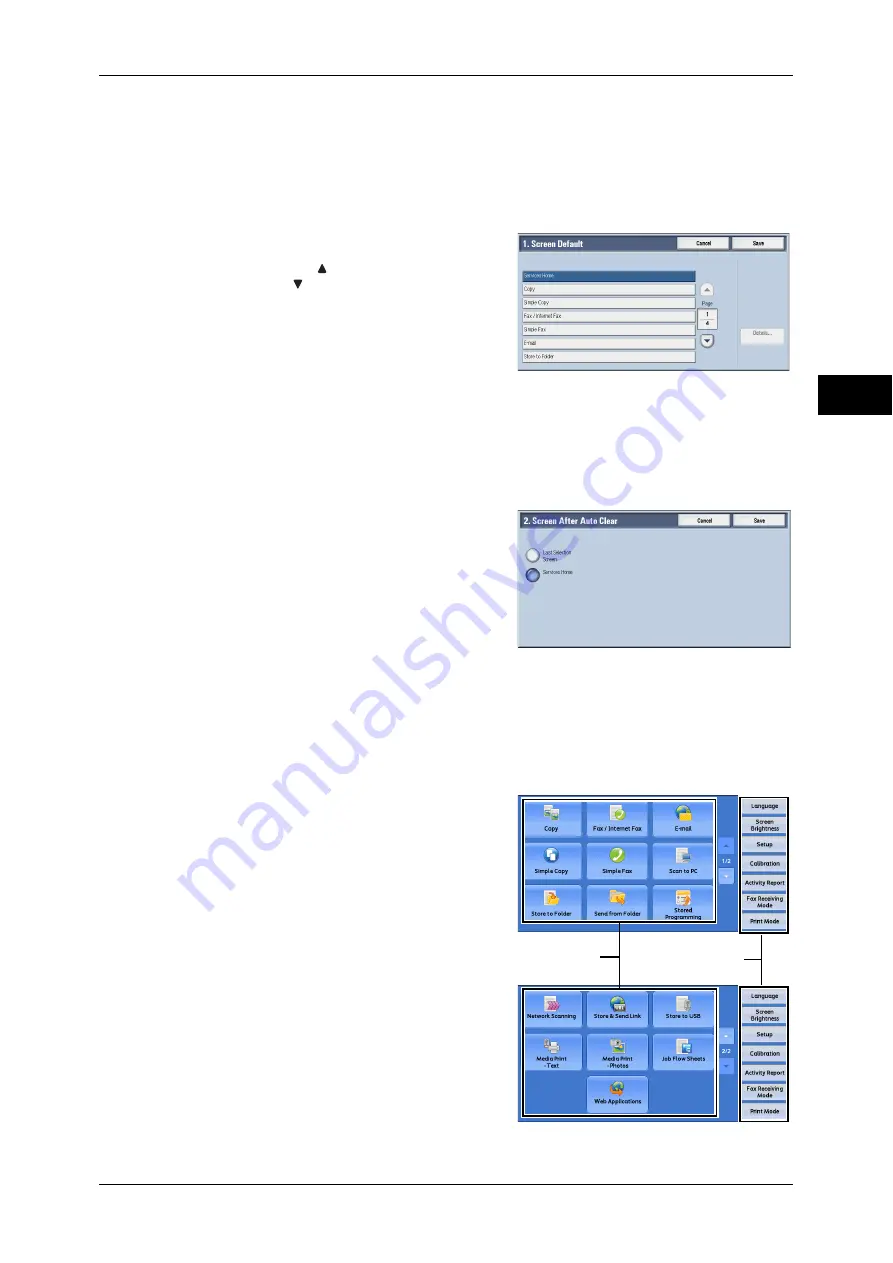
Customizing the Control Panel
27
Before Usi
n
g the Mac
h
in
e
1
Setting the Screen Default
You can set the screen displayed when the machine is turned on or the Energy Saver
mode is deactivated. This section describes how to set up the [Copy] screen as the
initial screen, as an example.
1
Select [Screen Default], and then select [Change Settings].
2
Select [Copy].
Note
•
Select [ ] to display the previous screen
or [ ] to display the next screen.
3
Select [Save].
Setting the Screen After Auto Clear
You can select the screen to be displayed after Auto Clear from [Last Selection Screen]
or [Services Home].
1
Select [Screen After Auto Clear], and then
select [Change Settings].
2
Select [Last Selection Screen] or [Services
Home].
3
Select [Save].
Customizing the [Services Home] Screen
You can customize the services and the button layout displayed on the [Services
Home] screen when you press the <Services Home> button on the control panel.
The following services are registered by the factory default.
Note
•
Service not supported by the machine will not be displayed on the screen. Buttons
highlighted in gray cannot be used as a result of malfunctioning.
z
Copy
z
Fax/Internet Fax
z
z
Simple Copy
z
Simple Fax
z
Scan to PC
z
Store to Folder
z
Network Scanning (ApeosPort series
models only)
z
Store to USB
z
Send from Folder
z
Stored Programming
Service buttons
Additional feature
buttons






























