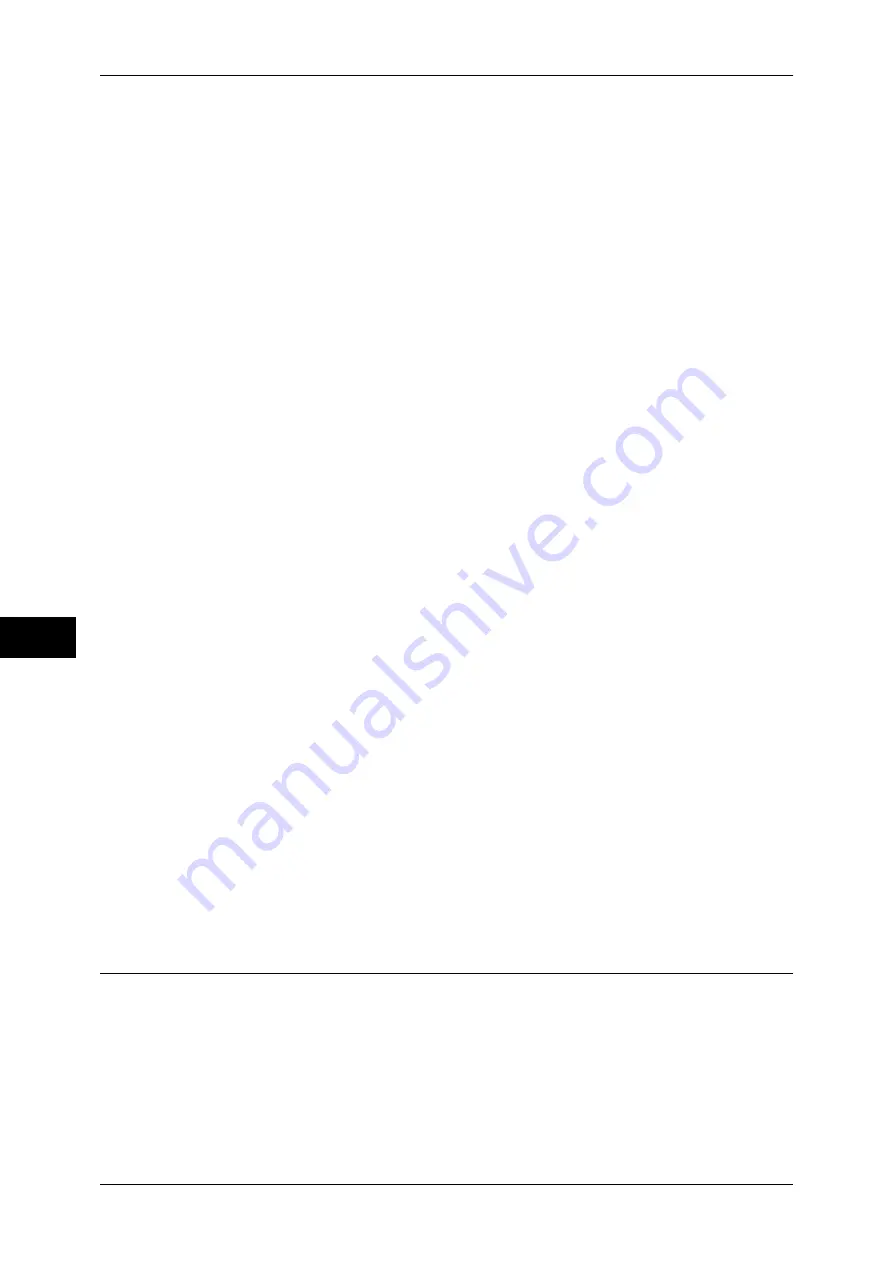
7 Printer Environment Settings
286
Pr
in
te
r En
vi
ronm
en
t Se
tt
ings
7
4
Configure the following settings if required.
z
Print Mode
Configure the printer language on the machine to that of the received data.
z
PJL
Enable this setting to accept a job with PJL commands.
The PJL commands are independent of any printer languages. A printer language
used in the data received next can be set independently of the current printer
language.
z
Auto Eject Time
Set the time that the data so far received by the machine is automatically printed
since data is no longer sent to the printer.
z
Adobe Communication Protocol
Set the protocol defining the communications method between PostScript printers
and a host.
z
Bi-directional Communication
Configure the parallel port for either half duplex transmission or full duplex
transmission.
Note
•
Adobe Communication Protocol can be configured when the Adobe PostScript 3 Kit
(optional) is installed.
•
Do not change the default settings for normal use. You may, however, need to change some
settings depending on the operating system of your computer.
5
Select [Close] repeatedly until the [Tools] screen is displayed.
6
Select [Close].
Note
•
Rebooting the machine may be required depending on the settings. When a message
displayed on the screen, follow the message and reboot the machine.
7
Print a configuration report to confirm that the parallel port is enabled.
For information on how to print a configuration report, refer to "Print Reports" (P.95).
8
Turn off the computer to be connected to the machine.
9
Connect a parallel interface cable to the parallel interface on the computer.
For information on how to connect a parallel interface cable, refer to "Using the Parallel Interface"
(P.20).
10
Start the computer.
Step 3 Configuration on the Computer
The following describes the configuration procedures for the computer.
To print from the machine, you need to install a print driver on your computer.
For information on the supported operating systems, refer to "Supported Operating Systems" (P.284).
For information on the driver installation procedure, refer to the manual contained in the Driver CD Kit.






























