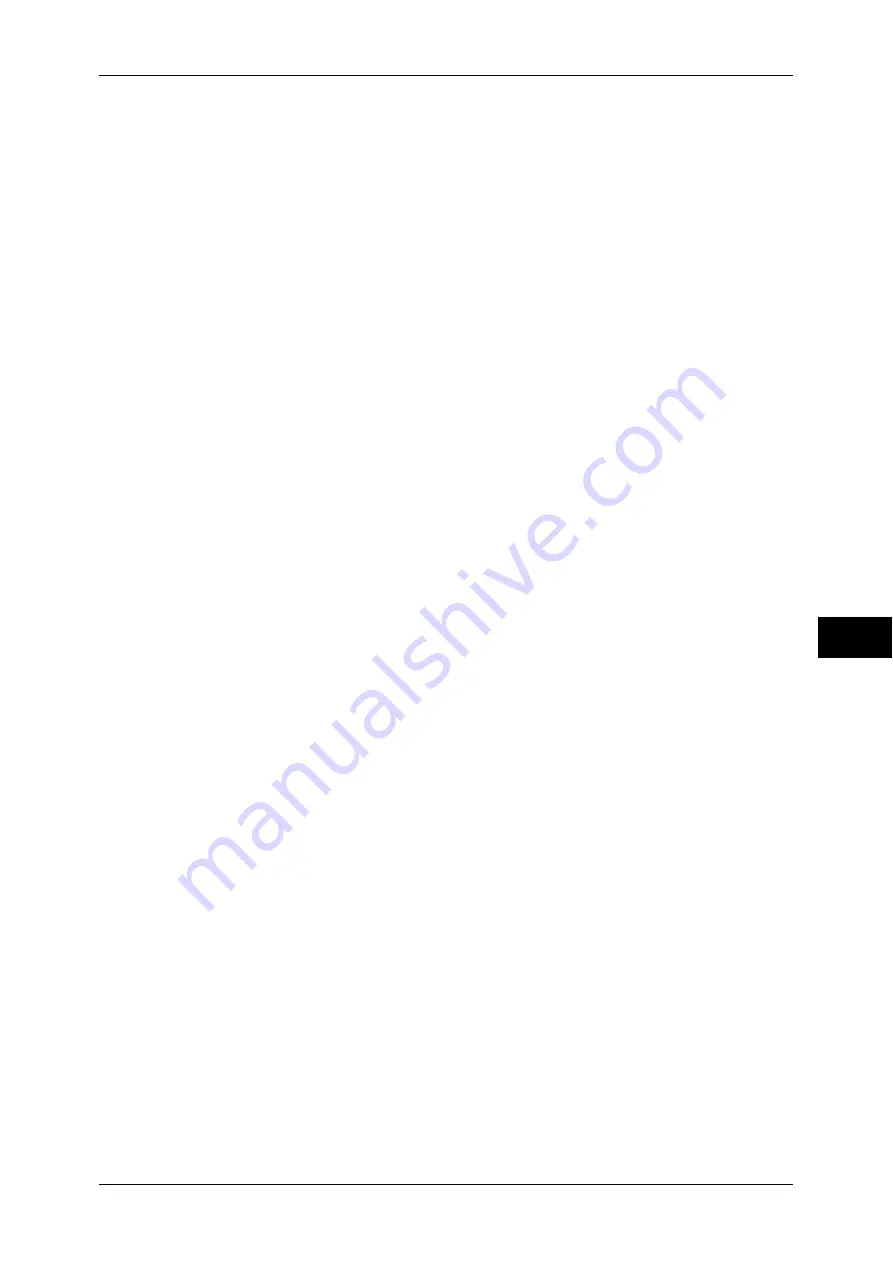
Print Overview
283
Pr
in
te
r En
vi
ronm
en
t Se
tt
ings
7
Note
•
The machine does not support Remote Printer (RPrinter) mode.
•
You can use the machine as a printer in a NDPS environment by using a Novell NDPS
Gateway. To use the machine as a printer in a NDPS environment, you need to have the
machine operating in a NetWare print environment beforehand, or enable LPD in advance
and set it as a gateway destination in a Novell NDPS Gateway setup. Attributes, however,
that can be set or obtained by NDPS are not supported.
z
Supported interfaces
- 1000BASE-T
- 100BASE-TX
- 10BASE-T
Note
•
1000BASE-T is not supported for some models. For such models, an optional component is
required.
z
Supported frame types
- Ethernet II specification
- IEEE802.3 specification
- IEEE802.3 / IEEE802.2 specification
- IEEE802.3 / IEEE802.2 / SNAP specification
Note
•
The machine sends out packets of each frame type on the network, and will initialize for the
same frame type as that of the first reply packet received. The frame type can also be fixed.
If, however, there are multiple protocols running on the same network, use Ethernet II
specification.
•
Some network equipment, such as hubs, may not be compatible with the automatic frame
type detection. If a data link indicator corresponding to the port of the network equipment
connected with the machine is not lit up, change the frame type settings of the machine
accordingly with that of the file server. Use CentreWare Internet Services to change these
settings.
For more information on how to set up the machine using NetWare, refer to "Installation When Using
NetWare" (P.293).
SMB
Use SMB to print using Microsoft Networks.
For more information on how to set up the machine using SMB, refer to "Installation When Using
Microsoft Network (SMB)" (P.296).
IPP
Use IPP to print via the Internet.
For more information on how to set up the machine using IPP, refer to "Installation When Using Internet
Printing Protocol (IPP)" (P.298).
Port 9100
Use Port9100 when the machine uses Port 9100.
For more information on how to set up the machine using Port 9100, refer to "Installation When Using
TCP/IP (LPD/Port 9100)" (P.290).
EtherTalk
Use EtherTalk when you print from a Macintosh computer. The Adobe PostScript 3 Kit
(optional) is required.
Note
•
The Adobe PostScript 3 Kit (optional) is required.
For more information on how to set up the machine using EtherTalk, refer to "Installation When Using
EtherTalk" (P.300).
















































