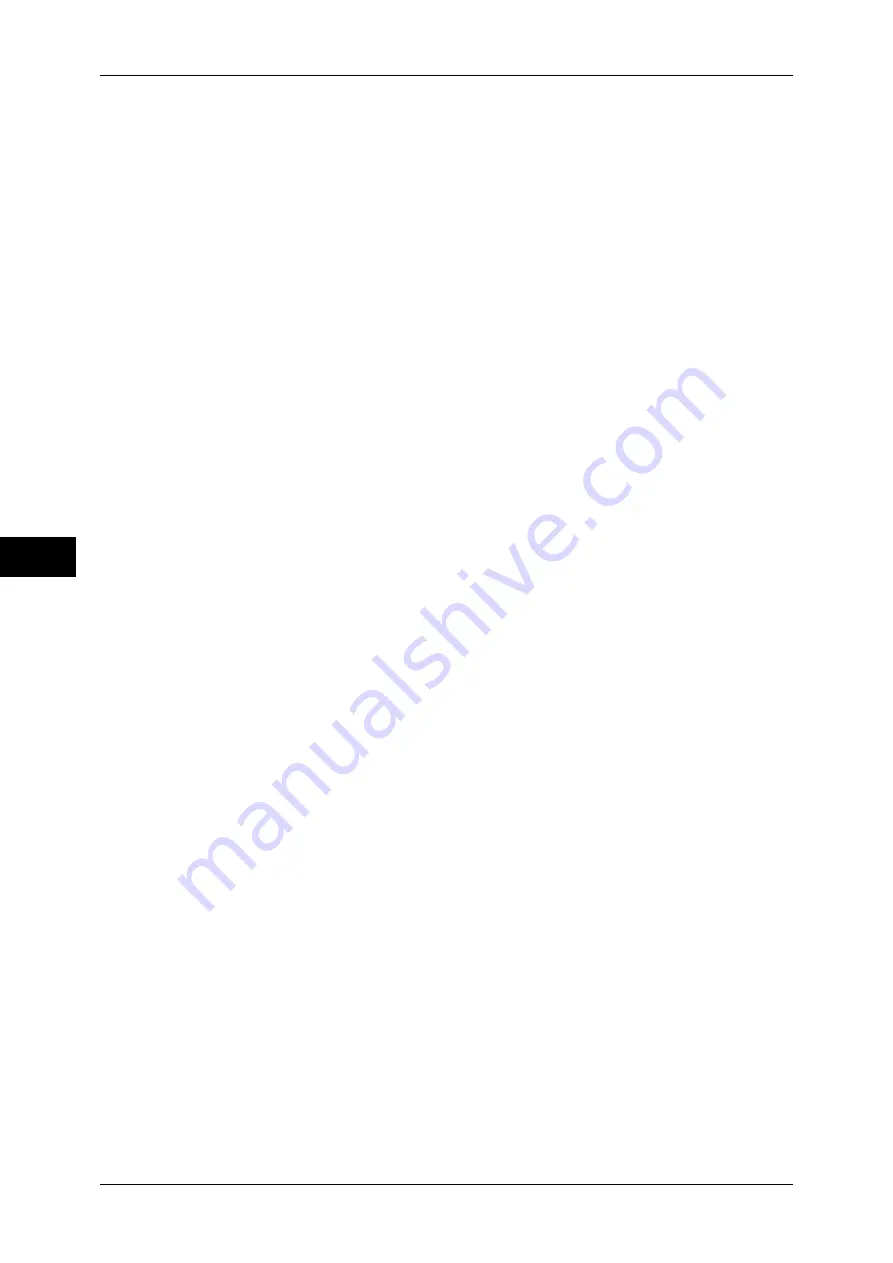
5 Tools
168
T
ools
5
Edge Erase - Right Edge
Set the default value for the amount of edge erased from the original in the right directions in
[Edge Erase] in the [Layout Adjustment] screen. Set the value from 0 to 50 mm in 1 mm
increments.
You cannot copy the whole area even if you set [0] to [Edge Erase - Right Edge]. For the printable area,
refer to "Printable Area" (P.573).
Center Erase/Binding Edge Erase
Set the default value for [Center] in [Edge Erase] in the [Layout Adjustment] screen. Set the
value from 0 to 50 mm in 1 mm increments.
You cannot copy the whole area even if you set [0] to [Center Erase/Binding Edge Erase]. For the
printable area, refer to "Printable Area" (P.573).
Edge Erase - 2 Sided Original - Side 2
Set the default value for [2 Sided Original - Side 2] of [Edge Erase] in the [Layout Adjustment]
screen.
Image Shift - Side 1
Set the default value for [Side 1] of [Image Shift] in the [Layout Adjustment] screen.
Image Shift - Side 2
Set the default value for [Side 2] of [Image Shift] in the [Layout Adjustment] screen.
Image Rotation
Set the default value for [Image Rotation] in the [Layout Adjustment] screen.
Image Rotation - Rotation Direction
Set the default value for [Image Rotation - Rotation Direction] of [Image Rotation] in the
[Layout Adjustment] screen.
Original Orientation
Set the default value for [Original Orientation] in the [Layout Adjustment] screen.
Pages per Side
Set the default value for [Pages per Side] in the [Copy] and [Output Format] screens.
Copy Output
Set the default value for [Copy Output] in the [Copy] and [Output Format] screens.
Note
•
To use the [Collated] feature, an optional component is required for some models. If the
optional component is not installed, the machine behaves as [Uncollated] is selected.
Uncollated - Default Separator Tray
Set the default value for [Separators Tray] under [Copy Output] > [Uncollated with
Separators] in the [Copy] and [Output Format] screens.
Output Destination
Set the default value for [Output Destination/Offset] under [Copy Output] in the [Copy] and
[Output Format] screens.
Note
•
This feature does not appear for some models. An optional component is required. For more
information, contact our Customer Support Center.
















































