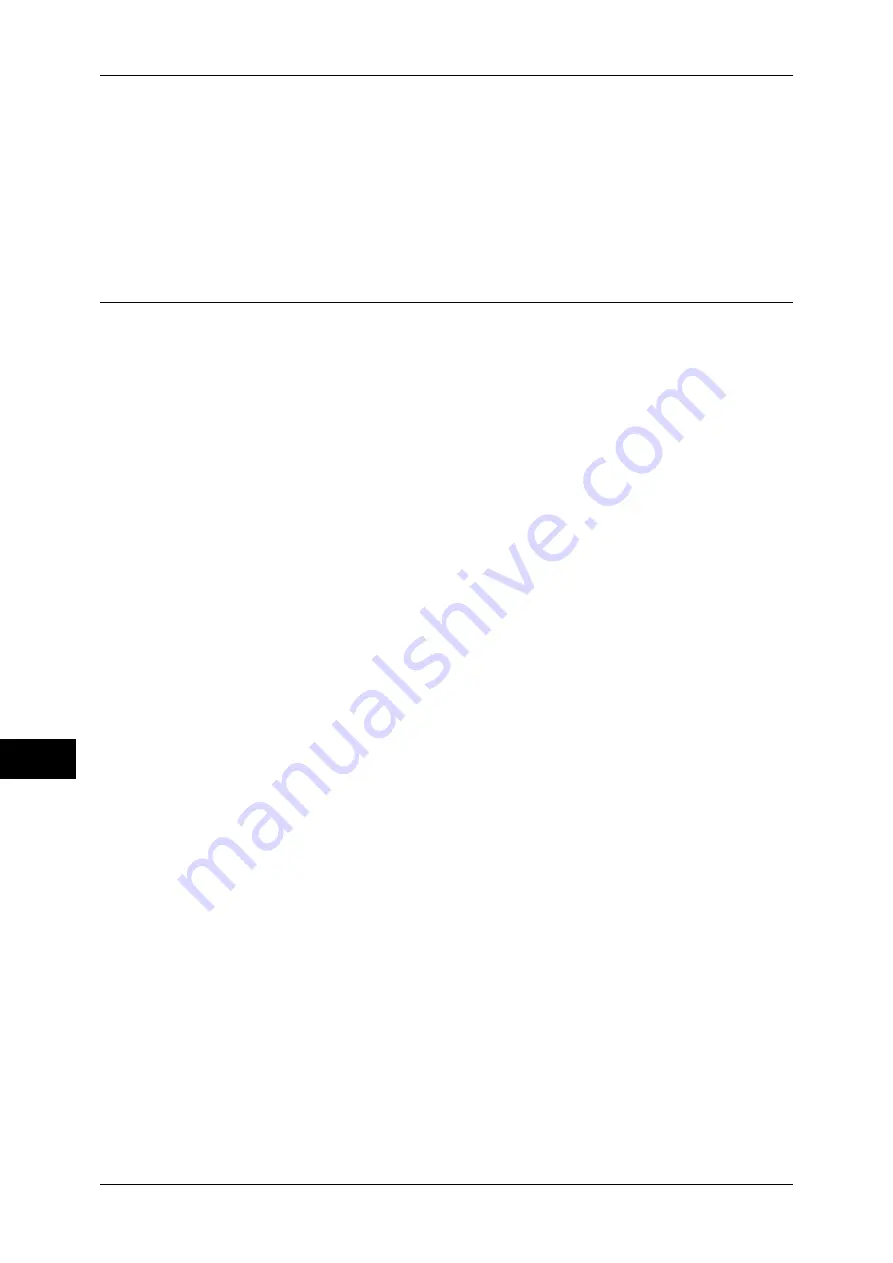
10 Using IP Fax (SIP)
330
Using IP
F
a
x (SIP
)
10
5
Select [Close].
Note
•
Rebooting the machine may be required depending on the settings. When a message
displayed on the screen, follow the message and reboot the machine.
6
Print a configuration report to confirm that the port is enabled and TCP/IP setting is set
up correctly.
For information on how to print a configuration report, refer to "Print Reports" (P.83).
Step 2 Configuring the SIP User Name
This section describes the configuration procedures of the SIP user name on the
machine.
You can configure the settings using CentreWare Internet Services. For information on how to use
CentreWare Internet Services, refer to "Configuring Machine Settings Using CentreWare Internet
Services" (P.271).
1
Display the [Tools] screen.
1) Press the <Log In/Out> button.
2) Enter the system administrator's user ID with the numeric keypad or the keyboard
displayed on the screen, and select [Enter].
When a passcode is required, select [Next] and enter the system administrator's
passcode, and select [Enter].
Note
•
The default user ID is "11111".
•
The default passcode is "x-admin".
3) Select [Tools] on the [Services Home] screen.
2
Set SIP User ID.
1) Select [Connectivity & Network Setup].
2) Select [SIP settings].
3) Select [SIP User ID (Sign-in Name)], and then select [Change Settings].
4) Enter a SIP User ID and select [Save].
For information on SIP User ID, refer to "SIP Settings" (P.171).
3
Select [Close] repeatedly until the [Tools] screen is displayed.
4
Select [Close].
Note
•
Rebooting the machine may be required depending on the settings. When a message
displayed on the screen, follow the message and reboot the machine.
5
Print a configuration report to confirm that the port is enabled and TCP/IP setting is set
up correctly.
For information on how to print a settings list, refer to "Print Reports" (P.83).
Summary of Contents for apeosport-IV 6080
Page 1: ...ApeosPort IV 7080 ApeosPort IV 6080 DocuCentre IV 7080 DocuCentre IV 6080...
Page 14: ...14...
Page 102: ...4 Machine Status 102 Machine Status 4...
Page 266: ...5 Tools 266 Tools 5...
Page 294: ...7 Printer Environment Settings 294 Printer Environment Settings 7...
Page 326: ...9 Scanner Environment Settings 326 Scanner Environment Settings 9...
Page 334: ...10 Using IP Fax SIP 334 Using IP Fax SIP 10...
Page 346: ...12 Using the Server Fax Service 346 Using the Server Fax Service 12...
Page 364: ...13 Encryption and Digital Signature Settings 364 Encryption and Digital Signature Settings 13...
Page 402: ...14 Authentication and Accounting Features 402 Authentication and Accounting Features 14...






























