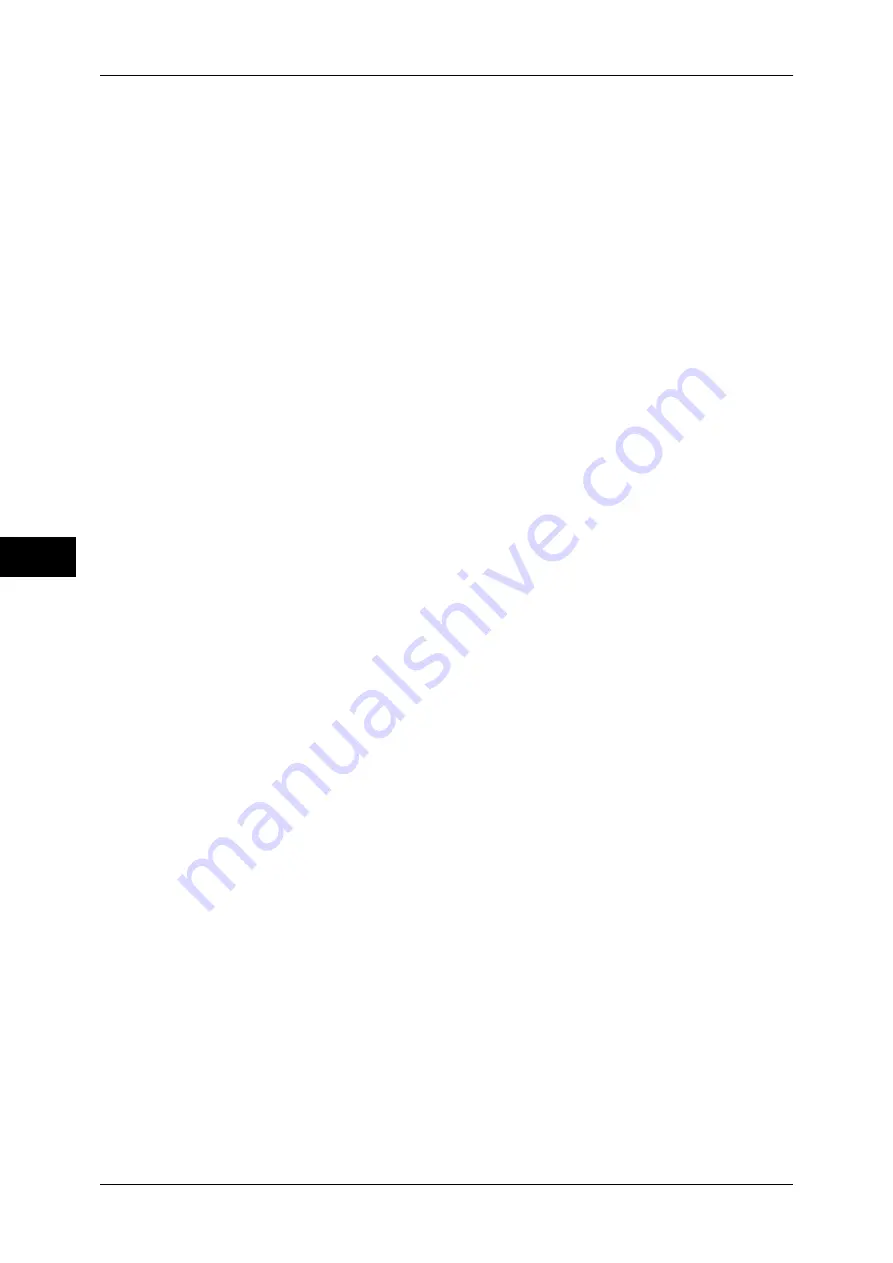
5 Tools
204
T
ools
5
Save Undelivered Faxes
Set whether or not to save a fax document if a fax transmission fails. When [Yes] is selected,
the [Undelivered Faxes] button appears on the [Secure Print Jobs & More] tab of the [Job
Status] screen. Select this button to send the fax document again.
For details on Undelivered Faxes, refer to "11 Job Status" > "Printing and Deleting Stored Jobs" >
"Undelivered Faxes" in the User Guide.
Save Deleted Faxes
When [Yes] is selected for [Save Undelivered Faxes], set whether or not to save cancelled
faxes.
Saved Faxes - Auto Delete
When [Yes] is selected for [Save Undelivered Faxes], set whether or not to automatically
delete saved faxes in 24 hours.
Transmission Interval
Specify a value for the interval between the end of one transmission and the beginning of the
next, from 3 to 255 seconds in 1 second increments.
A longer transmission interval increases the total time to send a broadcast transmission, but
allows calls to be received during the standby time.
Batch Send
When the machine stores multiple faxes addressed to a destination, enabling the Batch Send
feature allows you to send them all at the same time in a single fax transmission. By using
this feature, you can reduce your communication costs.
Select whether or not to enable the Batch Send feature.
Note that a batch send is not available for manual transmissions, broadcasts, relay
broadcasts, remote folder, and delayed start transmission with a specified time before the
specified time. When a redial, resend, delayed start transmission job, or the Authentication
feature is used and different users send to the same address, a batch send is not possible.
Manual Send/Receive Default
When on-hook or off-hook is used when sending a fax, select either [Manual Receive] or
[Manual Send].
Note
•
This setting is not valid for IP fax (SIP) because the IP Fax feature does not offer the Manual
Send/Receive feature option.
Fax Receiving Mode
Set the default value for [Fax Receiving Mode] in the [Machine Information] screen displayed
by pressing the <Machine Status> button. Select whether or not to receive a fax automatically
or manually.
Note
•
As for IP fax (SIP), the machine always receives faxes automatically.
Border Limit
Set the length to make a page break that will be applied when the length of a received fax
document is longer than the paper length. You can specify a value from 0 to 127 mm in 1 mm
increments.
This setting can conveniently be used together with the following Auto Reduce on Receipt
feature.
Summary of Contents for apeosport-IV 6080
Page 1: ...ApeosPort IV 7080 ApeosPort IV 6080 DocuCentre IV 7080 DocuCentre IV 6080...
Page 14: ...14...
Page 102: ...4 Machine Status 102 Machine Status 4...
Page 266: ...5 Tools 266 Tools 5...
Page 294: ...7 Printer Environment Settings 294 Printer Environment Settings 7...
Page 326: ...9 Scanner Environment Settings 326 Scanner Environment Settings 9...
Page 334: ...10 Using IP Fax SIP 334 Using IP Fax SIP 10...
Page 346: ...12 Using the Server Fax Service 346 Using the Server Fax Service 12...
Page 364: ...13 Encryption and Digital Signature Settings 364 Encryption and Digital Signature Settings 13...
Page 402: ...14 Authentication and Accounting Features 402 Authentication and Accounting Features 14...
















































