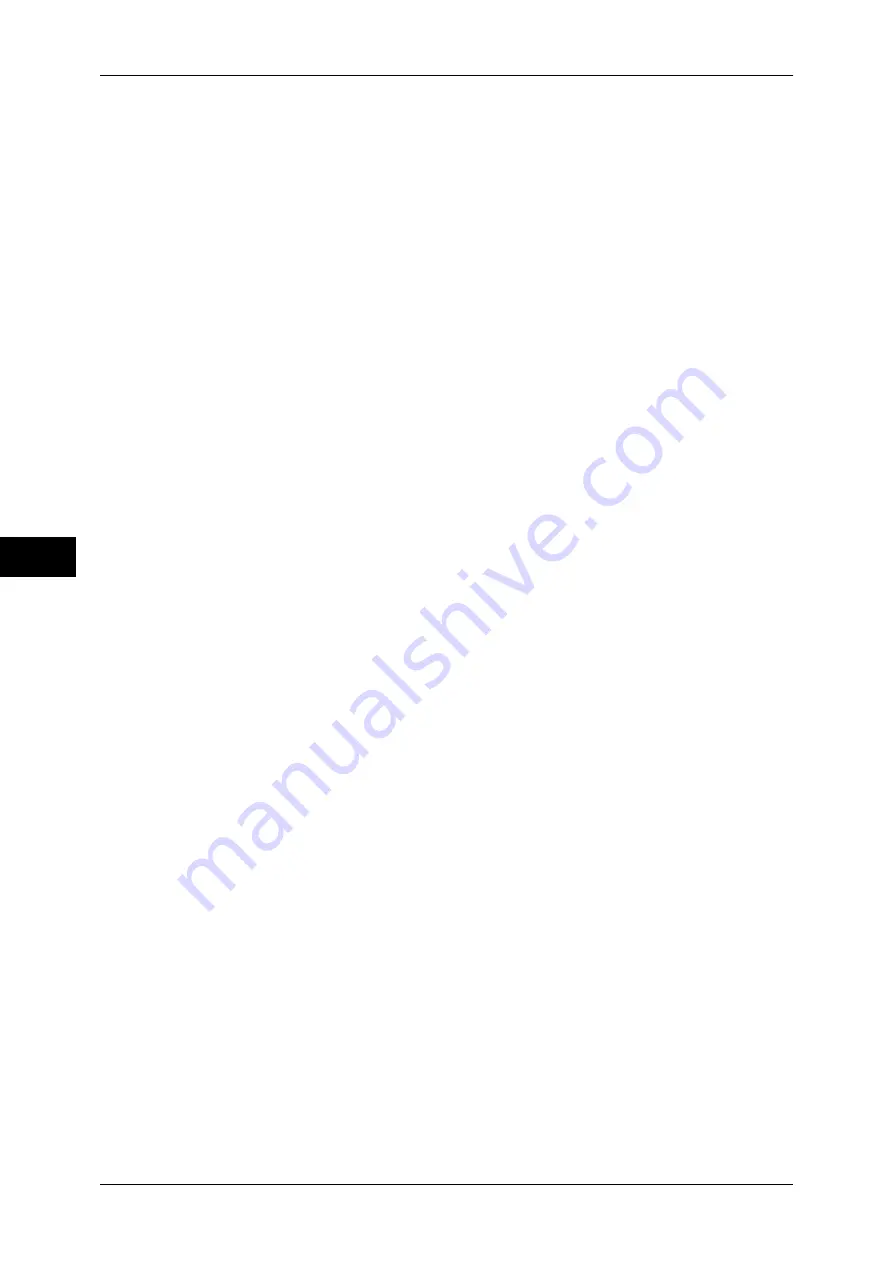
5 Tools
188
T
ools
5
Substitute Tray
When there is no tray containing the paper size selected by the Auto Paper selection, select
whether or not to print with paper loaded in another paper tray. In the event of using a
substitute tray, select the paper size from [Use Larger Size], [Use Closest Size], or [Select
Tray 5].
Note
•
When documents are printed using emulation such as ESC/P-K and HP-GL/2, the substitute
tray setting is not valid and a message prompting you to load paper displayed on the screen.
Display Message
Does not use a substitute tray, but displays a paper loading message.
Use Larger Size
Switches to the next larger size of paper than previously selected and prints at the same
magnification.
Use Closest Size
Switches to the closest size of paper to previously selected and prints. If necessary, the
image is automatically reduced in size on the paper.
Note
•
If there is a client specification, the client specification is prioritized.
Select Tray 5
Prints using the paper loaded in Tray 5.
Paper Type Mismatch
Set an action to take when the paper type loaded in the paper tray does not match the paper
type specified when a print job is submitted.
Prints using the paper loaded in the tray.
Display Confirmation Screen
A confirmation screen appears to ask whether or not to print the job.
If a paper type mismatch occurs during printing, the machine ignores the paper type specified
and prints the job in accordance with [Paper Tray Priority], [Paper Size], or [Substitute Tray].
For more information, refer to "Automatic Tray Selection" (P.42).
Display Paper Supply Screen
Load another type of paper in the selected tray by following the message displayed on the
touch screen, and then select the [Start] button. The machine changes the paper type setting
for the tray and prints the job.
Note
•
The machine keeps the changed paper type setting after the printing.
•
Even if you select the [Start] button without loading another type of paper in the selected
tray, the machine considers the paper type has been changed and prints the job.
Consequently, the print quality cannot be guaranteed because the paper type loaded in the
paper tray does not match the paper type specified.
Unregistered Forms
Set whether or not to print a job if a form specified for printing in a form data file (overlay
printing) is not registered on the machine. If you specify [Print], only the data is printed
because the specified form is not present.
Resume Job After Print Error
Set whether or not to automatically cancel a print job when the print job was suspended
because of an error.
Note
•
The machine will enter the off-line state to restrict subsequent print jobs.
Job Resumes Automatically
Automatically cancels the print job to print subsequent jobs.
Summary of Contents for apeosport-IV 6080
Page 1: ...ApeosPort IV 7080 ApeosPort IV 6080 DocuCentre IV 7080 DocuCentre IV 6080...
Page 14: ...14...
Page 102: ...4 Machine Status 102 Machine Status 4...
Page 266: ...5 Tools 266 Tools 5...
Page 294: ...7 Printer Environment Settings 294 Printer Environment Settings 7...
Page 326: ...9 Scanner Environment Settings 326 Scanner Environment Settings 9...
Page 334: ...10 Using IP Fax SIP 334 Using IP Fax SIP 10...
Page 346: ...12 Using the Server Fax Service 346 Using the Server Fax Service 12...
Page 364: ...13 Encryption and Digital Signature Settings 364 Encryption and Digital Signature Settings 13...
Page 402: ...14 Authentication and Accounting Features 402 Authentication and Accounting Features 14...
















































