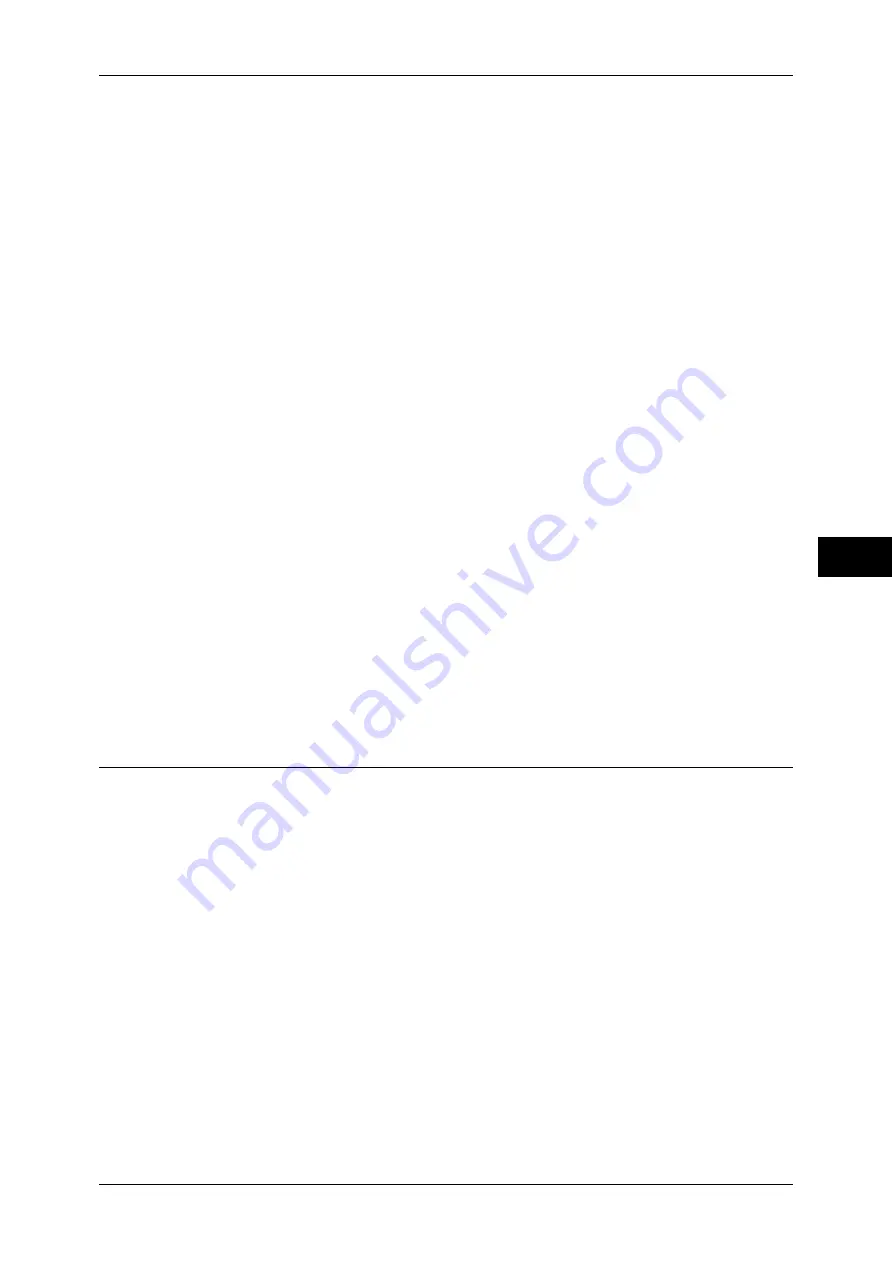
Common Service Settings
129
T
ools
5
Reconfirm Recipient at Other Tabs
Select from [Off], [Always Reconfirm Recipient], and [Reconfirm if Multiple Recipients].
Note
•
This item is not displayed when you select [Start Disabled] for [Start when in Other Tabs].
•
[Off] cannot be selected when you select [Reconfirm if Multiple Recipients] for [First Tab -
Reconfirm Recipients]. And [Off] and [Reconfirm if Multiple Recipients] cannot be selected
when you select [Always Reconfirm Recipient] for [First Tab - Reconfirm Recipients].
Reconfirm - Recipient Button
Set whether or not to display a screen to check available memory when sending e-mails.
Select from [Disabled (Show Memory)] and [Enabled].
Reconfirm Fax / Internet Fax Button
Set whether or not to display a screen to check available memory when sending faxes/
Internet faxes.
Select from [Disabled (Show Memory)] and [Enabled].
Screen After Inserting USB
Select whether or not to display the screen when the machine detects USB memory
device insertion, and also select the screen type at the time.
Select from [Off], [Store to USB], [Media Print - Text], and [Service Selection Screen].
Note
•
If you select [Service Selection Screen], the [USB Device Detected] screen is displayed
when a USB memory device is inserted. You can select [Store to USB] or [Media Print -
Text].
•
If a USB memory device is inserted when the machine is switched off, and then you switch
on, the [Services Home] screen is displayed.
•
When a USB memory device is inserted into the USB memory slot during Energy Saver
mode, the touch screen does not light up. After exiting Energy Saver mode by pressing the
<Energy Saver> button, insert the USB memory device again or select the feature to be
used on the [Services Home] screen.
•
If a commercially available memory card reader is used and it is left inserted all the time, the
screen is not switched to the selected screen even when a medium is inserted into the slot of
the Memory Card Reader.
Paper Tray Settings
Set the items related to the paper and trays, including the type of paper and tray priority.
Custom Paper Name/Color
You can name Custom Paper Types 1 to 5 which you can select in [Paper Type] and Custom
Paper Colors 1 to 5 which you can select in [Paper Color] of [Paper Tray Attributes].
You can use letters, numerals, and symbols of up to 24 characters for each name and color.
For example, you can use a name showing its usage, such as "Color" for colored paper, and
"Covers" for bond paper.
For information about how to enter characters, refer to "Entering Text" (P.34).
Paper Tray Attributes
You can set the size and type of paper loaded in trays.
For more information, refer to "Changing the Paper Settings" (P.55).
Change Settings
Select this button, if you change the paper size for the tray.
When you load non-standard size paper in a tray, select [Custom Size], and specify the width
and length. When you load standard size paper in a tray, select [Auto Detect].
Important •
Align the paper guides against the paper to prevent paper jams or errors. If the machine
cannot detect a tray, use Tray 5.
Summary of Contents for apeosport-IV 6080
Page 1: ...ApeosPort IV 7080 ApeosPort IV 6080 DocuCentre IV 7080 DocuCentre IV 6080...
Page 14: ...14...
Page 102: ...4 Machine Status 102 Machine Status 4...
Page 266: ...5 Tools 266 Tools 5...
Page 294: ...7 Printer Environment Settings 294 Printer Environment Settings 7...
Page 326: ...9 Scanner Environment Settings 326 Scanner Environment Settings 9...
Page 334: ...10 Using IP Fax SIP 334 Using IP Fax SIP 10...
Page 346: ...12 Using the Server Fax Service 346 Using the Server Fax Service 12...
Page 364: ...13 Encryption and Digital Signature Settings 364 Encryption and Digital Signature Settings 13...
Page 402: ...14 Authentication and Accounting Features 402 Authentication and Accounting Features 14...
















































