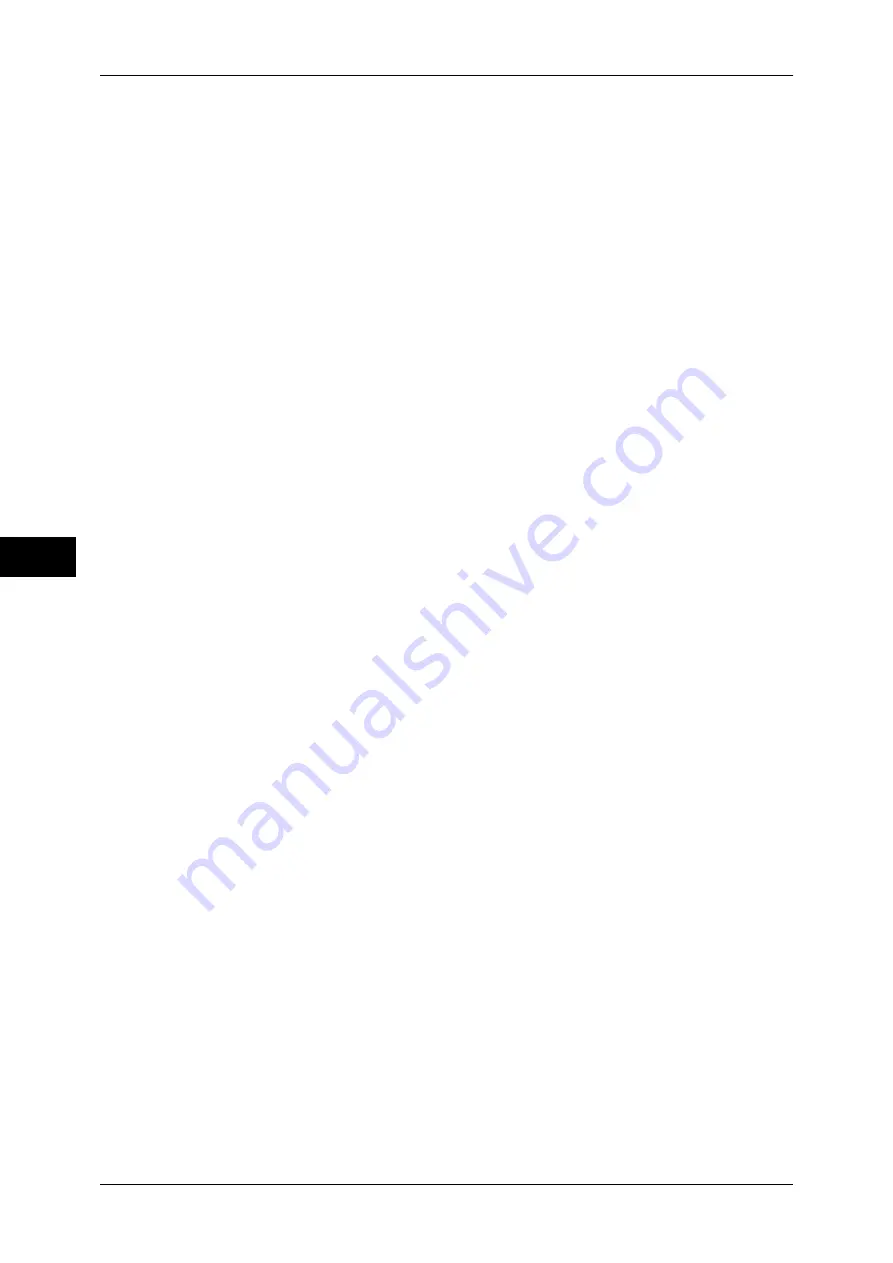
5 Tools
124
T
ools
5
Auto Print
Set the time period to start the next print job after the operation of the control panel (except
for the <Start> and <Clear All> buttons).
When you select [On], specify a value between 1 and 240 seconds in 1 second increments.
When you select [Off], printing starts immediately after the machine is ready.
Printer Lockout
You can set the machine to disable printing during the specified time period or to temporarily
disable printing.
Selecting [On] allows you to set [Set Lockout Duration] and/or [Allow User to Lock Out].
When [Allow User to Lock Out] is selected, the [Lock Out Printer] button needs to be
displayed on the right side of the [Services Home] screen.
For information on how to display the [Lock Out Printer] button on the [Services Home] screen, refer to
"Customizing the Button Layout" (P.28).
Set Lockout Duration
Set the time period to disable printing.
Specify the start and end time to disable printing in 1 minute increments.
Allow User to Lock Out
Selecting [Lock Out Printer] on the [Services Home] screen temporarily disables printing.
[Release Printer] is displayed during the printer lockout duration. Selecting [Release Printer]
enables printing.
Note
•
A job started before the start time will be printed continuously even after elapsing the start
time. The job will be printed continuously even if you select [Lock Out Printer] while printing.
After the job is completed, the machine enters the printer lockout status.
•
When both [Set Lockout Duration] and [Allow User to Lock Out] are set and the start time
comes while the [Release Printer] button is displayed, the machine automatically enters the
printer lockout status.
•
When you select [Release Printer] during the printer lockout duration, printing is enabled,
and when you then select [Lock Out Printer], the machine resumes the printer lockout status.
•
The printer lockout status is not released automatically even after the end time elapsed. To
release the printer lockout status, the control panel operation is required.
•
The printer lockout duration will not be released even when you switch the power off and
then on again, or even when you press the <Energy Saver> button while the machine is in
Energy Saver mode (Low Power mode or Sleep mode).
•
The machine starts printing in accordance with the setting in [Auto Print] when [Release
Printer] is selected. Thus the printing may not start just after [Release Printer] is selected.
•
You can also print during the printer lockout duration by selecting a job in [Active Jobs] on
the [Job Status] screen and then selecting [Promote Job].
•
When the [Allow User to Lock Out] check box is deselected, [Disable Auto Printing] in
[Services Home - Additional Features] is displayed as [(Not Assigned)].
Time Zone
Set the time difference from GMT between -12 and +12 hours.
Note
•
GMT stands for Greenwich Mean Time.
Daylight Savings
You can set daylight saving time. During daylight saving time period, the machine moves the
clock forward by one hour.
Select from [Adjust Off], [Adjust by Day, Month & Time], and [Adjust by Month, Week, Day of
Week & Time].
If you select [Adjust by Day, Month & Time], specify the month, day, and time for [Start Date]
and [End Date].
If you select [Adjust by Month, Week, Day of Week & Time], specify the month, week, day of
week, and time for [Start Date] and [End Date].
Summary of Contents for apeosport-IV 6080
Page 1: ...ApeosPort IV 7080 ApeosPort IV 6080 DocuCentre IV 7080 DocuCentre IV 6080...
Page 14: ...14...
Page 102: ...4 Machine Status 102 Machine Status 4...
Page 266: ...5 Tools 266 Tools 5...
Page 294: ...7 Printer Environment Settings 294 Printer Environment Settings 7...
Page 326: ...9 Scanner Environment Settings 326 Scanner Environment Settings 9...
Page 334: ...10 Using IP Fax SIP 334 Using IP Fax SIP 10...
Page 346: ...12 Using the Server Fax Service 346 Using the Server Fax Service 12...
Page 364: ...13 Encryption and Digital Signature Settings 364 Encryption and Digital Signature Settings 13...
Page 402: ...14 Authentication and Accounting Features 402 Authentication and Accounting Features 14...
















































